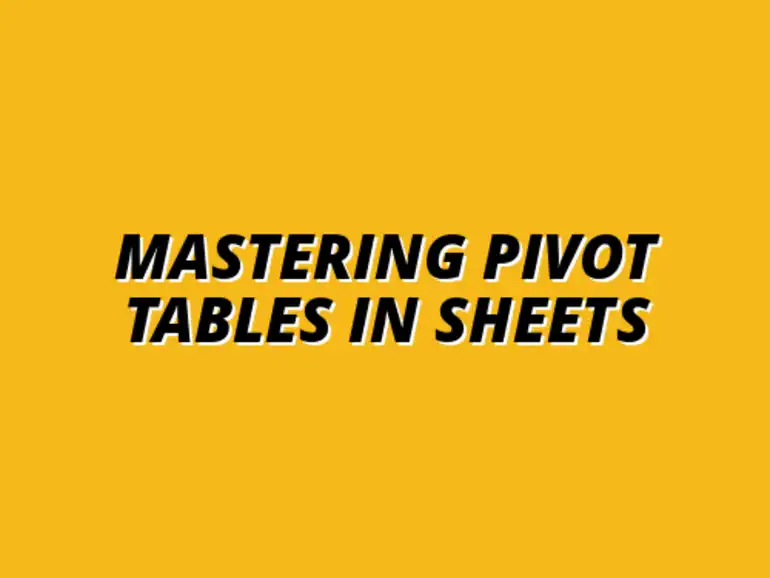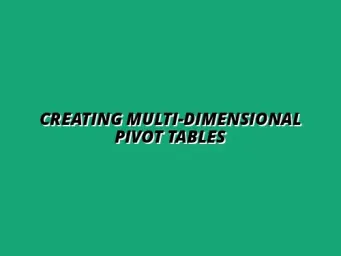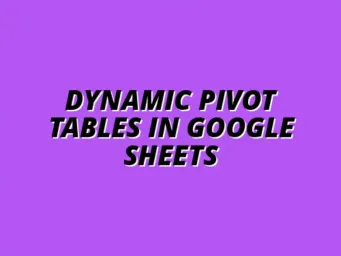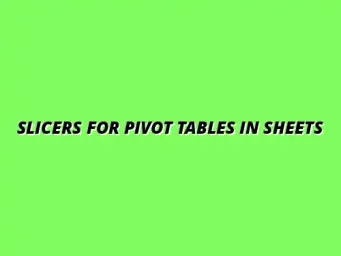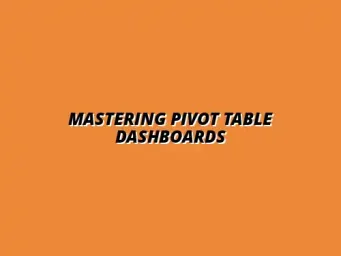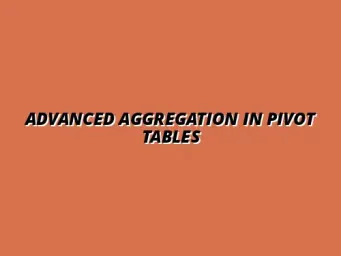Building a Solid Foundation in Google Sheets: Understanding Pivot Tables
Defining Pivot Tables and Their Relevance in Data Analysis
When diving into data analysis, understanding pivot tables is crucial. They provide a smart way to summarize and analyze complex data sets without a lot of heavy lifting. For anyone using Google Sheets, pivot tables are like your best friend, making it easy to spot trends and insights that might otherwise be hidden.
The relevance of pivot tables in data analysis cannot be overstated! They help transform rows of data into meaningful summaries, allowing users to focus on what really matters. Whether you're analyzing sales figures or tracking student performance, pivot tables can simplify your work significantly.
- Summarizes large data sets quickly
- Allows for easy manipulation of data for various analyses
- Facilitates comparison across different categories
The Core Components of Pivot Tables in Google Sheets
Understanding pivot tables starts with knowing their core components. Each pivot table consists of several key elements that work together:
- Rows: These represent the categories you want to analyze.
- Columns: These help you break down data further by displaying results across different variables.
- Values: These are the actual data points you want to measure, like sales totals or average scores.
- Filters: Use these to focus your data analysis on specific segments.
These components function cohesively to present data in a useful format. By mastering how to manipulate these elements, you’ll be well on your way to becoming proficient in data analysis using Google Sheets!
Creating Your First Pivot Table in Google Sheets
Step-by-Step Guide to Inserting a Pivot Table
Ready to create your first pivot table? Let’s walk through the steps together! First, ensure your data is well-organized in a table format. You’ll want clear headers and no blank rows.
- Highlight the data range you want to analyze.
- Go to the menu and select Data, then choose Pivot table.
- Decide whether to place the pivot table in a new sheet or the existing one.
- Click Create, and you’re ready to start customizing!
While inserting a pivot table is straightforward, keep an eye out for common pitfalls, such as not selecting the entire data range or including merged cells. These can lead to unexpected results!
Customizing Pivot Table Layouts for Better Insights
Now that you've got your pivot table, let’s talk about customization! Google Sheets offers different layout options that can enhance your data presentation:
- Compact: Displays data in a compact format, saving space.
- Outline: Groups data hierarchically, which can be easy to read.
- Tabular: Presents data in a traditional table format, making it easy to scan.
Choosing the right layout can make a big difference in how your data is perceived. I prefer the tabular layout for more straightforward insights, but it really depends on your specific needs!
Utilizing Drag-and-Drop Features for Dynamic Analysis
One of the coolest things about pivot tables in Google Sheets is the drag-and-drop functionality. This feature allows you to easily rearrange rows, columns, and values, making it a breeze to explore different perspectives of your data.
To use this feature effectively, simply click and drag the components of your pivot table to see how they affect your analysis. Don't hesitate to experiment with different combinations! This can lead to unexpected insights and a deeper understanding of your data.
By mastering these foundational elements of pivot tables, you'll be well-equipped to tackle more advanced techniques down the road. Stay tuned for more tips on making the most out of your Google Sheets experience!
Addressing Common Questions about Pivot Tables in Google Sheets
What Are the Limitations of Pivot Tables in Google Sheets?
As beneficial as pivot tables can be, it's important to recognize their limitations. For instance, if you're working with very large data sets, you might encounter performance issues or even crashes. Additionally, complex data relationships may not always be represented accurately within a pivot table.
Another constraint is the inability to handle certain data types effectively. For example, if your data includes unstructured text fields, pivot tables may not be the best tool for analysis. They excel with numerical and categorical data but can struggle with complex string data.
- Performance issues with large datasets
- Difficulty in handling unstructured text
- Limited to certain data types and formats
How to Troubleshoot Common Issues Encountered with Pivot Tables
Sometimes, you might face challenges when using pivot tables, but don't worry! I'm here to help you troubleshoot some common issues. One frequent problem is incorrect data representation, which can often be fixed by double-checking your data range and ensuring there are no blank rows or columns.
If you find that your pivot table isn't updating as expected, try refreshing it manually. You can do this by clicking on the pivot table and selecting "Refresh" from the menu. This often resolves visibility issues and ensures all data is captured.
- Verify data range accuracy
- Ensure no blank rows/columns
- Refresh the pivot table regularly
Practical Use Cases for Pivot Tables in Various Industries
Leveraging Pivot Tables for Business Performance Analysis
Pivot tables are incredibly useful for analyzing business performance! They can help you make sense of various key metrics, like sales figures, inventory levels, and financial data. By summarizing large amounts of information, you can easily spot trends and patterns that inform your decision-making.
For example, you might use pivot tables to compare sales across different regions or product categories. This kind of analysis can highlight areas for improvement or growth, making it easier for you to allocate resources effectively.
- Sales and revenue monitoring
- Inventory management
- Financial reporting and forecasting
Applying Pivot Tables for Educational Data Management
In the education sector, pivot tables can be an invaluable tool for managing data. Educators can track student performance, attendance, and resource allocation all in one place! By organizing this data, schools can ensure they’re meeting the needs of their students and faculty effectively.
For example, a school could use pivot tables to analyze attendance trends over the semester, helping them identify students who may need additional support. This proactive approach can significantly improve student outcomes.
- Tracking student performance metrics
- Monitoring attendance records
- Resource allocation analysis
Final Thoughts on Utilizing Pivot Tables for Data-Driven Decisions
Summary of Key Takeaways from Understanding Pivot Tables
To wrap things up, pivot tables are a powerful tool for anyone looking to analyze data insights more effectively. They simplify complex data sets, allowing you to make informed decisions based on clear visualizations. Remember to keep their limitations in mind, and don’t hesitate to troubleshoot when you run into issues.
Encouraging Hands-On Practice with Pivot Tables
I encourage you to dive in and start experimenting with pivot tables in Google Sheets! You’ll find that the more you practice, the more comfortable you'll become with their functionality. Whether you're in business or education, mastering pivot tables can greatly enhance your data literacy and decision-making capabilities.