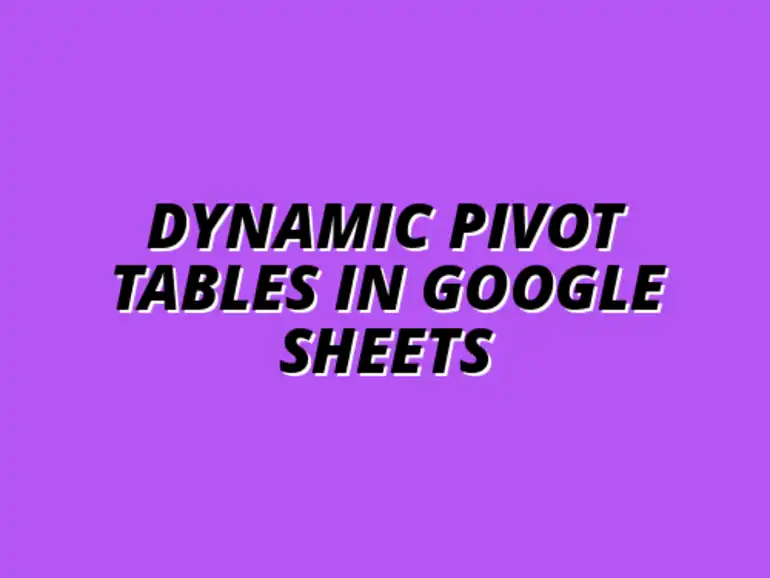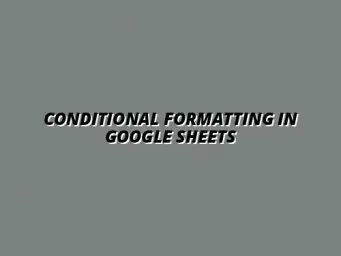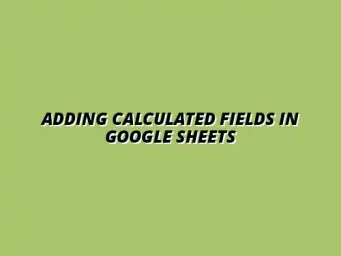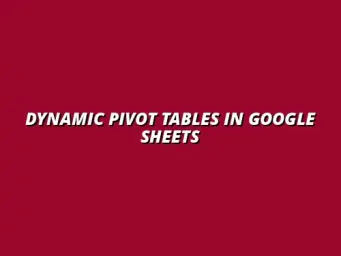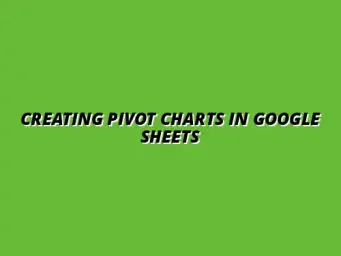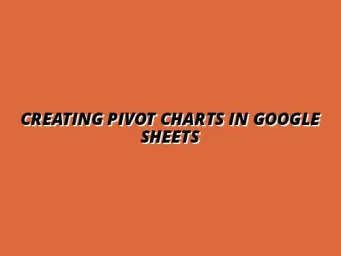Understanding Dynamic Pivot Tables in Google Sheets
Dynamic Pivot Tables can be a game changer for anyone working with data in Google Sheets. They allow you to organize, summarize, and analyze large datasets easily, making it simple to spot trends and insights that might otherwise go unnoticed. As someone who often juggles data for various projects, I’ve found that mastering these tools can significantly enhance productivity and decision-making.
What Are Pivot Tables and Their Benefits?
Defining Pivot Tables in Google Sheets
A pivot table is a data processing tool that allows you to extract and summarize data from a larger dataset. In Google Sheets, this feature enables you to create a new table that displays the information in a more digestible format. For example, if you have sales data from multiple regions, a pivot table can help you quickly see total sales by region without manually sorting through all the details.
In essence, the power of a pivot table lies in its ability to transform complex datasets into clear, organized summaries. This makes it easier for you to analyze and share insights with your team or clients. You can think of pivot tables as a way to take a big puzzle and arrange it into a clear picture!
Advantages of Using Pivot Tables for Data Analysis
Using pivot tables comes with several benefits that can boost your data analysis skills. Here are some of the most notable advantages:
- Speed: Quickly summarize large sets of data without getting lost in the details.
- Flexibility: Easily change the layout and data displayed by dragging and dropping fields.
- Interactivity: Filter and segment data on-the-fly to see exactly what you need.
- Visualization: Combine pivot tables with charts for a more visual representation of your data.
These advantages make pivot tables an essential skill for anyone looking to make data-driven decisions. Whether you are a small business owner like me or part of a larger organization, leveraging these tools can lead to more informed choices!
Setting Up Your Google Sheets for Dynamic Pivot Tables
Preparing Your Data for Effective Pivot Table Creation
Best Practices for Data Organization in Google Sheets
Before diving into creating pivot tables, it's crucial to prepare your data properly. Start by ensuring your dataset is clean and well-organized. Make sure to avoid blank rows or columns, as they can disrupt the pivot table's functionality.
Another best practice is to use headers for your columns that clearly describe the data below them. This helps Google Sheets automatically identify the data types, making it easier to create meaningful summaries. Simple organization can save you a lot of time and headaches later on!
Common Data Formats and Compatibility
When preparing your data, pay attention to the formats you are using. Google Sheets works best with certain data types, such as:
- Text: Names or descriptions that can be categorized.
- Numbers: Sales figures, quantities, etc., that can be summed or averaged.
- Dates: Time-based information to analyze trends over periods.
Ensuring your data is in these formats will lead to more accurate and effective pivot tables. Plus, it allows you to focus on analysis rather than troubleshooting!
Common Challenges and Solutions with Dynamic Pivot Tables
Creating dynamic pivot tables can be a game changer for analyzing data in Google Sheets, but it’s not always smooth sailing! Sometimes, users face common challenges that can hinder their experience. Fortunately, many of these issues can be resolved easily with a few troubleshooting tips.
Let’s explore some of the common problems that might arise when working with pivot tables and discuss how to overcome them effectively. With a little guidance, you can navigate these challenges and make the most out of your data analysis!
Troubleshooting Common Issues When Creating Pivot Tables
When creating pivot tables, you may encounter issues that prevent you from achieving the desired results. Here are some common problems and solutions to help you troubleshoot:
- Data Source Errors: Sometimes, your pivot table may not reflect the data accurately. Ensure that your data range is correct and that there are no blank rows or columns.
- Data Format Issues: If your data is not formatted consistently, it may lead to incorrect summaries. Check that dates, numbers, and text are formatted correctly.
- Refresh Issues: If your pivot table isn’t updating with the latest data, you may need to refresh it manually. Simply click on “Refresh” in the pivot table editor.
Identifying and Resolving Data Source Errors
Data source errors can be frustrating, but identifying them is the first step toward resolution. Double-check the following:
- Make sure your data range is selected properly.
- Look for merged cells, as they can cause problems. Avoid merging cells in your data range.
- Ensure there are no hidden rows or columns that might disrupt the data flow.
By following these steps, you can pinpoint and correct data source errors in no time!
Addressing Performance Issues in Large Datasets
Working with large datasets can slow down your pivot tables. If you notice performance issues, try these tips:
- Limit the data range to only what you need for analysis.
- Use filters to reduce the amount of data displayed at one time.
- Consider breaking down your data into smaller, manageable tables if possible.
These strategies can help enhance performance and ensure a smoother experience when working with your dynamic pivot tables!
Frequently Asked Questions About Dynamic Pivot Tables
As I continue to explore the world of dynamic pivot tables in Google Sheets, I often come across questions that many users have. Here are some of the most frequently asked questions along with their answers:
- What Are the Limitations of Pivot Tables in Google Sheets? Pivot tables have some limitations, such as the inability to perform complex calculations beyond basic aggregations. Additionally, they cannot include hidden rows in calculations.
- Can I Use Pivot Tables for Real-Time Collaboration? Yes! Google Sheets allows you to collaborate in real-time, and any changes made to the data will reflect in the pivot tables as long as they are refreshed.
Understanding these FAQs can help you navigate the functionalities of pivot tables more efficiently. Keep exploring, and you will become a pro in no time!
Enhancing Your Skills with Advanced Techniques
Now that you've tackled some common challenges, let’s advance your skills! Creating dashboards and utilizing resources for learning more about pivot tables can take your data analysis to the next level. Get ready to dive in!