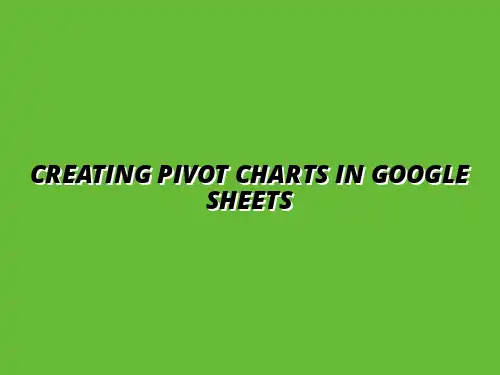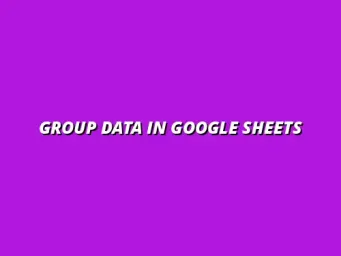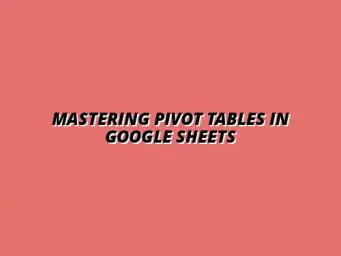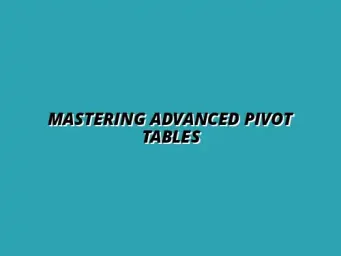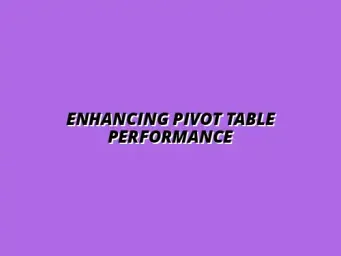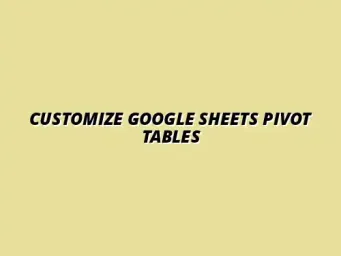Understanding Pivot Tables and Their Importance in Google Sheets
Pivot tables are powerful tools in Google Sheets that allow you to summarize and analyze large datasets efficiently. They help you transform data into meaningful insights by reorganizing it based on categories and aggregating information. This makes it easier to spot trends, draw conclusions, and perform data exploration without having to write complex formulas.
When you think of pivot tables, imagine them as a way to dynamically rearrange your data. You can group information, sort it, and even calculate totals in various ways, all while keeping your original dataset intact. This flexibility makes pivot tables an essential feature for anyone looking to work with data in Google Sheets! To truly master pivot tables in Google Sheets, consider exploring further resources.
Defining Pivot Tables and Their Functions
A pivot table is essentially a data processing tool that allows you to summarize information from a larger dataset. It can group data into categories, perform calculations, and provide a clear view of the data's relationships. The main functions of pivot tables include:
- Summarization: Collect data based on specific criteria.
- Grouping: Organize data into categories or date ranges.
- Aggregation: Calculate totals, averages, or counts based on selected fields.
These functions make pivot tables ideal for analyzing sales figures, survey responses, or any other data that benefits from clear organization and summary. It's like having a personal assistant to help you make sense of numbers! Learning to create pivot tables in Google Sheets is a fundamental skill for effective data analysis.
The Role of Pivot Tables in Data Analysis
Pivot tables play a crucial role in data analysis because they help condense complex data into easy-to-understand summaries. With a few clicks, you can visualize your data, making it simpler to identify patterns and insights. For instance, if you're examining sales data, a pivot table can quickly show you which products are performing best in different regions.
Moreover, pivot tables allow you to look at the same data from different angles. You can switch from analyzing monthly sales to evaluating yearly trends in seconds. This flexibility can save you time and help you gain valuable insights that drive your decision-making! For more advanced techniques in data analysis, check out these data management tips for Google Sheets.
Benefits of Using Pivot Tables in Google Sheets
There are numerous benefits to using pivot tables in Google Sheets. Here are some key advantages:
- Efficiency: Quickly analyze large datasets without extensive formulas.
- Interactivity: Change your view of the data with simple drag-and-drop actions.
- Collaboration: Easily share and collaborate on pivot tables with others in Google Sheets.
Using pivot tables not only improves your data analysis skills but also enhances productivity, making it a vital tool for professionals and students alike. By mastering pivot tables, you'll feel more confident in handling data and presenting your findings effectively! To further enhance your data visualization skills, explore these Google Sheets data visualization tips.
Addressing Common Questions About Pivot Charts in Google Sheets
When working with pivot charts in Google Sheets, you may encounter common questions and challenges. It’s important to understand how to manage your pivot charts effectively, especially regarding updates and data changes. Let's dive into some frequently asked questions to clarify these points!
How to Refresh Pivot Charts When Data Changes
Refreshing your pivot charts is crucial when the underlying data changes. In Google Sheets, this process is straightforward and ensures that your charts reflect the most current information. Here's how to do it:
- Click on the pivot chart you wish to refresh.
- Select the three dots (More options) in the top right corner of the chart.
- Choose the "Refresh" option to update the chart with the latest data.
By following these steps, you can ensure your pivot charts always present accurate data! It's a simple task that becomes second nature with a little practice.
What to Do When Pivot Charts Don’t Update Automatically
Sometimes, you might find that your pivot charts don’t update automatically after data changes. This can be frustrating, but there are a few troubleshooting steps you can take. Here are some quick tips to resolve the issue:
- Verify that your data source for the pivot table is correct and includes all necessary data.
- Check if the pivot table is set to update with every data change by selecting “Refresh on open” in the settings.
- Manually refresh the pivot table before refreshing the pivot chart.
If you still experience issues, consider re-establishing the link between your pivot table and pivot chart. This often clears up any lingering problems! For automating repetitive tasks in Google Sheets, see this guide on automating tasks with Google Sheets scripts.
Best Practices for Using Pivot Charts with Pivot Tables
Using pivot charts effectively can significantly enhance your data presentation. Adhering to best practices ensures that your charts are not only visually appealing but also easy to interpret. Here are some effective strategies to implement when using pivot charts with pivot tables.
Ensuring Your Charts Are Easily Interpretable
Creating charts that people can easily understand is essential, especially when presenting to others. You want your audience to grasp the information without confusion. Here are some best practices to follow:
- Choose Appropriate Colors: Use colors that contrast well, making different data sets easily distinguishable.
- Label Axes Clearly: Ensure your chart axes are labeled with descriptive titles.
- Limit Data Points: Avoid overcrowding your charts with too many data points, making it hard to read.
By following these tips, you can create charts that communicate your data effectively and look great at the same time! For a comprehensive guide, check out this tutorial on mastering pivot tables in Sheets.
Utilizing Legends and Data Labels Effectively
Legends and data labels are powerful tools for clarifying your pivot charts. Using them wisely can enhance comprehension of your data. Here’s how to make the best use of these features:
- Place the legend strategically on the chart so it doesn’t obstruct other data.
- Use data labels to provide exact values on your chart, improving accuracy.
- Make sure to keep legends simple; avoid excessive text that can overwhelm viewers.
When used correctly, legends and data labels can transform your charts into clear narratives of your data!
Integrating Pivot Charts into Your Reporting Workflow
Integrating your pivot charts into your regular reporting workflow can streamline your presentations and data analysis. Whether it’s for team meetings or client presentations, you want to ensure your charts are ready to go. Here are a couple of strategies to consider:
- Sharing and Collaborating: Use Google Sheets’ sharing options to collaborate with team members on pivot charts.
- Exporting for Presentations: You can easily download your charts as images or PDFs to include them in reports.
These practices can enhance collaboration and make your reporting more effective, allowing for quick insights and decisions! To understand the power of pivot tables in data analysis, explore this resource: Analyze data with Google Sheets Pivot Tables.
Exporting Pivot Charts for Presentation Purposes
Exporting your pivot charts is a simple yet effective way to include them in presentations or reports. Here’s how you can do it:
- Click on the pivot chart to select it.
- Right-click on the chart and choose "Download as" to select your preferred file format (e.g., PNG, PDF).
- Save the file to your device and insert it into your presentation software.
By exporting your charts properly, you can ensure they retain their quality and clarity for your audience!
Summarizing Key Takeaways and Next Steps
Understanding how to create and use pivot charts can greatly benefit your data analysis process. With the right knowledge and practices, you'll be equipped to make your data tell a compelling story!
Recap of the Steps to Create Pivot Charts from Pivot Tables
To recap, creating a pivot chart from a pivot table involves the following steps:
- Set up your pivot table correctly with the desired data.
- Link the pivot chart to your pivot table.
- Customize your chart for clarity and visual appeal.
Following these steps will help you create effective pivot charts that enhance your presentations!
Encouraging Further Learning and Practice with Google Sheets
As you continue to explore Google Sheets, I encourage you to keep practicing with pivot tables and charts. The more you use these tools, the more comfortable you’ll become!
Consider exploring online tutorials or resources that dive deeper into advanced features. With practice, you’ll unlock the full potential of Google Sheets for your data analysis needs!