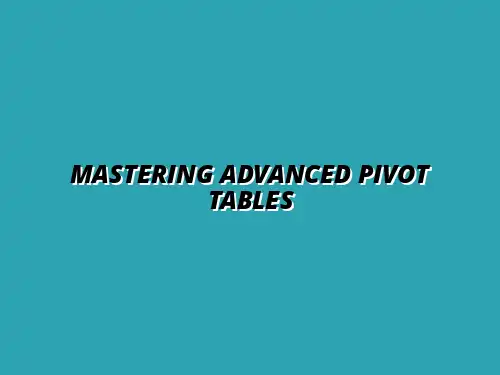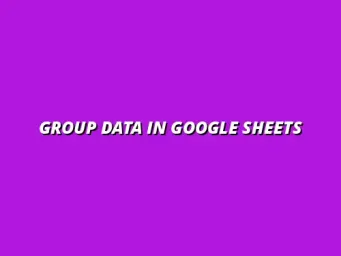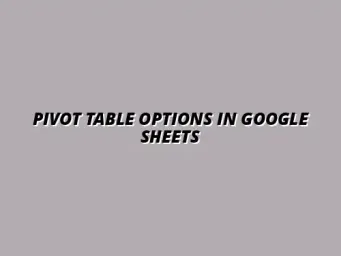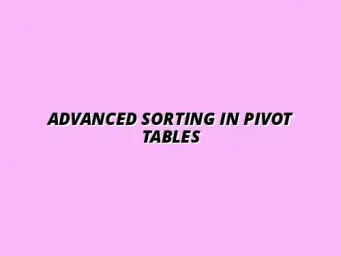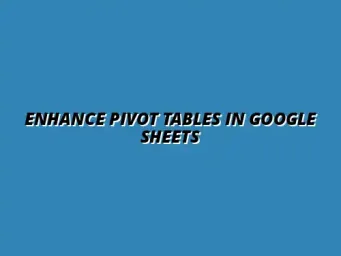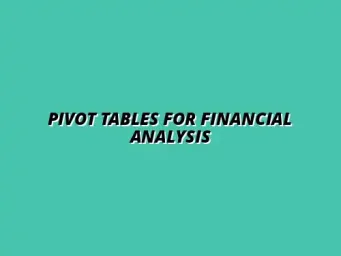Understanding Pivot Tables in Google Sheets
Pivot tables in Google Sheets are powerful tools that help you analyze and summarize large sets of data quickly and easily. They allow you to reorganize your data in a way that makes it easy to spot trends, patterns, and insights. If you're working with data regularly, mastering pivot tables can significantly enhance your productivity! To truly master pivot tables in Google Sheets, explore advanced techniques and functionalities.
The beauty of pivot tables is that they allow you to manipulate data without changing the original data set. You can quickly aggregate information, filter it, and view it from different angles, which is especially helpful for reports or presentations. Let's dive deeper into why pivot tables are essential for effective data analysis.
The Role of Pivot Tables in Data Analysis
Pivot tables play a crucial role in transforming raw data into meaningful insights. They allow users to summarize their data in a clear and concise format. Whether you're tracking sales figures, analyzing survey results, or managing inventory, pivot tables can turn overwhelming data into understandable summaries! Learning to analyze data with Google Sheets pivot tables effectively is a key skill for any data analyst.
Moreover, pivot tables are not just about organizing data; they also enable deeper analysis. You can break down data by categories, timeframes, and other variables to uncover trends or anomalies. Here's why pivot tables are so valuable:
- Efficient Data Summarization: Quickly condense large datasets into summarized views.
- Dynamic Analysis: Easily change the structure to explore different insights.
- Flexible Reporting: Create reports that can be customized for various audiences.
What is a Pivot Table?
A pivot table is a data processing tool that automatically sorts, counts, and totals data from your original dataset to create a new summary table. Think of it as a way to take a big pile of information and reorganize it into something that’s easy to read and interpret. With just a few clicks, you can pull out critical insights from complex data sets! To get started, learn how to create pivot tables in Google Sheets.
The main components of a pivot table include rows, columns, values, and filters that help you manipulate the data efficiently. Here’s a breakdown of these components:
- Rows: Categories that organize data vertically.
- Columns: Categories that structure data horizontally.
- Values: The numerical data that you want to analyze.
- Filters: Options to segment your data for focused analysis.
Benefits of Using Pivot Tables for Data Management
Using pivot tables for data management comes with many benefits that can make your work easier and more efficient. One of the biggest advantages is the ability to analyze and summarize large datasets in a matter of seconds. This feature significantly reduces the time you spend on data processing! This can be further enhanced by utilizing Google Sheets shortcuts for analysis.
Additionally, pivot tables enhance collaboration and reporting. You can easily share your insights with team members or stakeholders, and they can interact with the table to explore their questions. Here are some key benefits:
- Time-Saving: Quickly generate insights without manual calculations.
- Visual Clarity: Present data in an easy-to-read format.
- Interactive Analysis: Enable users to explore data dynamically.
Advanced Pivot Table Features to Enhance Your Workflow
Once you grasp the basics of pivot tables, it's time to explore some advanced features that can take your data analysis to the next level. These features can drastically improve your data analysis workflow. Check out this guide on advanced data analysis in Google Sheets to learn more.
In this section, we’ll explore how to customize pivot table layouts, utilize filters, incorporate calculated fields, leverage slicers, and more. Each of these features can significantly enhance your workflow and improve your overall data management process.
Common Questions About Advanced Pivot Table Features
How Do I Refresh Pivot Tables Automatically?
Refreshing pivot tables automatically can save you a lot of time, especially when dealing with dynamic data. In Google Sheets, you can set your pivot tables to refresh every time you open the file. All you need to do is right-click on the pivot table and choose the "Refresh" option, but let’s make it even simpler!
To ensure your pivot tables refresh automatically, follow these steps:
- Go to the "Data" menu.
- Select "Pivot table" and then choose your desired table.
- In the pivot table editor, enable the "Refresh data" option.
This way, your pivot tables will always show the most current information, allowing for improved decision-making based on fresh data! Automating this process can be a significant time saver. Learn more about automating Google Sheets for greater efficiency.
What are the Limitations of Pivot Tables in Google Sheets?
While pivot tables are powerful tools, they do come with some limitations that you should be aware of. Understanding these limitations can help you better utilize pivot tables without running into frustrating issues. Here are a few key restrictions:
- Maximum size limit: Google Sheets has a limit on the amount of data you can include in a pivot table.
- Real-time updates: Pivot tables don’t refresh in real-time, so you might need to manually refresh them sometimes.
- Complex calculations: Some advanced formulas may not work within pivot tables.
By knowing these limitations, you can plan your data analysis effectively and avoid potential pitfalls!
Can I Use Pivot Tables to Analyze Non-numeric Data?
Yes, you can use pivot tables to analyze non-numeric data! In fact, this feature makes pivot tables exceptionally versatile. You can easily summarize and categorize data such as names, dates, and text strings. For more advanced tips and tricks, consider checking out Mastering Pivot Tables in Sheets.
Here are some examples of non-numeric data analysis using pivot tables:
- Counting occurrences of specific items, like customer names.
- Sorting feedback categories in customer surveys.
- Summarizing product lists to see which items are most popular.
By leveraging pivot tables for non-numeric data, you can gain insights that you might miss otherwise!
Practical Applications of Advanced Pivot Table Techniques
Case Studies in Business Data Analysis
Using Pivot Tables for Sales Reporting
Pivot tables can be a game-changer for sales reporting! They help you quickly analyze sales trends and performance metrics, making it easier to make informed decisions. You can organize your sales data by product, region, or salesperson to glean insights into your business operations.
Here’s how to effectively use pivot tables for sales reporting:
- Set up your data table with clear headers and organized information.
- Create a pivot table and select the appropriate rows, columns, and values.
- Use filters to focus on specific products, regions, or time frames.
This structured approach allows you to visualize your sales performance and identify areas for improvement!
Analyzing Customer Feedback with Pivot Tables
Pivot tables are excellent for analyzing customer feedback! By summarizing responses from surveys or reviews, you can quickly identify trends and key insights. This process helps businesses understand customer satisfaction and areas that may need attention.
To analyze customer feedback using pivot tables, follow these steps:
- Consolidate your feedback data into a single table.
- Create a pivot table with comments, ratings, or feedback categories.
- Use grouping and filters to separate feedback by demographics or satisfaction levels.
This method allows you to make data-driven decisions that enhance customer experiences.
Best Practices for Working with Pivot Tables
Tips for Efficient Data Organization
Keeping your data organized is crucial when working with pivot tables! Efficient organization makes it easier to manipulate and analyze the data effectively. Here are some tips to help you keep your data structured:
- Use meaningful and concise headers for your data columns.
- Avoid blank rows or columns in your data sets.
- Regularly clean your data to remove errors or duplicates.
With these practices, you will streamline your pivot table creation process and improve overall analysis.
Maintaining Data Accuracy and Integrity
Data accuracy is essential in any analysis, especially when using pivot tables! To ensure that your insights are reliable, it’s important to maintain integrity throughout your data collection and manipulation process. Here are some best practices to consider:
- Verify your data sources to ensure information is credible.
- Regularly check for errors or inconsistencies in your data.
- Document any changes made to your dataset for future reference.
By prioritizing data accuracy, you can confidently base your decisions on the insights gathered from your pivot tables!
Next Steps for Proficient Use of Google Sheets Pivot Tables
Resources for Further Learning
Online Tutorials and Guides
To enhance your skills with pivot tables, seeking out online tutorials and guides can be incredibly helpful! Numerous resources provide step-by-step instructions and tips to master pivot tables. Here are a few recommended options:
- Google's own support page for pivot tables.
- YouTube tutorials that offer visual guidance.
- Blogs and articles from experts in data analysis.
Using these resources, you can dive deeper into advanced techniques and improve your data analysis capabilities!
Communities and Forums for Google Sheets Users
Joining communities and forums dedicated to Google Sheets can be a great way to learn from others! These platforms allow users to share tips, ask questions, and showcase their experiences with pivot tables. Popular options include:
- The Google Docs Editors Help Community.
- Reddit's r/sheets subreddit.
- Facebook groups focused on Google Sheets.
Engaging with these communities can help you gain new insights and solutions to challenges you may encounter!
Encouragement to Implement Advanced Features
Start Using Advanced Pivot Table Features Today
Don’t wait any longer! Start implementing advanced pivot table features today to boost your data analysis skills. It might seem overwhelming at first, but the more you practice, the more comfortable you will become.
Remember that trying out new features can lead to better data insights, so dive in and see how they can benefit your workflow!
Share Your Experiences and Learning with Others
As you learn and grow with pivot tables, consider sharing your experiences with others! Teaching and discussing your newfound skills can reinforce your knowledge while helping others improve their data analysis abilities.
By sharing, you contribute to a community of learners and create opportunities for collaboration and further exploration. Happy analyzing!