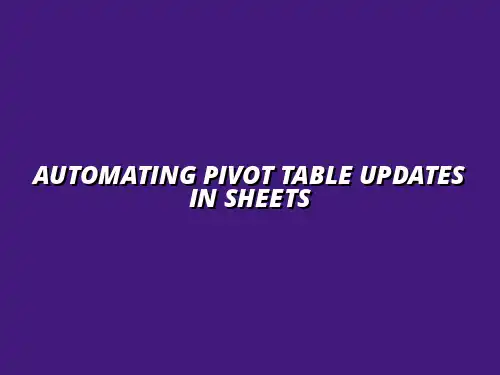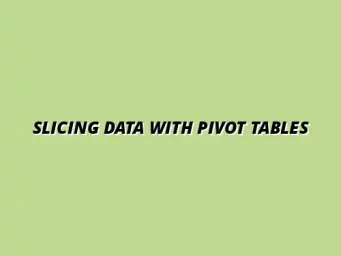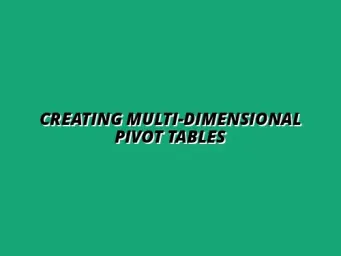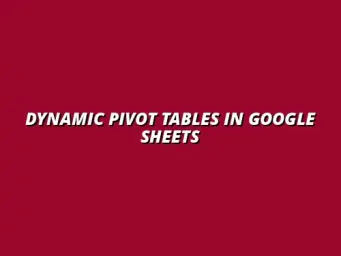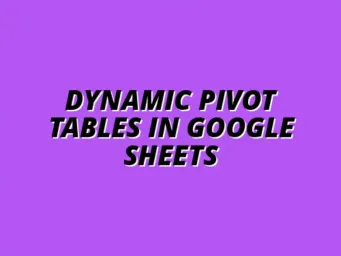Understanding Pivot Tables in Google Sheets
Pivot tables are a powerful tool in Google Sheets that allow users to summarize and analyze large sets of data efficiently. They help you to visualize complex data patterns and trends without extensive manual calculations. By organizing information into a structured format, pivot tables make it easier to draw insights and make data-driven decisions. To learn more about the fundamentals of pivot tables, check out this comprehensive guide on analyzing data with Google Sheets pivot tables.
One of the key benefits of pivot tables is that they can automatically update as your underlying data changes. This means that once you set up a pivot table, you don’t have to worry about performing repetitive tasks every time you receive new data. This functionality is especially useful for businesses that rely on up-to-date information for reporting and analysis. Refreshing your pivot tables efficiently is key; find out how with this helpful resource on refreshing pivot tables in Google Sheets.
The Importance of Pivot Tables for Data Analysis
In the world of data analysis, pivot tables are invaluable for quickly summarizing data and identifying trends. They provide a way to manipulate large datasets with ease, allowing users to organize information in a way that makes sense to them. This flexibility is crucial for effective decision-making in any organization. For a deeper dive into using pivot tables effectively, consult this guide on using pivot tables in Google Sheets for data management.
Furthermore, pivot tables can handle various data types, making them suitable for different industries. Here are a few reasons why they are important for data analysis:
- Data Summarization: Quickly sums up data points and calculates averages or counts.
- Dynamic Reporting: Easily adjust data fields to gain new insights.
- Time-saving: Reduces the time spent on manual calculations.
How Pivot Tables Simplify Data Interpretation
Pivot tables simplify data interpretation by allowing users to focus on specific aspects of their data. Instead of wading through rows and columns of figures, you can condense information into easy-to-read formats. This makes it easier to spot trends, anomalies, or patterns within the data.
For instance, if you have sales data from multiple regions, a pivot table can quickly show you which region performed best. This level of clarity is incredibly valuable for quick assessments. Additionally, the ability to create visualizations directly from pivot tables enhances understanding even further. Mastering pivot tables can significantly improve your data analysis skills; explore this resource on mastering pivot tables in Google Sheets.
Common Use Cases for Pivot Tables
Pivot tables have a variety of applications across different sectors. Here are some common use cases for using pivot tables:
- Sales Analysis: Tracking sales performance across different products or regions.
- Financial Reporting: Summarizing expenses and revenues for quick insights.
- Survey Data Analysis: Visualizing responses and identifying patterns in feedback.
These examples illustrate just how versatile pivot tables can be in making sense of data. Whether you're in marketing, finance, or research, pivot tables help transform raw data into meaningful insights. Learn more about utilizing pivot tables effectively with this guide on using pivot tables in Google Sheets.
Exploring Automation in Google Sheets
Automation in Google Sheets is an essential skill for anyone who works with data regularly. By automating certain tasks, you can save time, reduce errors, and enhance the overall efficiency of your workflow. Automation can range from simple functions like auto-filling cells to more complex processes that involve scripting.
Understanding how to effectively implement automation in Google Sheets can significantly improve your productivity. It allows you to focus on analysis rather than data entry. Below, I’ll cover the value of automating data updates and how it can lead to greater accuracy and efficiency. Take your Google Sheets automation to the next level by learning how to automate Google Sheets notifications.
The Value of Automating Data Updates
Automating data updates in Google Sheets can transform how you work with data. By eliminating manual data entry, you reduce the chances of making mistakes. Automation ensures that your data is always fresh and ready for analysis, which is particularly beneficial for reports and presentations.
Here are some of the main benefits of automating updates:
- Increased Efficiency: Spend less time on repetitive tasks and more time on analysis.
- Consistency: Ensure that data is updated uniformly across your sheets.
- Real-time Data: Access the most current data without delays.
Benefits of Automated Updates for Efficiency
By automating updates, you enhance your efficiency in managing data. This means you can quickly respond to changes in the dataset without having to start from scratch. For example, if your sales data is updated daily, an automated process ensures that your reports reflect the latest figures without manual intervention.
This efficiency can lead to better decision-making as the data you rely on is always accurate and up to date. Additionally, automation helps teams collaborate better, as everyone works from the same information without discrepancies. Creating pivot tables is just the beginning; discover how to make them even more powerful with this guide on creating pivot tables in Google Sheets.
How Automation Enhances Data Accuracy
Data accuracy is crucial in any analysis, and automation plays a significant role in achieving this. By reducing human error in data entry, automation helps maintain the integrity of your information. You can rely on automated processes to handle repetitive tasks, allowing for more consistent data collection.
Moreover, automated updates can include built-in checks to alert you of any anomalies or issues in the data. This proactive approach to data management fosters a more reliable decision-making environment.
Addressing Common Questions About Pivot Table Automation
When diving into pivot table automation in Google Sheets, you might have a few questions. Understanding the limitations and troubleshooting common issues can help streamline your experience. Let’s explore these areas to make your data management more effective.
What are the Limitations of Automation in Google Sheets?
Automating tasks in Google Sheets is powerful, but it comes with certain limitations. Recognizing these pitfalls can save you time and frustration. Here are a few common limitations to keep in mind:
- Performance issues: Large datasets may slow down the automation process.
- Script quotas: Google imposes limits on execution time and frequency for scripts.
- Complexity: More complex automation can lead to difficulties in debugging and maintenance.
Potential Pitfalls and How to Avoid Them
While automation can greatly enhance your productivity, there are challenges to navigate. Common pitfalls often include incorrect data handling and script errors. To avoid these, always test your scripts on smaller datasets first and ensure your data is cleaned and properly formatted.
Another way to mitigate issues is by keeping your automation simple. Start with straightforward tasks, and gradually introduce more complexity as you become comfortable. This way, you can pinpoint problems more easily!
Understanding Data Privacy Concerns with Automation
Data privacy is a crucial consideration when automating tasks, especially if sensitive information is involved. Be mindful of what data you allow scripts to access and how that data is used. Automation might inadvertently expose data if not carefully managed.
To maintain data privacy, consider the following tips:
- Use proper permissions: Limit access to scripts to only those who need it.
- Review sharing settings: Ensure that your spreadsheets are shared securely.
- Regular audits: Periodically check your automation scripts for any potential data breaches.
How to Troubleshoot Automation Issues in Google Sheets?
Encountering issues with automation is not uncommon, but you can address them effectively. Knowing how to troubleshoot can save you time and keep your workflow smooth. Let's look at some common errors and their solutions.
Common Errors and Their Solutions
When working with automation, you may face certain errors. Here are a few frequent ones you might encounter:
- Script timeouts: If your script takes too long, try optimizing it or breaking it into smaller parts.
- Incorrect data range: Double-check that your script references the right ranges for your pivot tables.
- Permission denied: Ensure your scripts have the necessary permissions to access the data they need.
By keeping these common errors in mind, you can quickly identify and rectify issues, making your automation much smoother!
Best Practices for Maintaining Automated Systems
To ensure your automation runs seamlessly, it’s vital to adopt best practices. Here’s a list of strategies to consider:
- Regular updates: Periodically update your scripts to keep them compatible with Google Sheets changes.
- Documentation: Keep clear documentation of your automation processes for future reference.
- Backup data: Regularly back up your data and scripts to prevent loss in case of errors.
Following these best practices can help you maintain a robust automated system that enhances your productivity.
Final Thoughts on Automating Pivot Table Updates
Automating pivot table updates can significantly boost your data management efficiency. As we wrap up, let’s summarize some key takeaways and encourage you to take action!
Key Takeaways for Efficient Data Management
Throughout this guide, we've covered several methods for automating pivot table updates. Here’s a brief recap:
- Google Apps Script: A powerful tool for custom automation.
- Built-in features: Functions like QUERY and array formulas simplify updates.
- Scheduled triggers: Automate refreshes at specific times with time-driven triggers.
Implementing these methods can lead to a more efficient data experience in Google Sheets!
Encouragement to Implement Automation Techniques
Don’t hesitate to put these automation techniques into practice. The benefits are vast, and you’ll likely find that your data management tasks become significantly easier. Start small, build your skills, and before you know it, you’ll be an automation pro!
Next Steps for Enhancing Data Efficiency in Google Sheets
Ready to dive deeper into Google Sheets automation? There are plenty of resources available to help you enhance your skills. Consider exploring tutorials, forums, and user communities dedicated to Google Sheets.
Resources for Further Learning
Some great resources include:
- Google’s Help Center: A treasure trove of information and guidance.
- YouTube tutorials: Visual guides can help clarify complex concepts.
- Online courses: Many platforms offer courses specifically focused on Google Sheets and automation.
Utilizing these resources can enhance your knowledge and ensure you’re getting the most out of Google Sheets!
Invitation to Share Experiences with Automation
I invite you to share your experiences with automation in Google Sheets! Whether you’ve encountered challenges or found success, your insights can help others. Let’s learn together and make the most of our data management efforts!