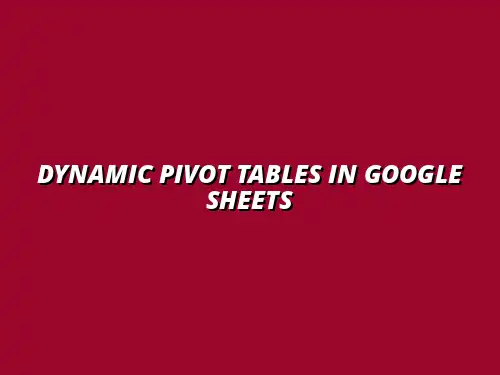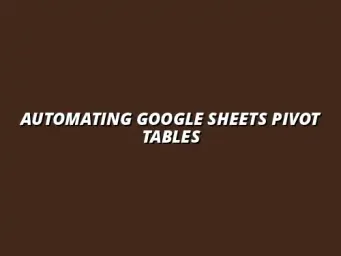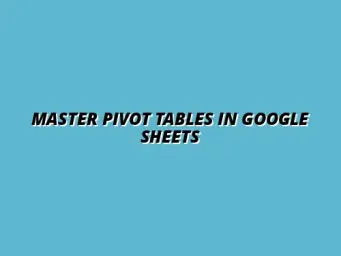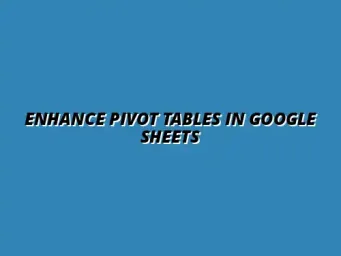Understanding Dynamic Pivot Tables in Google Sheets
Dynamic Pivot Tables are powerful tools in Google Sheets that help turn raw data into insightful summaries. They allow users to quickly analyze and visualize complex datasets, making it easier to see patterns and trends. Whether you're managing a small project or handling large datasets, mastering Pivot Tables can significantly enhance your data analysis skills! To learn more about maximizing their potential, check out this comprehensive guide on mastering pivot tables in Google Sheets.
But what exactly makes a Pivot Table "dynamic"? Simply put, a dynamic pivot table automatically updates when the underlying data changes. This means less manual work and more focus on interpreting the data. Understanding this concept is crucial for anyone looking to leverage Google Sheets effectively for data management and analysis.
Defining Dynamic Pivot Tables and Their Importance
What is a Pivot Table in Google Sheets?
A Pivot Table is a feature in Google Sheets that allows you to summarize, analyze, and present your data in a meaningful way. It organizes data into rows and columns, facilitating easy comparison and analysis. Think of it as a way to take a large set of information and condense it so you can quickly grasp the key insights without having to sift through everything manually!
To create a Pivot Table, you simply select your data range, and Google Sheets takes care of the hard work. You'll be able to drag and drop fields to see various perspectives of your data. This makes it an essential tool not just for professionals but also for students, hobbyists, and anyone else who needs to work with data. Discover even more hidden tips and tricks to supercharge your Google Sheets experience with this resource: Discover Google Sheets Hidden Tips.
Why Use Dynamic Pivot Tables for Data Analysis?
Dynamic Pivot Tables are invaluable for several reasons. First, they provide a streamlined way to analyze data as it evolves. This means you can focus on what’s important rather than getting bogged down in constant updates. Additionally, they save time by automating calculations and summaries.
- Real-time updates: As data changes, your Pivot Table reflects those changes automatically.
- Flexibility: You can quickly alter the view or focus on different aspects of your data.
- Enhanced visualization: Pivot Tables can incorporate charts, making your data more digestible. Learn more about enhancing visualization with pivot table visualization in Sheets.
In summary, using dynamic Pivot Tables can greatly enhance how you perform data analysis, making it both efficient and insightful!
Preparing Your Data for Dynamic Pivot Tables
Before diving into creating Pivot Tables, it’s essential to prepare your data correctly. A well-structured dataset is the foundation for effective analysis. When your data is organized and clean, it allows the Pivot Table to function at its best, providing accurate insights and reducing errors!
In this section, I will guide you through the fundamental steps to prepare your data, ensuring you can make the most of dynamic Pivot Tables in Google Sheets.
Essential Data Structure for Dynamic Pivot Tables
Organizing Data in a Flat Table Format
For your Pivot Table to work seamlessly, you need to organize your data in a flat table format. This means that each column should represent a unique attribute or field, while each row should correspond to a single record. This structure is key to maximizing the effectiveness of the Pivot Table!
- Start with headers: Each column should have a clear, descriptive header.
- Avoid blank rows and columns: These can confuse the Pivot Table and lead to inaccurate results.
- Keep data types consistent: Ensure that similar data types (like numbers, dates, or text) are in the same column.
By adhering to a flat table format, you set the stage for your dynamic Pivot Table to perform optimally, providing meaningful insights. Learn how to effectively organize your data using conditional formatting with this helpful guide: Organize Data with Conditional Formatting.
Importance of Clean and Consistent Data
Having clean and consistent data is absolutely crucial for effective analysis. If your data has errors, duplicates, or inconsistencies, it can lead to misleading results. Therefore, it’s vital to take time for cleaning your data before creating a Pivot Table.
- Check for duplicates: Remove any repeated entries that may skew your analysis.
- Standardize formats: Ensure that similar data types use a consistent format (e.g., date formats).
- Fill in missing data: If possible, complete gaps to avoid inaccuracies in your analysis.
Remember, clean data means reliable results. Taking the time to ensure your data is tidy will pay off when you analyze it with dynamic Pivot Tables!
Using Google Sheets Functions to Enhance Data Preparation
Leveraging Functions like FILTER and QUERY
To make data preparation even easier, you can use Google Sheets functions like FILTER and QUERY. These functions allow you to manipulate and extract specific data that you need for your Pivot Table. For instance, using FILTER can help you create a dataset that meets specific criteria.
- FILTER: Quickly retrieve data based on defined conditions.
- QUERY: Use SQL-like syntax to conduct more complex data operations.
- Combine both functions for advanced data manipulation!
By mastering these functions, you can streamline your data preparation process, making it more efficient and tailored to your needs. For a deeper dive into the power of pivot tables, explore this resource: Analyze Data with Google Sheets Pivot Tables.
Using Named Ranges for Easier Reference
Another effective way to enhance your data preparation is by using Named Ranges in Google Sheets. While working with large datasets, it can be tedious to keep referencing cell ranges. Named Ranges allow you to give a specific name to a data range, making it much easier to manage!
- Access Named Ranges from the Data menu.
- Use descriptive names that indicate the data’s purpose or content.
- Reference Named Ranges in your Pivot Tables for simpler access.
Utilizing Named Ranges not only simplifies your workflow but also reduces the chances of errors in your data analysis!
Advanced Techniques for Dynamic Pivot Tables
Dynamic pivot tables are not just about basic functionality; they can be enhanced with advanced techniques that make data analysis even more powerful! In this section, we'll explore how to use data validation, drop-down lists, and automation methods to optimize your pivot tables. Learn how to automate tasks effectively using Google Sheets scripts here: Automate Tasks with Google Sheets Scripts.
These techniques will allow you to create interactive dashboards and link pivot tables to multiple data sources, providing you with a robust toolkit for analyzing data efficiently. Let’s dive in and discover how to take full advantage of Google Sheets’ capabilities!
Utilizing Data Validation and Drop-Down Lists
Data validation and drop-down lists are fantastic tools for enhancing user interaction with your pivot tables. By creating drop-down lists, you allow users to filter data effortlessly, making the pivot table dynamic and user-friendly.
To set up a drop-down list, follow these simple steps:
- Select the cell where you want the drop-down list.
- Go to the Data menu and click on Data validation.
- Choose the list of items or a range in your spreadsheet.
- Click Save and enjoy your new interactive feature!
This feature not only enhances visualization but also streamlines data analysis by allowing you to focus on specific data points quickly.
Creating Interactive Dashboards with Pivot Tables
Creating interactive dashboards using pivot tables can significantly improve how you present and analyze your data. Dashboards provide a visual overview that can highlight trends and insights at a glance!
Here are a few tips for building effective dashboards:
- Combine multiple pivot tables on one sheet to represent different aspects of your data.
- Incorporate charts alongside your pivot tables for visual representation.
- Use slicers and drop-down lists to enable easy filtering of data.
By effectively using these tools, you can make your dashboards not only informative but also engaging for your audience!
Linking Pivot Tables to Multiple Data Sources
Linking pivot tables to multiple data sources can significantly enhance your analysis by allowing you to combine different datasets. This is particularly useful when your data is spread across various sheets or even different files.
To link pivot tables to multiple sources, you can:
- Use the IMPORTRANGE function to pull data from different spreadsheets.
- Consolidate data into a master sheet where all relevant information can be analyzed.
- Utilize QUERY functions to filter and aggregate data across sources.
These methods provide a comprehensive view of your data, enabling deeper insights and informed decision-making. Mastering pivot tables is a valuable skill, and this guide can help: Mastering Pivot Tables in Sheets.
Automating Updates in Dynamic Pivot Tables
Automation can save you time and ensure that your dynamic pivot tables are always up to date. By setting up automatic updates, you minimize manual work and maximize efficiency!
Let’s explore how to automate your pivot tables using dynamic ranges and scripts.
Setting Up Dynamic Ranges with ARRAYFORMULA
Using the ARRAYFORMULA function is a great way to set up dynamic ranges that automatically adjust as you add more data. This ensures that your pivot table always reflects the most current information.
To implement this:
- Start with your regular data range.
- Wrap it in the ARRAYFORMULA function.
- Reference this dynamic range in your pivot table settings.
This method eliminates the need for manual updates every time new data is added, making your pivot tables truly dynamic!
Using Google Apps Script for Automation
For more advanced users, Google Apps Script can automate many tasks associated with pivot tables. This powerful tool allows you to write scripts that can refresh, manipulate, or even create pivot tables based on specific triggers.
Consider these applications of Google Apps Script:
- Automatically refresh pivot tables when data changes.
- Generate reports at scheduled times.
- Send email notifications when data is updated.
This level of automation can significantly enhance your productivity and the overall functionality of your Google Sheets!
Common Challenges and Solutions in Dynamic Pivot Tables
Even with the best tools, you may encounter challenges when working with dynamic pivot tables. Understanding these common issues and how to solve them can save you time and headaches.
Let’s look at some frequent problems and how to address them effectively!
Addressing Common Issues with Dynamic Pivot Tables
There are several issues that can pop up while using dynamic pivot tables, such as errors or misconfigurations. Knowing how to troubleshoot these can make your experience smoother.
Here are some common issues with ways to resolve them:
- Errors in Data Reporting: Check for missing or inconsistent data in your source tables.
- Misconfigured Pivot Settings: Review your row, column, and value selections to ensure they align with your analysis goals.
- Updating Problems: Refresh your pivot table regularly, especially if the data source changes frequently!
Addressing these issues quickly will help keep your analyses on track and accurate.
Handling Large Datasets Efficiently
Working with large datasets can be daunting, but with the right strategies, you can manage them effectively! Optimizing your pivot tables for large data sets ensures good performance and quick analysis.
Here are some strategies to consider:
- Limit the data range to only necessary columns and rows.
- Use filters or slicers to focus on specific segments of data.
- Take advantage of summary functions to reduce data volume displayed in the pivot table.
Implementing these tips will make handling large datasets much more manageable!
Frequently Asked Questions about Dynamic Pivot Tables
As you delve deeper into dynamic pivot tables, you might have a few questions. Here are answers to some of the most common inquiries!
How to Refresh Data in a Dynamic Pivot Table?
Refreshing data in a dynamic pivot table is simple! You can do this by:
- Clicking on the pivot table and selecting the Refresh option from the menu.
- Using the shortcut key Ctrl + R (Windows) or Cmd + R (Mac).
This will ensure that your pivot table displays the most current data from the source!
Can I Use Dynamic Pivot Tables for Real-Time Data Analysis?
Yes! Dynamic pivot tables can be set up to reflect real-time data. By linking them to live data sources and ensuring that they refresh automatically, you can analyze changes as they occur.
For optimal real-time analysis, consider:
- Using Google Sheets connected to other Google services like Forms or Google Analytics.
- Setting scripts to refresh the pivot table at specified intervals.
This capability allows for timely insights and more informed decision-making!
Summarizing the Benefits and Applications of Dynamic Pivot Tables
Dynamic pivot tables are a game-changer for anyone looking to analyze data effectively. They not only streamline your analysis process but also present insights in a visually engaging manner!
As we wrap up this section, let’s take a closer look at some real-world applications and the advantages they bring to various projects.
Real-World Applications of Dynamic Pivot Tables
Whether in business, academia, or personal projects, dynamic pivot tables can be extremely beneficial. Here are some applications:
Using Dynamic Pivot Tables for Business Reporting
In a business context, dynamic pivot tables can help summarize sales data, track inventory, and analyze customer trends. By creating reports that are easy to read and interact with, teams can make better strategic decisions!
Key benefits include:
- Real-time sales tracking and reporting.
- Quick insights into product performance and inventory levels.
- Visual representation of data that enhances presentations.
This ability to pull insights quickly can significantly impact business strategy and operational efficiency!
Enhancing Data Insights for Personal Projects
Dynamic pivot tables can also enhance personal projects, such as budgeting or project tracking. By applying these techniques, individuals can gain better control over their data and achieve their personal goals.
For example:
- Track monthly expenses and visualize spending categories.
- Monitor project progress and timelines in an organized manner.
- Analyze personal fitness data for trend tracking and improvements.
The possibilities are truly endless, and the insights gained can lead to positive changes!
Encouraging Continuous Learning and Improvement
As you become more comfortable with dynamic pivot tables, remember that learning doesn’t stop here! There’s always more to discover and improve upon.
Engaging with additional resources and communities can help you master these tools.
Additional Resources for Further Learning
There are many resources available to help you deepen your understanding of dynamic pivot tables:
- Explore Google Sheets tutorials on platforms like YouTube.
- Read articles and guides from reputable tech blogs.
- Take online courses focused on data analysis and Google Sheets.
These resources will help you stay updated on best practices and new features!
Joining Online Communities for Google Sheets Users
Participating in online communities can be incredibly beneficial. By connecting with others who use Google Sheets, you can share tips, solve problems, and learn from each other!
Consider joining:
- Google Sheets forums or subreddits.
- Facebook groups dedicated to data analysis.
- LinkedIn groups focused on Google Sheets users.
These communities can offer support and inspiration as you continue to improve your skills with dynamic pivot tables!