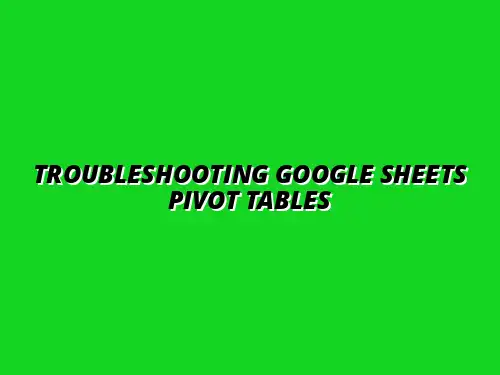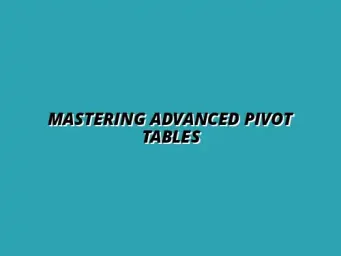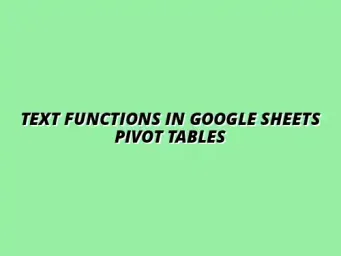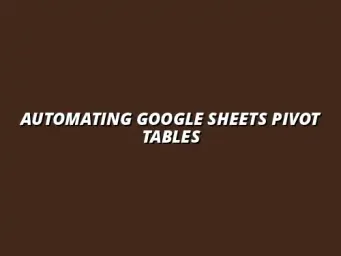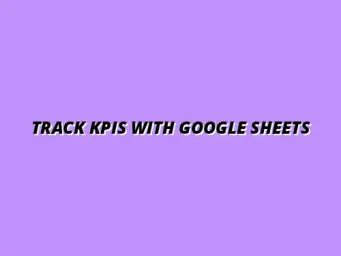Understanding Pivot Tables in Google Sheets
Pivot tables are powerful tools that can help you analyze large amounts of data quickly and efficiently in Google Sheets. They allow you to summarize data, making it easier to identify trends, patterns, and insights. With a pivot table, you can transform raw data into meaningful information, helping you make better decisions! To get started with creating pivot tables, check out this guide on creating pivot tables in Google Sheets.
Essentially, a pivot table takes your data and allows you to interact with it in ways that traditional tables can't. You can drag and drop fields, switch rows and columns, and filter data dynamically. This flexibility is what makes pivot tables a must-have for anyone involved in data analysis.
The Importance of Pivot Tables for Data Analysis
One of the biggest advantages of using pivot tables is their ability to simplify complex information. When you have a lot of data, it can be overwhelming. Pivot tables help by summarizing this data in a clear format, which is especially useful for presentations or reports. Effective data organization is key to successful pivot table analysis; learn more about effective data organization in Google Sheets.
Here are some reasons why pivot tables are important for data analysis:
- Speed: Quickly summarize large datasets.
- Flexibility: Change data views easily without altering the original data.
- Insights: Discover hidden trends and patterns.
- Comparison: Easily compare different sets of data.
How Pivot Tables Simplify Complex Data
Pivot tables break down complex datasets into digestible chunks. For example, instead of scrolling through endless rows and columns, you can view totals, averages, or counts in a concise table. This makes it easier to spot trends or anomalies that may require further investigation. Avoid common pitfalls by learning about pivot table mistakes to avoid.
When using pivot tables, you can also group data in various ways, such as by dates, categories, or numerical ranges. This grouping allows for deeper insights into your data. Here are some common ways pivot tables can simplify your data:
- Data Grouping: Group data by categories for better understanding.
- Dynamic Calculations: Automatically calculate sums, averages, or counts.
- Custom Views: Arrange data to focus on specific areas of interest.
In summary, pivot tables in Google Sheets are invaluable for anyone looking to make sense of large datasets. They not only save time but also enhance your ability to analyze and present data effectively! Mastering pivot tables can significantly improve your workflow. Check out these tips and tricks for mastering pivot tables in Google Sheets.
Frequently Asked Questions About Troubleshooting Pivot Tables
When working with pivot tables in Google Sheets, it’s common to encounter questions and concerns. Understanding the most frequently asked questions can help you troubleshoot issues quickly. This section will cover some of the most common queries, providing clear answers and solutions! Boost your efficiency by learning Google Sheets shortcuts.
What to Do If Pivot Table Data Appears Incorrect?
If your pivot table data seems off, don’t panic! There are a few steps you can take to identify and resolve the problem. First, you should check for any discrepancies in your source data.
- Verify Source Data: Ensure that the original data is accurate and complete.
- Check for Filters: Make sure that no unnecessary filters are applied to your pivot table.
- Examine Calculations: Look closely at the calculations being done within the pivot table for any errors.
Lastly, it’s essential to refresh the pivot table after making any changes to the source data. This ensures you’re working with the latest information!
How Can I Fix Pivot Table Formatting Problems?
Formatting issues can make your pivot table hard to read. To fix these problems, follow these steps to enhance presentation and clarity. A well-formatted pivot table can drastically improve your data analysis experience! Automating tasks can free up time for analysis. Explore automating tasks with Google Sheets scripts.
- Adjust Column Width: Resize columns to fit the content correctly.
- Apply Styles: Use the "Format as Table" feature to give your pivot table a more appealing look.
- Sort Data: Ensure that your data is sorted logically for easier navigation.
Additionally, consider using conditional formatting to highlight important data points, making your table visually engaging!
Summarizing Key Techniques for Resolving Pivot Table Issues
In this section, I'll recap the most important strategies for troubleshooting pivot table issues. Having a quick reference guide can save you time and frustration when working with your data! Deepen your understanding of data analysis with this guide on analyzing data with Google Sheets pivot tables.
Quick Reference: Essential Troubleshooting Steps
Here’s a handy list of steps to follow whenever you encounter problems with your pivot tables. Keeping these in mind will help you tackle common issues effectively!
- Check your source data for accuracy.
- Ensure all filters are set correctly.
- Refresh your pivot table after any changes.
- Review calculations to confirm they are correct.
- Adjust formatting for better readability.
Having these steps on hand can be a game-changer when you're in the middle of a troubleshooting process!
Encouragement to Engage with Google Sheets Community for Further Support
Don’t forget that the Google Sheets community is a fantastic resource for help and advice! Engaging with others can offer you new insights and solutions to your pivot table challenges. Many experienced users are eager to share their knowledge!
Inviting Readers to Share Their Troubleshooting Experiences and Solutions
Your experiences matter! I invite you to share any troubleshooting challenges you’ve faced and how you resolved them. By exchanging stories and solutions, we can all improve our skills with Google Sheets!
- What issues have you encountered?
- How did you address them?
- What tips do you have for others?
Let’s build a supportive community around pivot tables and data analysis together!