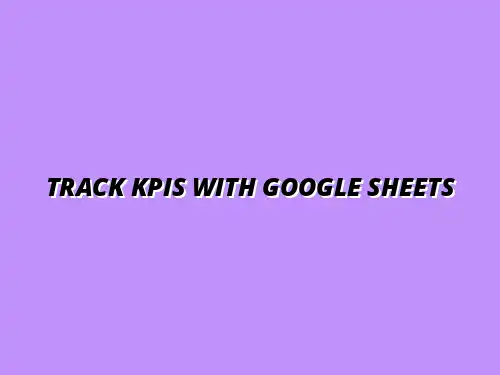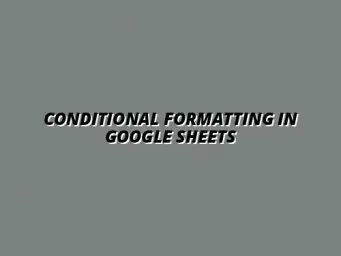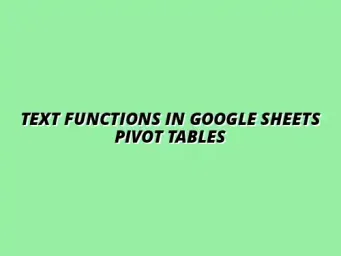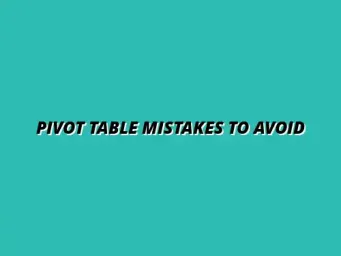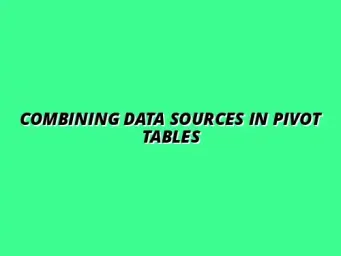Understanding the Role of Pivot Tables in KPI Tracking
In today's fast-paced business world, tracking performance is crucial. That's where Key Performance Indicators (KPIs) come into play! They help businesses measure how well they are achieving their goals and provide insights into areas that need improvement.
By utilizing Pivot Tables, companies can effectively visualize these KPIs, making it easier to understand trends and patterns in their data. This understanding can lead to better decision-making and enhanced overall performance. To truly master this powerful tool, check out this comprehensive guide on mastering Pivot Tables in Google Sheets.
What are Key Performance Indicators (KPIs)?
Key Performance Indicators, or KPIs, are measurable values that demonstrate how effectively a company is achieving its key business objectives. They are essential for evaluating success over time and align a company's activities with its strategic goals.
KPIs come in various forms depending on the specific objectives of a business. Some metrics focus on financial performance, while others may revolve around customer satisfaction or operational efficiency. These indicators serve as a compass, guiding teams to achieve their targets!
Defining KPIs and Their Importance in Business
Defining KPIs can be a game-changer for any business! They help in setting clear, measurable targets that can drive performance and accountability. By focusing on the right KPIs, businesses can ensure that everyone is aligned with the company's overall vision.
Furthermore, KPIs allow companies to make informed decisions based on data rather than intuition. This data-driven approach increases efficiency and can lead to better resource allocation, ultimately impacting the bottom line positively. For more on using Pivot Tables effectively, see these helpful tips on using Pivot Tables in Google Sheets.
Common Examples of KPIs Across Industries
- Sales Growth: Measures the increase in sales over a specific period, helping to evaluate business health.
- Customer Retention Rate: Indicates the percentage of customers a company retains over time, showcasing customer loyalty.
- Net Profit Margin: Shows the percentage of revenue that remains after all expenses are deducted, reflecting overall profitability.
- Employee Turnover Rate: Measures how often employees leave the company, which can signal issues with workplace culture.
- Average Resolution Time: Tracks the average time taken to resolve customer complaints, indicating customer service efficiency.
The Basics of Pivot Tables in Google Sheets
Pivot Tables in Google Sheets are powerful tools that transform raw data into a summary format. They allow users to dynamically rearrange and analyze data, making them essential for KPI tracking. Using these tables can quickly reveal insights that might be hidden in the details!
Essentially, Pivot Tables take large datasets and enable users to extract meaningful information with ease. You can group data, calculate totals, and analyze relationships between different variables, all with just a few clicks! Learn how to streamline your sales tracking with this guide to streamlining sales tracking in Google Sheets.
Defining Pivot Tables and Their Functionality
A Pivot Table is a data processing tool that allows you to summarize data in a meaningful way. It enables you to view data from different perspectives, making it easy to compare and analyze information. This functionality makes Pivot Tables a favorite among data analysts and business owners alike!
Through intuitive features, Pivot Tables let you drag and drop fields to create customized views. This flexibility helps in quickly generating reports that highlight performance metrics, which is especially important in tracking KPIs. For a deeper dive into data management with Pivot Tables, see this resource on using Pivot Tables in Google Sheets for data management.
How Pivot Tables Enhance Data Analysis
By using Pivot Tables, businesses can enhance their data analysis in several ways. First, they allow for quick aggregation of data, providing a high-level view of performance without complex formulas. Second, they enable users to slice and dice data, making it easier to focus on specific KPIs!
- Quick Summarization: Easily group and summarize large datasets.
- Dynamic Reporting: Change perspectives by simply dragging and dropping fields.
- Interactive Features: Filter, sort, and drill down into specific data points for deeper insights.
- Visual Representation: Transform summarized data into charts for better understanding.
Setting Up Google Sheets for KPI Tracking
Setting up Google Sheets for KPI tracking involves a few essential steps. Proper setup ensures that your data is ready for analysis, allowing you to create meaningful Pivot Tables. By preparing your data correctly, you'll maximize the effectiveness of your KPI tracking efforts!
It’s important to start with clean and organized data. This makes it easier to analyze and visualize KPIs effectively, ensuring that your reporting is accurate and insightful. Start with the basics by learning how to master Pivot Tables in Google Sheets.
Preparing Your Data for Effective KPI Analysis
Before creating a Pivot Table, ensure your data is well-prepared. This means checking for any inconsistencies or missing values that could skew your analysis. A clean dataset will not only save you time but will also enhance the accuracy of your KPI insights!
- Check for Duplicates: Remove duplicate entries to maintain data integrity.
- Fill in Missing Values: Address any gaps to ensure complete data sets.
- Standardize Data Formats: Ensure dates, currencies, and other formats are consistent.
Organizing Your Data: Best Practices for Structuring Information
To make the most out of Google Sheets, organizing your data is key. This means structuring your spreadsheets in a way that makes it easy to track KPIs regularly. A well-organized sheet can significantly speed up analysis and reporting!
Consider using headers for each column and ensuring that each row represents a unique data entry. This organization not only improves readability but also enhances the functionality of Pivot Tables when you create them. Learn more about creating Pivot Tables in Google Sheets to get started.
Creating Pivot Tables for KPI Visualization
Once your data is organized and prepared, the next step is to create Pivot Tables for visualizing your KPIs. This process involves a series of straightforward steps that allow you to transform your data into meaningful insights. With a few clicks, you can turn raw numbers into visual representations!
Creating a Pivot Table opens up a world of possibilities in terms of data analysis and presentation. You can customize your views to focus on the most critical KPIs that matter to your business objectives.
Step-by-Step Process to Build a Pivot Table in Google Sheets
- Select your data range in Google Sheets.
- Go to the menu and click on “Data,” then select “Pivot Table.”
- Choose whether to place the Pivot Table in a new sheet or an existing one.
- In the Pivot Table editor, drag and drop fields to customize your view.
Following these steps will help you create a Pivot Table quickly and efficiently. The more you practice, the more intuitive it becomes!
Customizing Your Pivot Table to Reflect Specific KPIs
Customization is a crucial aspect of using Pivot Tables for KPI tracking. By tailoring your table to focus on specific metrics, you can gain valuable insights. This can be done by modifying rows, columns, values, and filters according to the KPIs relevant to your business!
Utilizing features such as sorting and filtering will allow you to highlight the KPIs that matter most. This means you can present a clear picture of your organization’s performance at any given time! Take your Pivot Table skills to the next level with these advanced techniques for mastering Pivot Tables for analysis.
Using Pivot Tables for Real-Time KPI Monitoring
Real-time monitoring of KPIs is essential for timely decision-making. By using Pivot Tables in Google Sheets, you can set up your data to allow for real-time updates, ensuring that you always have the latest information at your fingertips. This capability is especially beneficial in fast-paced business environments.
With real-time data, you can quickly identify trends and make adjustments as needed, leading to more agile and responsive business strategies!
Automating Data Updates in Google Sheets
Google Sheets provides various options to automate data updates, which means less manual input for you! By connecting your sheets to external data sources or using built-in functions, you can streamline the updating process. This automation ensures that your Pivot Tables always reflect the most current data!
- Use Google Forms: Collect data directly into Google Sheets automatically.
- Link to External Sources: Integrate with other applications to pull in data.
- Scheduled Functions: Set up functions that refresh data at specific intervals.
Leveraging Filters and Slicers for Enhanced Data Insights
Filters and slicers are powerful tools that allow you to refine your Pivot Table data further. By applying filters, you can focus on specific segments of data, helping you analyze KPIs more effectively. Slicers, on the other hand, provide a user-friendly interface for filtering data visually!
Using these tools together can lead to a deeper understanding of your KPIs. You can explore scenarios and gain insights that might not be visible at first glance, enabling more strategic decision-making for your business!
Advanced Techniques for Maximizing KPI Tracking with Pivot Tables
When it comes to leveraging Pivot Tables for effective KPI tracking, there are numerous advanced techniques that can make a significant difference. By incorporating these techniques, you can enhance your data analysis and reporting capabilities. This section will explore how to take your KPI tracking to the next level through various methods.
Using advanced features not only improves the efficiency of your reporting but also ensures that the data you present is actionable and insightful. Let’s dive into some of the key methods that can help you maximize your KPI tracking using Pivot Tables!
Incorporating Calculated Fields in Pivot Tables
One powerful feature of Pivot Tables is the ability to include calculated fields. These allow you to create new data from existing data within your table, which can be especially useful for KPI tracking. For instance, you might want to calculate a growth percentage based on sales data, or a profit margin by subtracting costs from revenues.
To create a calculated field, simply go to the Pivot Table editor, select "Add" next to "Values," and then choose "Calculated Field." This opens a window where you can define your custom formula.
- Calculated fields can help you analyze data trends.
- They allow for dynamic updates as your raw data changes.
- You can use them to perform complex calculations without leaving the Pivot Table.
Understanding Calculated Fields and Their Application
Calculated fields are particularly valuable when tracking KPIs that require more than just basic aggregation. They can be used to derive metrics that are unique to your business goals. For example, if you need to track customer acquisition cost or average order value, calculated fields allow you to do that seamlessly within your Pivot Table.
Understanding how to implement these calculations is crucial for accurate reporting. They provide a deeper insight into performance metrics, allowing businesses to take informed actions.
Examples of Calculated Fields for Enhanced KPI Tracking
Here are a few practical examples of calculated fields you might consider for your KPI tracking:
- Sales Growth Percentage: (Current Period Sales - Previous Period Sales) / Previous Period Sales
- Average Revenue per User (ARPU): Total Revenue / Total Users
- Customer Retention Rate: (Customers at End of Period - New Customers) / Customers at Start of Period
By using calculated fields effectively, you can enhance your data analysis and drive better decision-making processes.
Combining Pivot Tables with Charts for Enhanced Reporting
Visual representation of data can often make it easier to interpret and communicate trends. By combining Pivot Tables with graphs and charts, we can create a powerful reporting tool that highlights key insights. Google Sheets allows you to easily create dynamic charts from your Pivot Tables, effectively converting raw data into digestible visual formats.
Charts can provide a clear depiction of your KPIs over time, highlighting patterns that numbers alone may not convey. This helps stakeholders quickly understand the performance of various metrics at a glance.
Creating Dynamic Charts from Pivot Tables in Google Sheets
To create a chart from your Pivot Table, follow these simple steps:
- Select your Pivot Table.
- Click on the "Insert" menu and select "Chart."
- Choose the chart type that best represents your data (e.g., line, bar, pie).
- Customize your chart by adjusting the chart editor settings.
With these steps, you can turn your data into visual stories that better illustrate your KPIs.
Best Practices for Presenting KPI Data Visually
When presenting KPI data visually, consider the following best practices to enhance clarity and impact:
- Choose the right type of chart that fits your data.
- Keep your charts simple and avoid clutter.
- Use contrasting colors to highlight important metrics.
- Label your axes and include legends for easier understanding.
Implementing these tips can help ensure that your KPI presentations are not only informative but also engaging!
Addressing Common Challenges in KPI Tracking
KPI tracking can sometimes come with its own set of challenges, especially when using tools like Pivot Tables. Recognizing potential pitfalls can prepare you for smoother reporting processes. By being aware of common issues, you can take proactive steps to avoid them.
Some of the challenges include data inconsistencies, incorrect formulas, and the potential for human error during data entry. Identifying these challenges early can save you time and frustration down the road.
Common Pitfalls in Using Pivot Tables and How to Avoid Them
Here are some common pitfalls to watch out for when using Pivot Tables:
- Neglecting to refresh your data in the Pivot Table.
- Using outdated data sources that can lead to inaccuracies.
- Overcomplicating your Pivot Tables with too many fields.
By keeping these pitfalls in mind, you can streamline your KPI tracking process and maintain accuracy.
Tips for Ensuring Data Accuracy in Your Reports
To ensure that your KPI reports are accurate and reliable, consider the following tips:
- Regularly audit your data sources for accuracy.
- Use consistent data formats to avoid confusion.
- Cross-verify calculations and results with manual checks.
These measures will help you build trust in your reporting and support better business decisions.
Frequently Asked Questions about Pivot Tables and KPIs
As you delve deeper into using Pivot Tables for KPI tracking, you may have questions. Here are some frequently asked questions that can guide you on your journey!
What Types of KPIs Can Be Tracked with Pivot Tables?
Pivot Tables can track a wide variety of KPIs, including:
- Sales performance metrics
- Customer satisfaction scores
- Marketing campaign effectiveness
- Operational efficiency indicators
Essentially, if you can quantify it, you can track it with a Pivot Table!
How Can I Share My Google Sheets KPI Reports with Others?
Sharing your KPI reports in Google Sheets is straightforward:
- Click on the “Share” button in the upper right corner.
- Enter the email addresses of those you want to share with.
- Set their permissions (view, comment, or edit).
- Click “Send” to share your report!
Sharing your reports allows your team to stay informed and engaged with the data!
Summarizing the Benefits of Using Pivot Tables for KPI Tracking
In closing, utilizing Pivot Tables for KPI tracking presents numerous advantages. They simplify the way we analyze data, making it easier to visualize performance and trends. As we have seen, advanced techniques enhance our ability to extract meaningful insights from data.
Whether you’re adjusting calculated fields, integrating charts, or avoiding common pitfalls, Pivot Tables are an invaluable tool for any business looking to improve its data management.
Key Takeaways on Pivot Tables' Impact on Data Management
To sum it up, here’s what you should remember:
- Pivot Tables facilitate quick data analysis and insight generation.
- Advanced features like calculated fields enhance KPI tracking.
- Combining Pivot Tables with charts provides clearer visual reports.
By mastering these techniques, you can elevate your KPI tracking and reporting practices!
Final Thoughts on Streamlining Business Insights with Google Sheets
As we wrap up, it’s essential to recognize how Pivot Tables can significantly streamline your reporting processes. By applying the advanced techniques discussed, you can turn data into actionable insights that drive business success. With Google Sheets at your fingertips, you have the power to transform complex data into clear, compelling narratives.
Embrace these tools, and watch how effective KPI tracking can propel your organization forward!