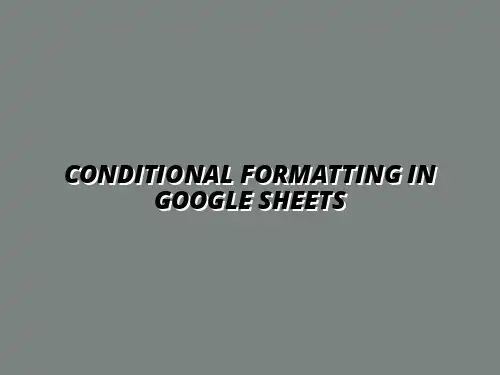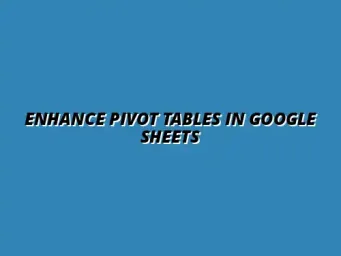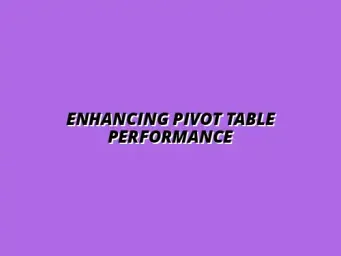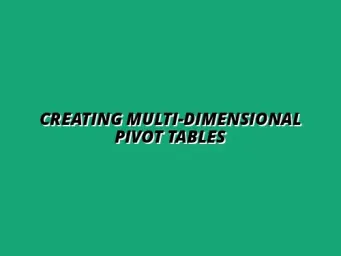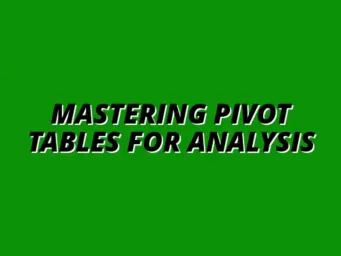Understanding Conditional Formatting in Google Sheets
Conditional formatting is a powerful tool in Google Sheets that allows users to apply specific formatting styles to cells based on the cell’s content. This feature enables you to highlight important data points, making it easier to read and understand your spreadsheets. By using conditional formatting, you can visually represent data trends and patterns, which can be crucial for data analysis and reporting. For more advanced tips and tricks, check out this helpful resource on conditional formatting in Google Sheets.
Its importance cannot be overstated, especially for those who work with large datasets. With just a few clicks, you can transform boring numbers into colorful visual cues. This not only enhances the aesthetics of your sheets but also improves overall comprehension, allowing users to quickly identify key insights.
Defining Conditional Formatting and Its Importance
At its core, conditional formatting is about applying rules to your data. For instance, you might want to highlight all values above a certain threshold in red, or apply a green background to cells that meet specific criteria. This visual aid can significantly enhance your ability to analyze data effectively! Learn how to optimize your conditional formatting for maximum impact.
Some key aspects of why conditional formatting is vital include:
- Quick Identification: Instantly see trends or anomalies in your data.
- Enhanced Readability: Make your data visually appealing and easy to understand.
- Improved Decision-Making: Facilitate better, data-driven decisions based on visual cues.
Overview of Pivot Tables in Google Sheets
Pivot tables are another fantastic feature in Google Sheets, allowing users to summarize and analyze data quickly. They help you to transform large datasets into meaningful insights by organizing and grouping information in a structured manner. This is particularly useful when you need to analyze data from different perspectives. Mastering pivot tables is a key skill, and you can find excellent resources on mastering pivot tables in Google Sheets.
Using pivot tables, you can easily create reports that showcase data relationships. Here’s a brief rundown of what pivot tables can do for you:
- Summarization: Aggregate data points into a concise format.
- Grouping: Organize data into categories for better analysis.
- Flexibility: Easily adjust the layout to focus on specific data areas.
The Benefits of Combining Conditional Formatting and Pivot Tables
When you merge conditional formatting with pivot tables, the results can be quite impactful! This combination allows you to enhance your data visualizations, making it easier to spot trends and insights. It’s like giving your pivot tables a superpower that improves their readability and effectiveness! Discover how to effectively use conditional formatting within your pivot tables to unlock deeper insights.
Some of the standout benefits of this combination include:
- Visual Insights: Transform your summarized data into easily digestible formats.
- Dynamic Updates: As your pivot table changes, the conditional formatting adjusts automatically, maintaining clarity.
- Better Reporting: Create more compelling reports that grab attention and convey important messages.
Enhancing Data Analysis with Conditional Formatting
Using conditional formatting with pivot tables can significantly enhance your data analysis process. It allows you to visualize your data in a more meaningful way, making trends and patterns jump off the screen! By applying different formatting options, you can guide your analysis to focus on what really matters. Learn how to effectively manage your data using conditional formatting.
When using conditional formatting, it’s important to follow some best practices. This helps you make the most out of the features available in Google Sheets while ensuring your data remains clear and understandable. Consistent use of formatting can greatly improve the overall quality of your data presentation.
Best Practices for Using Conditional Formatting with Pivot Tables
To get the most out of conditional formatting, consider these best practices:
- Keep It Simple: Overusing colors can make data hard to read. Stick to a color palette that conveys your message clearly.
- Use Clear Rules: Define rules that are easy to understand and remember. This makes it easier to interpret the data for anyone viewing it.
- Test Your Formatting: Before finalizing your pivot table, test how your formatting looks with real data. Adjust as necessary to enhance visibility.
- Limit the Number of Formats: Use only a few formats to avoid confusion. Too many colors can overwhelm the viewer.
By adhering to these practices, you can ensure that your conditional formatting highlights the right data without causing distractions. Efficient process automation can be achieved through the strategic use of conditional formatting. Check out this article on optimizing processes with conditional formatting.
Common Mistakes to Avoid When Applying Conditional Formatting
Even seasoned users can make mistakes when applying conditional formatting. Here are a few common pitfalls to watch out for:
- Over-Formatting: Applying too many colors or styles can lead to a cluttered look. Stick to a few key formats.
- Ignoring Data Changes: As your data updates, ensure your formatting rules still apply. Regularly revisit your conditional formatting settings.
- Not Using Clear Labels: Make sure your pivot table is well-labeled. This will help others understand what the colors and formats mean.
- Relying Solely on Colors: Colorblind individuals may struggle to interpret data if color is the only visual cue. Consider using icons or patterns alongside colors.
Avoiding these mistakes can greatly improve the effectiveness of your data presentations!
Integrating Other Google Sheets Features with Conditional Formatting
Conditional formatting can be even more powerful when combined with other features in Google Sheets. Here are some ways to integrate:
- Data Validation: Use data validation to ensure only certain values are allowed, and then apply conditional formatting based on those values.
- Charts: Pair your pivot tables with charts to visualize trends alongside conditional formatting.
- Filters: Use filters to narrow down data, making your conditional formatting even more focused and relevant.
- Functions: Incorporate functions like AVERAGE or COUNTIF to create more dynamic formatting that responds to changes in your data.
Integrating these features can enhance your analysis and create a more robust data management experience! Proper formatting of your pivot tables is crucial for clear data presentation. Learn more about formatting pivot tables in Google Sheets.
Final Thoughts on Using Conditional Formatting in Pivot Tables
As we wrap up, it's essential to reflect on the key takeaways for effective data management. Conditional formatting, when used properly, can unlock valuable insights hidden in your data. It empowers you to convey information visually and interpret complex data sets with ease!
Remember, the goal is to make data as clear and accessible as possible. Don't hesitate to experiment with different formatting options and techniques. This will help you discover new ways to enhance your data analysis!
Summarizing Key Takeaways for Effective Data Management
Here are a few key takeaways to remember when using conditional formatting in pivot tables:
- Visual Clarity: Use conditional formatting to highlight significant data points.
- Structured Rules: Create simple, clear rules for formatting.
- Regular Updates: Regularly check and update your formatting as your data changes.
- Integration is Key: Combine with other Google Sheets features for better analysis.
By keeping these points in mind, you can enhance both your data presentation and analysis!
Encouraging Continuous Learning and Experimentation in Google Sheets
Learning Google Sheets is a journey! I encourage you to keep experimenting with different functions and features. The more you practice, the more skills you’ll develop, leading to even better data analysis.
Don't be afraid to venture beyond the basics. Explore advanced techniques and stay updated with the latest features available in Google Sheets. The world of data management is continually evolving, and there's always more to learn!
Exploring Further Resources for Advanced Google Sheets Techniques
If you're eager to dive deeper into Google Sheets, consider checking out the following resources:
- Google's Official Help Center: Great for tutorials and troubleshooting.
- YouTube Channels: Many channels offer detailed walkthroughs on advanced features.
- Online Courses: Platforms like Coursera or Udemy provide structured learning paths.
- Community Forums: Join forums like Reddit or the Google Docs Editors Help Community for tips and tricks from other users.
With these resources, you can enhance your skills and become a pro at using Google Sheets!