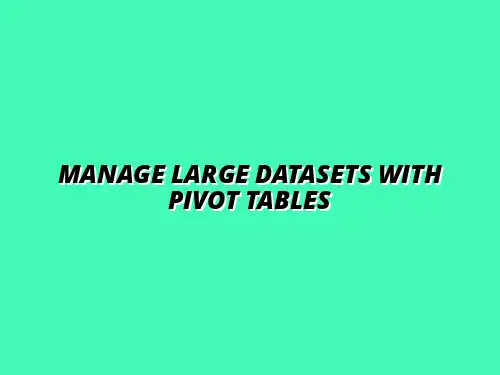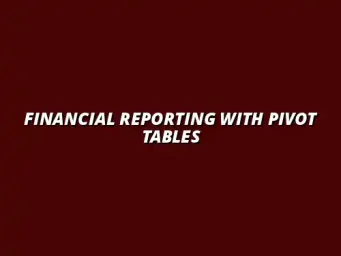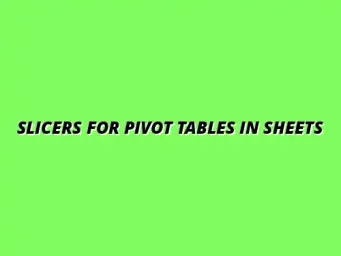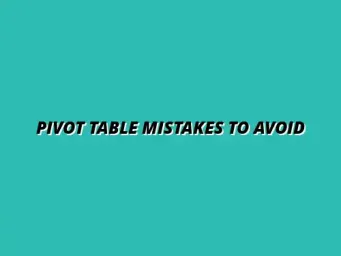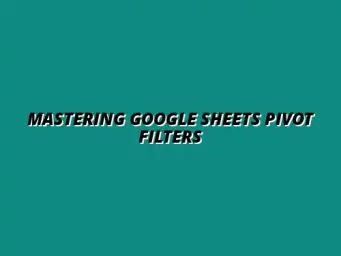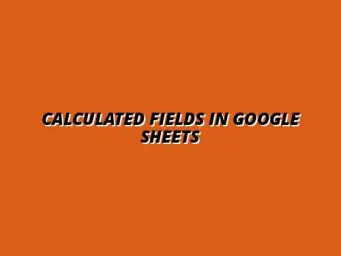Understanding Large Datasets and Their Challenges in Google Sheets
In the world of data management, large datasets are becoming increasingly common. For those using Google Sheets, understanding these datasets is essential for efficient analysis and reporting. But what exactly does a "large dataset" mean in the context of Google Sheets?
Defining Large Datasets in the Context of Google Sheets
What Constitutes a Large Dataset?
A large dataset in Google Sheets typically refers to any dataset that contains a significant number of rows or columns, often exceeding thousands of entries. In Google Sheets, the maximum number of rows allowed is 10 million cells, which can quickly fill up when working with extensive data compilations. Therefore, recognizing when you are dealing with a large dataset is crucial for managing and analyzing it effectively. To learn more about managing large datasets effectively, check out these tips on managing large datasets in Google Sheets.
Moreover, large datasets can arise from various sources, such as surveys, sales records, or user interactions. As these datasets grow, so does the need for effective management tools to analyze them without losing focus on the details.
Common Use Cases for Large Datasets in Google Sheets
Large datasets can serve multiple purposes in Google Sheets, and some common use cases include:
- Analyzing sales data over extended periods.
- Storing customer information for marketing campaigns.
- Tracking employee performance metrics.
- Compiling survey results for research.
Each of these scenarios has unique requirements, and the ability to handle large datasets efficiently can lead to more actionable insights and better decision-making.
Challenges of Managing Large Datasets
Performance Issues and Slow Loading Times
Managing large datasets in Google Sheets can pose several challenges, one of which is performance. As the size of your dataset increases, you may notice slower loading times, delayed calculations, and a general lag when navigating the spreadsheet. This can be frustrating when you need quick insights or are collaborating with a team!
To mitigate these issues, it’s essential to optimize your dataset. Strategies like reducing unnecessary data or utilizing more efficient formulas can help maintain performance. Learn how to optimize Google Sheets for large datasets for better performance.
Data Accuracy and Integrity Concerns
Another significant challenge with large datasets is maintaining data accuracy and integrity. With many entries to track, it becomes easier for errors to creep in, whether through manual data entry or formula mistakes. Even small errors can lead to skewed results, which can have serious implications for your analysis.
To ensure data accuracy, consider implementing validation checks or using tools that help spot inconsistencies. Regularly auditing your dataset can catch errors before they affect your analysis.
Addressing Common Questions About Pivot Tables in Google Sheets
What Are the Limitations of Pivot Tables with Large Datasets?
Understanding Row and Column Limits in Google Sheets
When working with large datasets in Google Sheets, it’s important to understand the inherent limits of the tool. Google Sheets has a maximum row limit of 10 million cells total, and while this may sound like a lot, it can be easy to hit these limits with large datasets. Additionally, there are restrictions on the number of rows and columns that can be included in a single pivot table, which can impact your data analysis strategies.
Moreover, a typical pivot table can only display a certain number of rows and columns effectively. If your dataset exceeds these limits, you may find that your pivot table does not function as you expect. This can lead to a frustrating experience, especially if you're trying to summarize or analyze your data quickly!
Performance Trade-offs and Solutions
When using pivot tables with large datasets, you may encounter some performance trade-offs. As your dataset size increases, you might notice slower loading times and delays in refreshing your data. This can disrupt your workflow and make real-time analysis challenging. For advanced pivot table techniques, see Mastering Pivot Tables in Google Sheets.
To manage these issues, consider implementing strategies such as limiting the dataset size or breaking your data into smaller chunks. Additionally, regularly refreshing your data and using efficient formulas can help maintain performance. Here are some solutions to improve pivot table performance:
- Limit the number of data points in the pivot table.
- Use filters to manage the data you’re analyzing.
- Optimize your source data by removing unnecessary columns or rows.
How to Troubleshoot Common Pivot Table Issues
Resolving Data Refresh Problems
A common problem users face with pivot tables is data refresh issues. Sometimes, the pivot table doesn’t automatically reflect changes made to the original dataset. This can lead to inconsistencies in your reports. To resolve this, you can manually refresh your pivot table by clicking on the pivot table and selecting the refresh option.
If you continue to experience problems, check if your data range includes all the relevant data. Sometimes, unintentional changes to the data range can lead to data not being updated. It's always a smart practice to double-check your data sources!
Fixing Misaligned Data and Formatting Issues
Misaligned data and formatting issues can also hinder your pivot table's effectiveness. If your data does not align properly, your pivot table may display incorrect results. To fix this, ensure that your source data is well-organized, with no empty rows or inconsistent formats.
You can also check for merged cells or different data types within the same column, as these can complicate data processing in the pivot table. To help overcome these challenges, consider these steps:
- Review your data structure for consistency.
- Unmerge any merged cells within your source data.
- Format all data types uniformly (e.g., dates, numbers).
Strategies for Continuous Improvement in Data Management
Leveraging Add-ons and Features for Enhanced Functionality
Recommended Add-ons for Google Sheets Data Analysis
To enhance your data analysis in Google Sheets, there are several add-ons available that can significantly improve your experience. These tools can help automate tasks, enhance data visualization, and extend the functionality of pivot tables. Some popular add-ons include:
- Supermetrics for advanced reporting and analytics.
- Power Tools for data cleaning and manipulation.
- Table Styles for easier formatting of tables.
By integrating these add-ons, you can take your pivot table analysis to the next level, making it easier to manage large datasets efficiently! Mastering pivot tables is key; check out this guide on mastering pivot tables in Sheets.
Integrating Google Sheets with Other Tools for Better Data Handling
Integrating Google Sheets with other tools can also improve your data management capabilities. For instance, connecting Google Sheets to data visualization tools like Tableau or Google Data Studio allows you to create more insightful reports. This can be particularly useful when dealing with extensive data sets where pivot tables alone may not suffice. Learn to streamline your workflow with Google Sheets using this resource on streamlining your workflow.
Utilizing APIs and third-party services can also automate data updates and ensure your pivot tables always reflect the latest information. Here are some methods to enhance integration:
- Connect to cloud storage for easy access to datasets.
- Use Google Apps Script to automate data management tasks.
- Employ Zapier to link Google Sheets with other applications.
Emphasizing Data Visualization Techniques
Complementing Pivot Tables with Charts and Graphs
Visualizing data is just as important as analyzing it! By complementing your pivot tables with charts and graphs, you can provide a clearer picture of your findings. Google Sheets offers various chart types that can be generated directly from your pivot table data, making it easier to spot trends and patterns. For a deep dive into creating pivot tables, see Creating Pivot Tables in Google Sheets.
Using visual aids helps communicate your insights to a broader audience, making it easier for them to understand complex information. Here are some chart types you can use:
- Bar charts for comparing categories.
- Line charts for showing trends over time.
- Pie charts for illustrating proportions.
Using Conditional Formatting for Better Data Representation
Conditional formatting is another powerful tool in Google Sheets that can enhance your pivot table presentations. By applying different color scales or data bars, you can highlight important values and trends, making your data more engaging and informative. For instance, you can set rules to change the background color of cells based on their value. Discover how to analyze data with Google Sheets pivot tables for better insights.
This visual representation can help quickly identify outliers or key metrics that need attention. Here are some tips for using conditional formatting effectively:
- Create rules based on numerical thresholds.
- Use color gradients to represent data ranges.
- Apply icons to signify performance levels.
Final Thoughts on Managing Large Datasets with Pivot Tables
Recap of Key Strategies and Techniques
In conclusion, managing large datasets in Google Sheets using pivot tables can be a game-changer for your data analysis efforts. By understanding their limitations and employing effective troubleshooting methods, you can maximize their potential. Remember to leverage add-ons, integrate with other tools, and focus on data visualization techniques for the best results!
Why Pivot Tables Are Essential for Efficient Data Management
Pivot tables are a vital resource for anyone dealing with large datasets. They simplify complex data, allowing for quick insights and better decision-making. By mastering pivot tables, you’ll not only improve your data management skills but also enhance your overall productivity!
Encouraging Continuous Learning and Adaptation
As data management tools and techniques evolve, it's crucial to keep learning and adapting. Stay updated on the latest features in Google Sheets and explore new methods to analyze and visualize your data. Continuous improvement will ensure you remain efficient and effective in managing large datasets!