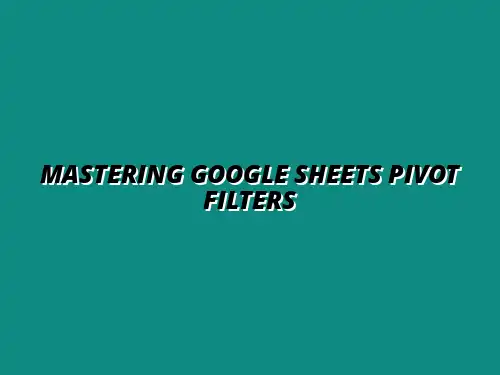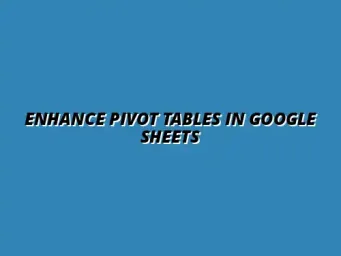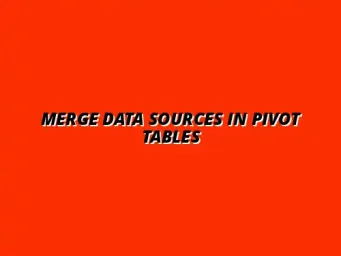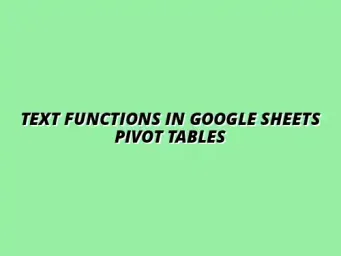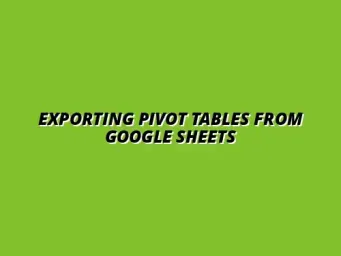Understanding Advanced Filtering Options in Google Sheets Pivot Tables
Google Sheets is a powerful tool that makes data analysis easier and more efficient, especially when using Pivot Tables. These tables allow users to summarize large datasets and extract meaningful insights quickly. By understanding how to utilize advanced filtering options within Pivot Tables, you can improve your data analysis and make better-informed decisions.
Pivot Tables are essential for anyone working with large amounts of data. They help in organizing, summarizing, and analyzing data without the need for complex formulas. Whether you're tracking sales, analyzing customer feedback, or monitoring project progress, Pivot Tables can save you time and effort while providing valuable insights. To learn more about creating them, check out this guide on creating Pivot Tables in Google Sheets.
Defining Pivot Tables and Their Importance in Data Analysis
At its core, a Pivot Table is a data processing tool that allows users to group and summarize data to discover patterns and trends. This feature is particularly useful for analyzing large datasets because it enables you to manipulate the data in various ways without changing the original dataset. By creating a Pivot Table, you can quickly see relationships and comparisons among different data points. Mastering Pivot Tables can greatly enhance your data analysis skills, as explained in this comprehensive resource on mastering Pivot Tables in Sheets.
The importance of Pivot Tables in data analysis cannot be overstated. They help users identify trends and anomalies, allowing for more informed decision-making. With the ability to easily rearrange data, Pivot Tables make it easy to visualize insights that may otherwise be hidden in a sea of numbers. Learn how to effectively analyze data with Google Sheets Pivot Tables to unlock valuable insights.
The Role of Advanced Filtering in Google Sheets Pivot Tables
Advanced filtering options in Google Sheets Pivot Tables provide users with more control over how data is viewed and analyzed. These filters enable you to focus on specific data points, making it easier to draw conclusions and identify key insights. By employing advanced filtering techniques, you can customize your analysis to suit your needs and preferences. Effective data management, including the use of filters, is crucial for efficient analysis; explore this guide on effective data management with filters.
Some of the most common advanced filtering options include:
- Value Filters: These filters allow you to focus on specific numerical ranges or criteria.
- Label Filters: These filters help you analyze data based on text values or conditions.
- Date Filters: These filters are essential for analyzing time-based data, such as sales over the last month or year.
By understanding and using these advanced filtering options, you can enhance your data analysis capabilities significantly. You'll be able to sift through large volumes of information with ease, ultimately leading to better insights and business outcomes.
Exploring Different Types of Advanced Filtering Options
As you delve deeper into advanced filtering options in Google Sheets Pivot Tables, you'll discover various techniques to refine your data analysis further. This includes applying Value Filters to understand numerical data better and utilizing Label Filters for textual analysis. Each filtering type offers unique benefits that can help you uncover more insights from your data. Take your data visualization to the next level with these helpful Google Sheets data visualization tips.
With these advanced options, you'll find it easier to analyze your data effectively. This section will cover multiple techniques, beginning with Value Filters.
Applying Value Filters to Pivot Table Data
Value Filters allow you to focus on specific numeric criteria in your Pivot Table. This capability is crucial when you want to analyze subsets of data based on performance metrics or other quantitative measures. There are several types of Value Filters that you can apply:
- Greater Than: Show only values that exceed a specific number.
- Less Than: Display values that fall below a certain threshold.
- Equal To: Filter for values that are exactly equal to a specified number.
By applying these Value Filters, you can quickly isolate important data points, enhancing your analysis and making it easier to track performance over time. For a deeper dive into advanced Pivot Table techniques, consult this resource on mastering advanced Pivot Tables.
Using Greater Than, Less Than, and Equal To Filters
When you use filters like Greater Than, Less Than, and Equal To, you're essentially narrowing down your dataset to focus on the most relevant information. For instance, if you're analyzing sales data, you might want to see only those sales that exceed $500. This allows you to concentrate on high-value transactions and identify trends.
To apply these filters effectively, simply click on the filter dropdown in your Pivot Table and select the appropriate value filter to set your criteria. This will immediately update the table to reflect only the data that meets your chosen criteria.
Filtering by Top N Values in Your Dataset
Another useful aspect of Value Filters is the ability to filter by the Top N values. This feature enables you to focus on the highest or lowest performers in your dataset, which can be especially beneficial when analyzing sales or performance metrics. For example, you can easily filter to see the top 10 sales representatives or the bottom 5 products. Streamlining your workflows can enhance your data analysis process; explore tips on streamlining workflows in Google Sheets.
By getting a clearer view of your best and worst performers, you can make informed decisions about where to allocate resources or make adjustments. This targeted analysis can lead to improved strategies and better overall performance.
Frequently Asked Questions about Advanced Filtering Options
How Do I Reset Filters in Google Sheets Pivot Tables?
If you find that your Pivot Table filters are not showing the data you want, resetting them can be quite simple! You can start by selecting your Pivot Table, and then look for the “Filters” section in the right sidebar.
Once there, you’ll see all the filters in use. Simply click on the drop-down arrow next to each filter and choose the option to clear it. This will help you start fresh and apply new filters as needed.
- Select the Pivot Table.
- Locate the “Filters” pane on the right.
- Click the drop-down arrow next to the filter you want to reset.
- Choose "Clear" to remove the filter.
What Are the Limitations of Filtering in Pivot Tables?
While filtering in Pivot Tables is incredibly useful, there are some limitations you should be aware of. For example, you can only use certain types of filters on specific data fields, which might restrict your filtering options.
Additionally, large datasets can slow down the performance of Google Sheets when using multiple filters. It’s important to understand these limitations to work efficiently.
- Some filters may not be applicable to all data types.
- Performance issues with very large datasets.
- Filters can sometimes lead to confusion if not properly managed.
Practical Tips for Maximizing Your Use of Advanced Filtering Options
Best Practices for Structuring Your Data for Optimal Filtering
To make the most of advanced filtering options, it’s essential to structure your data correctly. Start by ensuring that your data is organized in a clear and consistent manner. This means having well-defined headers and avoiding blank rows or columns.
Moreover, using specific data types for each column can help you apply the right filters more effectively. For example, dates should be formatted as date types, and numbers should be formatted as number types.
- Ensure headers are clear and descriptive.
- Avoid blank rows and columns in your dataset.
- Use appropriate data types for each column.
- Keep your data consistent to prevent filtering errors.
Common Pitfalls to Avoid When Filtering Data in Pivot Tables
Even seasoned users can encounter pitfalls when filtering data in Pivot Tables. One major issue is forgetting to refresh your Pivot Table after making changes to the underlying data. This can lead to outdated results.
Another common mistake is applying too many filters at once, which can complicate your analysis. It’s often better to start with broader filters and then narrow them down gradually. This way, you can better understand the relationships in your data.
- Always refresh your Pivot Table after data changes.
- Avoid applying too many filters simultaneously.
- Test filters one at a time to see their effects.
- Keep track of your filter settings to avoid confusion.
Summarizing Key Takeaways on Advanced Filtering Options in Pivot Tables
Final Thoughts on Enhancing Your Data Analysis with Google Sheets
Utilizing advanced filtering options in Google Sheets Pivot Tables can significantly enhance your data analysis capabilities. By understanding the various filtering techniques, you can quickly narrow down to the insights that matter most.
Remember, effective filtering not only saves time but also leads to better decision-making. With the right strategies in place, you can transform your raw data into actionable insights!
Encouraging Further Learning and Experimentation in Google Sheets Pivot Tables
Don’t stop here! There’s so much more to learn about Google Sheets and its powerful features. Experimenting with different filtering techniques and settings can help you discover new ways to visualize and analyze your data.
Engaging with online tutorials, forums, or even Google’s own resources can provide you with additional knowledge to refine your skills. Keep exploring and refining your approaches to data analysis, and you’ll soon become a pro at using Pivot Tables!