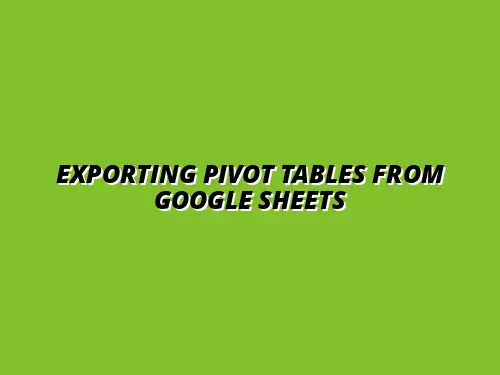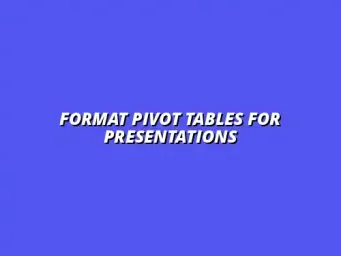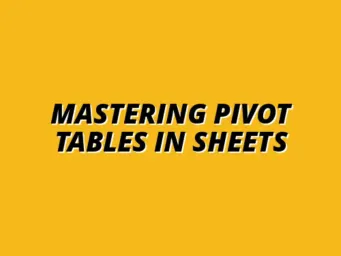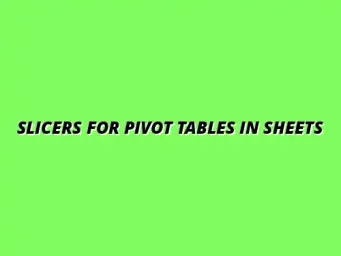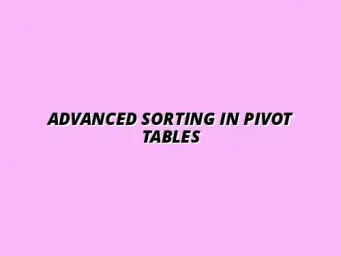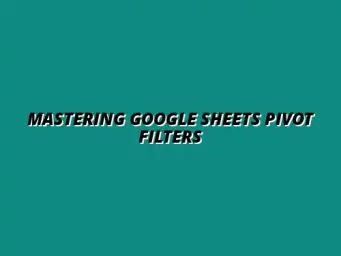Understanding Pivot Tables in Google Sheets
When it comes to analyzing data, pivot tables are a game-changer! They help you summarize, explore, and visualize data quickly and effectively. Essentially, a pivot table allows you to take a large dataset and reorganize it in a way that makes it easier to draw insights from the information.
To put it simply, pivot tables can help you answer complex questions without needing to dive deep into lengthy spreadsheets. You can use them to calculate totals, averages, and count various data points, helping you make informed decisions based on your data analysis. For a comprehensive guide on creating pivot tables, check out this helpful tutorial on creating pivot tables in Google Sheets.
Defining Pivot Tables and Their Uses in Data Analysis
A pivot table is a powerful feature in Google Sheets that allows you to summarize your data by grouping and aggregating it in a customizable table format. You can rearrange rows and columns to focus on the specific details that matter most to you. This flexibility is what makes pivot tables a vital tool for anyone working with data!
Here are some common uses for pivot tables:
- Data Summarization: Quickly add up or average values based on different categories.
- Trends Analysis: Identify patterns over time, such as sales growth or seasonal variations.
- Comparative Analysis: Compare different groups, products, or departments side-by-side.
By using pivot tables, you can slice and dice your data in ways that reveal valuable insights. Whether you're analyzing sales figures, survey responses, or any other data sets, pivot tables can help you uncover important trends! Learn to master pivot tables in Google Sheets to unlock their full potential.
Benefits of Using Google Sheets for Pivot Table Analysis
Google Sheets offers a user-friendly interface that makes creating and managing pivot tables a breeze. One of the key advantages is that it's cloud-based, meaning you can access your data from anywhere and collaborate with team members in real-time. This accessibility is a huge plus!
Here are some notable benefits of using Google Sheets for pivot table analysis:
- Real-Time Collaboration: Work with others simultaneously, making updates and sharing insights instantly.
- Easy-to-Use Interface: Create pivot tables with just a few clicks, even if you're not a data expert.
- Integration with Other Google Apps: Seamlessly connect with Google Forms, Google Data Studio, and more.
With these features, Google Sheets makes data analysis more accessible and collaborative. Whether you're a student, a small business owner, or part of a large organization, pivot tables in Google Sheets can enhance your data-driven decision-making process! Efficient data import is crucial; find out more about importing data into Google Sheets.
Frequently Asked Questions About Exporting Pivot Tables
How Can I Maintain Formatting When Exporting?
When exporting pivot tables from Google Sheets, maintaining formatting can be a bit tricky. It's essential to understand that different formats handle styling differently. If you wish to keep your original layout, consider exporting as an Excel file, as it typically preserves formatting better than other formats. For detailed instructions on exporting, see this guide on exporting pivot table data in Google Sheets.
You can follow these tips to help maintain formatting:
- Use Excel format: As mentioned, saving as an Excel file usually keeps your styles intact.
- Check your settings: Before exporting, ensure that your formatting settings are correct in Google Sheets.
- Preview before finalizing: Use the print preview option to see how your table will look in the exported format.
Ultimately, testing different export methods can help you find the best option that maintains your desired formatting. Don't hesitate to experiment until you reach the desired result!
Can I Export Multiple Pivot Tables at Once?
Exporting multiple pivot tables at once can be a huge time-saver, but Google Sheets doesn't allow you to do this directly. Instead, you have a couple of workarounds to consider. You can either combine the pivot tables into one sheet or use a script to automate the process. Automating tasks can significantly boost your efficiency; consider learning more about automating Google Sheets notifications.
- Combine into one sheet: Copy and paste the data from each pivot table into a new sheet and export that single sheet.
- Use Google Apps Script: If you're familiar with coding, write a script that exports each pivot table sequentially.
- Third-party tools: Look for add-ons that might offer batch export features.
While there isn't a built-in solution for exporting multiple pivot tables simultaneously, these methods can simplify your workflow and make it more efficient!
Additional Resources and Tools for Working with Pivot Tables
Third-Party Tools for Enhanced Export Functionality
Many users seek additional tools to enhance their experience with pivot tables in Google Sheets. Luckily, there are several third-party applications designed to improve data handling. These tools often offer functions that Google Sheets may not provide directly.
- Supermetrics: Great for data integration from various sources to Google Sheets.
- Sheetgo: Allows for automatic exporting of data between sheets and other formats.
- Coupler.io: Automates data imports and exports, saving you time.
Exploring these tools can significantly improve your efficiency and effectiveness when working with pivot tables. Always ensure that any tool you choose is secure and trustworthy. For a complete understanding of pivot table capabilities, explore this resource on pivot tables in Google Sheets.
Online Communities and Forums for Google Sheets Users
Joining online communities can provide great support for Google Sheets users, especially when dealing with pivot tables. These platforms allow you to ask questions, share experiences, and learn from others in the community. Here are some popular options:
- Reddit: Subreddits like r/sheets are filled with users who share tips and tricks.
- Google Docs Editors Help Community: An official forum where you can get help directly from Google experts.
- Stack Overflow: Great for technical questions and solutions regarding Google Sheets.
Engaging with these communities can help you stay informed and gather new ideas for working efficiently with pivot tables in Google Sheets! To truly master pivot tables in Sheets, consider exploring these additional resources.
Final Thoughts on Efficient Data Handling with Google Sheets
Summarizing the Pivot Table Export Process
Exporting pivot tables from Google Sheets can seem daunting at first, but understanding the steps makes it manageable. Remember to prepare your data, choose the right export format, and follow the outlined guidelines for a successful process. Here's a quick recap of the key points:
- Ensure data accuracy before exporting.
- Choose the format that best suits your needs.
- Utilize tools and communities for additional support.
By summarizing these points, you can streamline your exporting process, making data handling much more efficient. Keeping everything organized will help you maintain clarity in your data analysis!
Encouraging Best Practices for Future Data Analysis
To maximize your success with pivot tables in Google Sheets, it's essential to adopt best practices in your approach. These practices not only help maintain organization but also enhance your overall experience. Some best practices to consider include:
- Regularly update your data: Keeping your data fresh ensures accurate analysis.
- Document your processes: Writing down your steps helps you and others follow the same methods in the future.
- Stay up-to-date: Regularly learn about new features and tools in Google Sheets to enhance your skills.
By following these practices, you can improve your data analysis skills and ensure a smoother experience with pivot tables in the future. Happy analyzing!