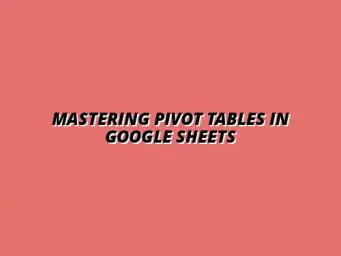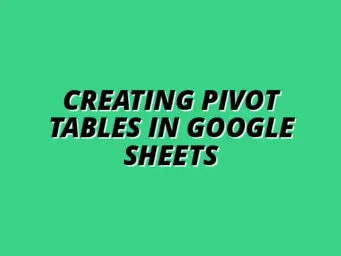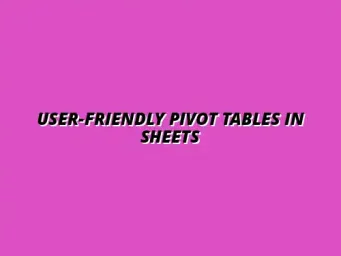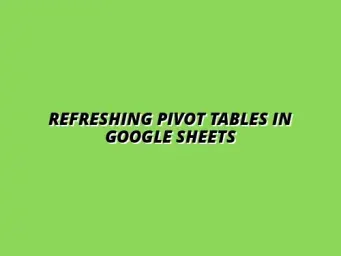Understanding the Basics of Pivot Tables in Google Sheets
Pivot tables are powerful tools in Google Sheets that help you summarize and analyze complex data sets. They allow you to rearrange, group, and filter your data, making it easier to spot trends and insights. If you're new to spreadsheets, think of pivot tables as a way to turn raw data into meaningful summaries!
Not only do they help in summarizing large amounts of information, but pivot tables also make your data interactive. You can easily drag and drop different data fields to see how they relate to one another. This flexibility is what makes pivot tables a favorite among data analysts and casual users alike. For a more in-depth understanding of pivot tables, check out this comprehensive guide on creating pivot tables in Google Sheets.
Defining Pivot Tables and Their Uses
A pivot table allows you to extract significant data from a larger detailed data set. It summarizes data into a table to provide insights efficiently. They are commonly used for tasks such as analyzing sales data, tracking employee performance, or even creating budgets!
- Data summarization
- Trend analysis
- Comparative analysis
- Filtering and grouping data
When you define a pivot table, you start by selecting the data range. From there, you can choose which variables you want to analyze. This makes it a versatile option for many different data types and business needs. Learn to master pivot tables in Google Sheets to unlock their full potential.
Why Exporting Pivot Table Data Matters
Exporting pivot table data is essential for sharing insights with others or using the data in different applications. When you export, you can present your findings in a more accessible format. This ensures that your hard work doesn't stay confined to Google Sheets!
- Sharing insights with teammates
- Using the data in reports
- Integrating with other software tools
Moreover, exporting allows for more advanced data analysis outside of Google Sheets. For example, you might want to prepare a report in Microsoft Word or create a presentation in Google Slides. Exporting makes this process much smoother. Enhance your data visualization skills with these helpful Google Sheets data visualization tips.
Common Formats for Exporting Pivot Table Data
When it comes to exporting pivot table data, several formats can be used, each with its advantages. Knowing these formats helps you choose the best one for your needs. Here are some of the most common formats to consider:
- CSV (Comma-Separated Values)
- Excel (XLSX)
- PDF (Portable Document Format)
- Google Sheets format
Each format serves a different purpose. For instance, CSV files are great for importing into databases, while PDF files are perfect for sharing finalized reports. Understanding these options will help you effectively manage your data export processes.
Troubleshooting Common Issues When Exporting Pivot Table Data
Exporting data from pivot tables in Google Sheets can sometimes lead to unexpected problems. Knowing how to troubleshoot these issues is crucial for smooth operations. In this section, I'll cover common pitfalls and how to address them effectively!
Handling Export Errors in Google Sheets
Export errors can be frustrating, but they are often easy to fix. Common export errors may arise due to formatting issues or incompatible file types. I recommend checking the following aspects to resolve export errors:
- Ensure that your pivot table does not contain any unsupported formulas.
- Check if you are trying to export a range that exceeds the maximum limits of your chosen format.
- Restart Google Sheets to refresh the application and clear any temporary glitches.
If you encounter an error message, a quick Google search can usually reveal specific solutions. Being familiar with the common error messages can help you navigate these situations more effectively. For more advanced techniques, learn about using pivot tables in Google Sheets for data management.
Dealing with Data Loss During Export
Data loss can occur if the exporting process is interrupted or if the format cannot support certain data types. Here are steps to minimize the risk of losing valuable data:
- Always save a backup of your original Google Sheet before exporting.
- Export smaller data sets first to ensure everything looks correct.
- Check for hidden rows or columns that may not be included in the export.
By taking these precautions, you can reduce the chances of encountering data loss while exporting your pivot table data. It’s always better to be safe than sorry!
Maintaining Formatting and Structure After Exporting
Sometimes, exported data may lose its formatting or structure, which can make it hard to read. To keep your data looking sharp after export, consider these tips:
- Choose the right export format that best preserves your data's original structure.
- After exporting, double-check the file to ensure all formatting is intact.
- Utilize features in your destination application to format the imported data as needed.
Making sure your exported data retains its intended appearance is key for effective analysis. Don't hesitate to tweak formatting in your new application to improve readability. Efficient data filtering is crucial; explore how to filter data in Google Sheets pivot tables.
Frequently Asked Questions About Exporting Pivot Table Data
As I dive deeper into exporting pivot table data, a few questions often pop up. This part will clarify some of the most common queries I receive regarding this process!
Can I Export Pivot Table Data to Other Applications?
Absolutely! You can export your pivot table data to various applications, making it versatile for different analyses. Some popular options include:
- Exporting to Microsoft Excel for advanced spreadsheet capabilities.
- Using CSV files for data analysis tools or programming environments.
- Exporting to PDF for easy sharing and presentation.
Being able to use your data in multiple applications enhances its usability and allows for more sophisticated data processing. Mastering the basics is key; learn how to create pivot tables in Google Sheets.
Is There a Limit to the Amount of Data I Can Export?
Yes, Google Sheets and export formats do have limits on the amount of data you can export. Generally, Google Sheets can handle up to 10 million cells for spreadsheets. However, for specific formats:
- CSV files can handle large datasets but may lose complex formatting.
- Excel files have size limits based on the version being used, so check that before exporting!
It's important to be aware of these limits to avoid any unexpected issues during export.
How Can I Automate the Export Process for Pivot Tables?
Automating the export process can save you time and effort, especially if you frequently work with pivot tables. Here are some ways to automate:
- Utilize Google Apps Script to create custom scripts for automatic exports.
- Make use of add-ons that allow scheduled exports.
- Explore workflow automation tools, like Zapier, that can help connect Google Sheets with other applications. Learn to automate Google Sheets with Zapier for streamlined workflows.
By automating your export routine, you can focus more on analyzing your data and less on the manual exporting process!
Summarizing Key Takeaways and Best Practices for Exporting Data
In summary, exporting pivot table data can be straightforward if you follow effective practices. Here are some key takeaways I’ve gathered from my experience!
Recap of Effective Export Techniques
To ensure smooth exports, remember these vital techniques:
- Always prepare your data and check for errors before exporting.
- Choose the appropriate export format based on your needs.
- Regularly back up your data to prevent loss during export.
These practices can help enhance your export experience and ensure you get the results you need without hassle.
Encouraging Secure and Efficient Data Handling Practices
Finally, it's essential to adopt secure data handling practices when exporting. Consider the following:
- Always use secure connections when sharing exported data.
- Limit access to sensitive data to only those who need it.
- Regularly update your software and tools to protect against vulnerabilities.
By prioritizing secure and efficient practices, you can ensure your data is handled responsibly and professionally!