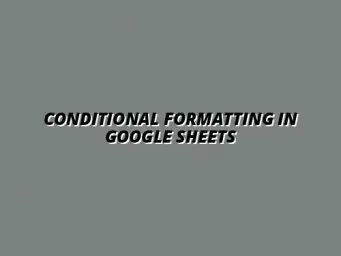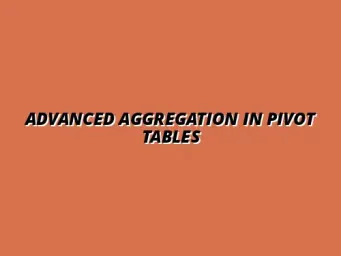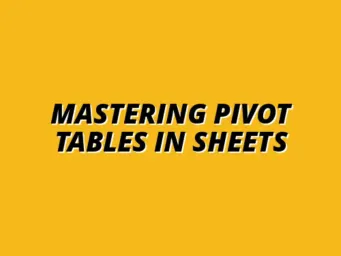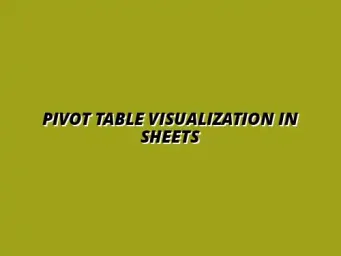Understanding Pivot Tables in Google Sheets
Pivot tables are a powerful feature in Google Sheets that allow users to summarize, analyze, and explore data quickly. They transform large datasets into meaningful insights, making it easier to understand trends and patterns. By organizing data into a more digestible format, pivot tables help users make informed decisions based on their findings.
When we talk about pivot tables, we’re referring to tools that enable data manipulation without altering the original dataset. This flexibility is crucial for anyone looking to gain quick insights, whether you're a student, a professional, or managing personal finances. To truly master pivot tables in Google Sheets, consider exploring advanced techniques.
Defining Pivot Tables and Their Purpose
What are Pivot Tables?
A pivot table is a data processing tool that allows you to summarize data from a larger dataset easily. They help consolidate information by organizing it into rows and columns, enabling users to view data from different perspectives. Think of it as a way to "pivot" your data to focus on what matters most!
With pivot tables, you can quickly change the way data is viewed by dragging and dropping fields. For example, you can swap rows and columns to see how different categories interact with each other. Understanding pivot tables can greatly improve your data analysis skills! Learn more about analyzing data with Google Sheets pivot tables to unlock their full potential.
Benefits of Using Pivot Tables in Google Sheets
- Quick Data Summarization: Allows for rapid aggregation of data.
- Dynamic Analysis: Easily adjust and rearrange data on-the-fly.
- Improved Data Visualization: Enhances understanding through organized displays.
- Filter and Sort Options: Analyze subsets of data with ease.
The main advantage of pivot tables is their ability to streamline the analysis process. Instead of manually calculating totals or averages, you can simply insert a pivot table and let Google Sheets do the heavy lifting. This feature is a game-changer for anyone working with large amounts of data! For a deeper dive into pivot table capabilities, check out this guide on mastering advanced pivot tables.
Common Use Cases for Filtering Data in Pivot Tables
Analyzing Large Datasets Effectively
When dealing with large datasets, it can be overwhelming to sift through all the information. Pivot tables help by allowing you to filter out unnecessary data, focusing only on what's relevant to your analysis. This makes it easier to draw conclusions without getting bogged down by too much detail.
For example, if you have sales data from multiple regions, you can filter to view only specific areas. This focused approach helps in identifying trends and making data-driven decisions. Efficient data organization is key; learn how to organize data with Google Sheets filters to improve your workflow.
Summarizing Financial Data and Reports
- Budget Tracking: Monitor spending across different categories.
- Revenue Analysis: Summarize income sources to see where funds are coming from.
- Expense Reporting: Aggregate expenses to identify areas for cost reduction.
Using pivot tables for financial data is incredibly beneficial! You can quickly create reports that showcase your financial health, making it easier to present this information to stakeholders or for personal use. By filtering your financial data, you can get a clearer picture of your financial situation and make better decisions moving forward. Boost your efficiency with streamlined data entry using Google Sheets.
Troubleshooting Common Issues with Filtering in Pivot Tables
When working with pivot tables in Google Sheets, you might bump into some issues, especially when it comes to filtering. Understanding these common problems is crucial for effective data analysis. By resolving these filter conflicts, you can ensure your pivot tables work smoothly and yield accurate results!
It's not uncommon to encounter situations where the filters you apply don't seem to work as expected. This can lead to confusion and frustration. Fortunately, with a little knowledge, you can troubleshoot these issues easily and get back on track with your analysis! Mastering Google Sheets shortcuts can significantly improve your efficiency. Check out these Google Sheets shortcut tips.
Resolving Filter Conflicts and Errors
Common filtering issues in Google Sheets can manifest in several ways. Here are some of the most frequent problems you might encounter:
- Filters not displaying all data: Sometimes, filters may only show a subset of the available data.
- Unexpected results: You might get results that don't match your criteria, which can be confusing.
- Filter options greyed out: Occasionally, certain filter options may not be selectable, which limits your analysis.
To avoid these filtering errors, consider the following best practices:
- Check your data range: Ensure you have selected the correct data range for your pivot table.
- Refresh your pivot table: Sometimes, simply refreshing the pivot table can resolve issues.
- Keep data consistent: Make sure your source data is clean and formatted correctly before applying filters.
FAQs About Filtering Data in Pivot Tables
It's normal to have questions when working with pivot tables! Here are some frequently asked questions regarding filter functionality:
What to Do If Filters Aren't Working?
If you find that your filters aren't working as intended, first check your data range and refresh the pivot table. Additionally, ensure that there are no conflicts in the filter settings. If problems persist, consider re-creating the pivot table with a new data range!
Can Filters Be Applied After Creating a Pivot Table?
Yes! You can apply filters at any time after creating a pivot table. Simply click on the filter drop-down menus associated with the fields you want to filter, and you can narrow down your data as needed. This flexibility allows you to adapt your analysis on the fly! To further enhance your skills with pivot tables, consider this tutorial on mastering pivot tables in Sheets.
Summarizing the Benefits of Effective Data Filtering
Data filtering in pivot tables is a powerful tool for analyzing complex datasets. By using filters effectively, you can uncover insights, identify trends, and make data-driven decisions with ease. Let's recap some of the key techniques to help you filter your data efficiently!
Recapping Key Techniques for Data Filtering
Here’s a quick reference to the essential filtering methods and tips you can use:
- Know your data: Understanding the dataset will help you apply the right filters.
- Utilize multiple filters: Combine different filters for more precise analysis.
- Sort your data: Sort filtered data to enhance clarity and insights.
Encouraging Hands-On Practice for Improved Skills
The best way to become proficient at filtering data in pivot tables is through hands-on practice. Don't hesitate to experiment with different filtering methods and settings! The more you play around with Google Sheets, the more comfortable you'll be.
Additionally, seek out resources like online tutorials, forums, and user guides to further enhance your skills. Engaging with a community can also provide valuable insights and tips that can accelerate your learning journey!