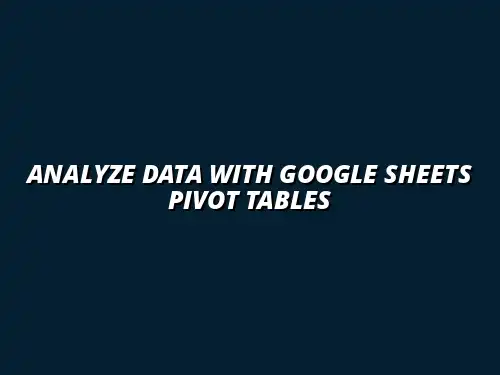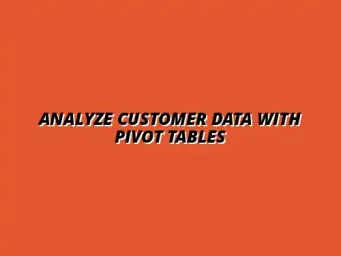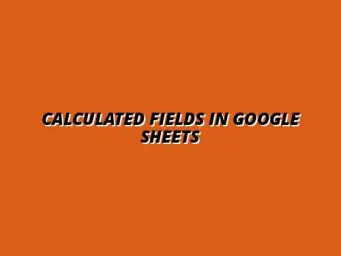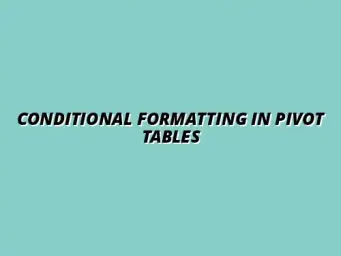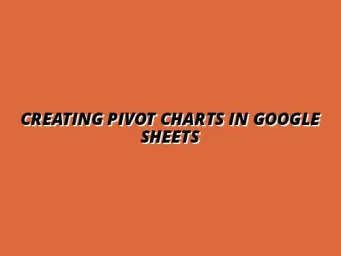Understanding Pivot Tables for Data Analysis in Google Sheets
When diving into data analysis, one of the most powerful tools at our disposal is the Pivot Table. It allows us to summarize, analyze, and present large amounts of data quickly and efficiently. In Google Sheets, Pivot Tables can transform raw data into meaningful insights, helping us make more informed decisions.
Creating a Pivot Table might seem a bit daunting at first, but once you grasp the basics, it becomes an invaluable asset in your data toolkit. Whether you’re tracking sales, analyzing customer data, or evaluating performance metrics, Pivot Tables streamline the process, making data analysis less overwhelming! To learn more about creating Pivot Tables, check out this helpful guide on creating pivot tables in Google Sheets.
Defining Pivot Tables and Their Role in Data Analysis
What is a Pivot Table?
A Pivot Table is a data processing tool that allows users to reorganize and summarize selected columns and rows of data in a spreadsheet. This helps in generating reports and visual insights from complex data sets. In essence, it’s like taking a big puzzle and rearranging the pieces to see a clearer picture.
When using Google Sheets, creating a Pivot Table is as simple as selecting your data and letting the software do its magic. You can quickly aggregate data, calculate sums, averages, and even count occurrences—all without the need for complex formulas!
The Importance of Data Analysis in Google Sheets
Data analysis plays a critical role in decision-making processes across various industries. With tools like Google Sheets, we can identify trends, patterns, and outliers in our data. This is where Pivot Tables shine, as they help us transform raw numbers into actionable insights. Improving your data analysis skills can significantly streamline your workflow.
Some key reasons to prioritize data analysis with Pivot Tables include:
- Making data-driven decisions with confidence.
- Saving time through automated calculations and summaries.
- Enhancing collaboration by sharing clear insights with team members.
Core Concepts of Pivot Tables
Key Components of a Pivot Table
Understanding the key components of a Pivot Table is essential for effective data analysis. Here are the primary elements that make up a Pivot Table:
- Rows: These represent the categories or data points you want to analyze.
- Columns: These are used to compare different categories or data dimensions.
- Values: Here, you input the data you want to aggregate, like sums or averages.
- Filters: Filters allow you to narrow down the data you’re displaying based on specific criteria.
By manipulating these components, you can create tailored views of your data that highlight the insights you need most. This flexibility is what makes Pivot Tables so powerful in Google Sheets! For a deeper dive into mastering Pivot Tables, consider this resource on mastering pivot tables in Sheets.
How Pivot Tables simplify Data Management
Pivot Tables are designed to simplify data management, making it easier for users to work with complex data sets. By using a Pivot Table, I can quickly summarize large amounts of information in a clear, concise format. This allows us to focus on the insights rather than getting lost in the numbers! Effective data visualization is key to interpreting your findings; learn more about effective data visualization in Sheets.
Key benefits of using Pivot Tables include:
- Transforming messy data into organized summaries.
- Enabling quick comparisons across different categories.
- Providing instant insights through customizable data views.
Overall, the ease of use and flexibility of Pivot Tables in Google Sheets makes them an essential tool for anyone looking to enhance their data analysis skills. Whether you’re a beginner or an experienced user, mastering Pivot Tables will greatly benefit your analytical capabilities! Streamlining your data analysis processes can significantly boost productivity. Check out these tips on streamlining processes with Google Sheets.
Enhancing Your Data Insights with Advanced Pivot Table Techniques
Once you get the hang of using Pivot Tables in Google Sheets, you can explore advanced techniques that take your data analysis to the next level. These techniques will not only help you make sense of your data more effectively, but they will also allow you to create custom metrics and integrate various features within Google Sheets. By enhancing your skills, you'll be able to gain deeper insights and make more informed decisions!
Utilizing Calculated Fields for Custom Metrics
Calculated fields are a fantastic way to create custom metrics based on the data in your Pivot Tables. They allow you to perform calculations that are not already part of your original dataset. This means you can tailor your analysis to fit your specific needs and objectives!
Defining Calculated Fields in Google Sheets
To start using calculated fields in Google Sheets, you need to identify the data you want to analyze. Once you've done that, follow these simple steps:
- Select your Pivot Table.
- Click on "Values" in the Pivot Table editor.
- Choose "Add" and then select "Calculated Field."
- Define your custom formula using existing fields in your data.
For example, if you want to calculate the total sales per region, you can create a calculated field that sums up the sales figures based on the region column!
Examples of Practical Calculated Fields In Use
Here are some practical examples of calculated fields you can use:
- Profit Margin: Calculate the profit margin by subtracting costs from revenue and then dividing by revenue.
- Average Sales: Find the average sales by summing the sales and dividing by the total number of transactions.
- Growth Rate: Compute the growth rate by comparing current sales to previous periods.
These calculated fields can dramatically improve your analysis capabilities and help you gain insights that raw data alone simply can't provide. Mastering advanced Pivot Table techniques can significantly enhance your analytical capabilities. Learn more about mastering pivot tables for analysis.
Integrating Pivot Tables with Other Google Sheets Features
To maximize the usefulness of your Pivot Tables, consider integrating them with other features in Google Sheets. By combining different tools, you can create a more comprehensive and visually appealing presentation of your data. This can save you time and make it easier to share your findings with others!
Combining Charts and Graphs with Pivot Table Data
Visualizing your data can make it much easier to digest! You can create charts and graphs directly from your Pivot Table data by following these steps:
- Highlight the relevant data in your Pivot Table.
- Click on "Insert" in the menu.
- Select "Chart" to generate a chart based on your highlighted data.
- Customize your chart to reflect the insights you want to convey.
By doing this, you create a visual representation that can help others understand complex data at a glance!
Using Google Sheets Add-ons to Extend Functionality
If you want to take your Pivot Table insights even further, consider using Google Sheets add-ons. There are many fantastic add-ons available that can enhance functionality, such as:
- Supermetrics: For tracking marketing metrics and integrating with various platforms.
- Power Tools: To automate tasks like data cleaning and transformation.
- Table Styles: To make your tables visually appealing and easier to read.
These add-ons can save you time and help you get more out of your data analysis efforts! For more advanced tips and tricks to master Pivot Tables, visit this resource.
Addressing Common Questions about Pivot Tables in Google Sheets
As you become more familiar with Pivot Tables, you may find yourself having questions about their limitations or whether they work well with large data sets. Understanding the constraints and capabilities of Pivot Tables is essential for effective data analysis.
Frequently Asked Questions
Let’s tackle some common questions regarding Pivot Tables and help you navigate any challenges you might face!
What Are the Limitations of Pivot Tables?
While Pivot Tables are powerful tools, they do have some limitations to consider:
- They can become slow with extremely large datasets.
- Complex calculations might require additional formulas outside the Pivot Table.
- They only summarize data, which means raw data is not visible in the Pivot Table.
Being aware of these limitations will help you plan your analysis better and use Pivot Tables effectively.
Can You Use Pivot Tables with Large Data Sets?
Yes, you can use Pivot Tables with large data sets, but performance might vary. Here are some tips to optimize their use:
- Filter your data to include only what's necessary.
- Use summarized data instead of raw data when possible.
- Break down large datasets into smaller, manageable Pivot Tables.
By implementing these strategies, you can maintain efficiency while working with larger datasets! To further enhance your understanding of Pivot Tables and their applications, explore this comprehensive guide on mastering pivot tables for advanced analysis.
Best Practices for Effective Data Analysis with Pivot Tables
To get the most out of your Pivot Tables, implementing best practices is crucial. This ensures that your analysis remains accurate and relevant over time. Here are some essential practices to consider!
Regular Maintenance of Pivot Tables for Accuracy
To keep your Pivot Tables functioning correctly, make it a habit to regularly check for:
- Data updates that may require refreshing the Pivot Table.
- Errors or discrepancies in calculated fields.
- Changes in data structure that may affect the Pivot Table layout.
Regular maintenance helps maintain the integrity of your insights!
Collaborating with Team Members using Google Sheets
Google Sheets allows for easy collaboration, which is vital when working with data with others. Here are some tips for effective teamwork:
- Share your Google Sheet with team members for real-time collaboration.
- Use comments to discuss specific data points or insights.
- Set clear roles for team members, so everyone knows their responsibilities.
By fostering collaboration, you can enhance the overall quality of your data analysis efforts!
Final Thoughts on Utilizing Pivot Tables for Enhanced Data Analysis
Pivot Tables are incredibly versatile tools that can transform raw data into meaningful insights. By mastering their use and exploring advanced techniques, you’ll be well on your way to making data-driven decisions that can greatly benefit any project!
Summarizing Key Takeaways on Pivot Table Usage
Here are some key takeaways to keep in mind as you work with Pivot Tables:
- Understand the core components and functionalities of Pivot Tables.
- Utilize calculated fields for custom metrics.
- Integrate Pivot Tables with other Google Sheets features for enhanced analysis.
- Regularly maintain your Pivot Tables to ensure accuracy.
Keeping these takeaways in mind will help solidify your understanding and application of Pivot Tables!
The Role of Pivot Tables in Data-Driven Decision Making
In today's data-driven world, Pivot Tables play a crucial role in analyzing information and making informed decisions. They allow you to quickly summarize and visualize data, helping you spot trends and patterns that can influence your strategies.
Encouraging Continuous Learning with Google Sheets Tools
As you continue to expand your knowledge of Google Sheets and Pivot Tables, I encourage you to explore additional features and tools within Google Sheets. Continuous learning is essential to mastering any software, so don't hesitate to dive into tutorials and resources available online! This guide offers helpful tips for mastering pivot tables in Google Sheets.