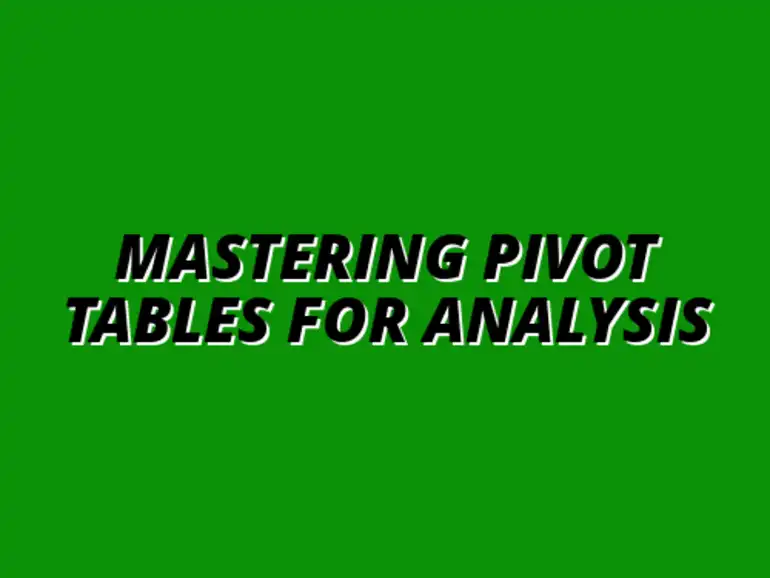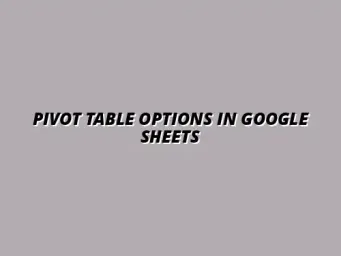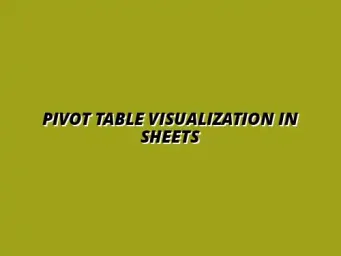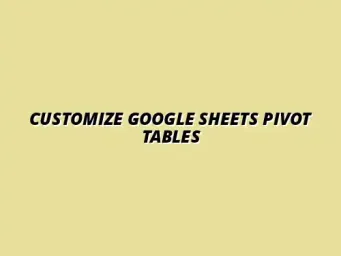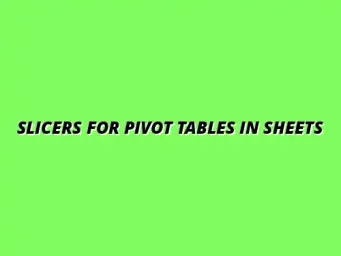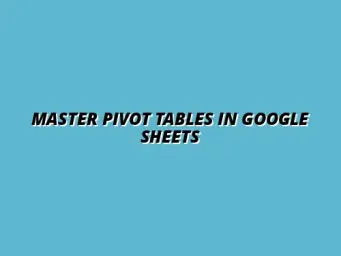Understanding the Basics of Pivot Tables in Data Analysis
In the world of data analysis, pivot tables are powerful tools that help us make sense of large datasets. They allow us to summarize, analyze, and present data in a way that is easy to understand. By using pivot tables, we can transform complex information into insights that drive informed decision-making. This article will explore the fundamentals of pivot tables, their purpose, and how they can streamline data analysis.
At their core, pivot tables help us to quickly summarize and reorganize our data. Instead of sifting through endless rows and columns, we can create a pivot table that displays the data we need, exactly how we need it! Whether you’re an experienced analyst or just starting, understanding pivot tables is essential for mastering data analytics.
Defining Pivot Tables and Their Purpose
What are Pivot Tables?
Pivot tables are interactive tables that allow users to arrange and summarize selected columns and rows of data to obtain a desired report. They are especially helpful for analyzing data trends and patterns without altering the original dataset. Simply put, pivot tables serve as a dynamic way to reorganize data, making it easier to interpret.
The beauty of pivot tables lies in their flexibility. You can drag and drop fields to quickly adjust the analysis. This means that you can view the same data from different perspectives, offering you a clearer picture of the underlying trends and relationships. If you're using Microsoft Excel, creating a pivot table is as simple as a few clicks!
Why Use Pivot Tables for Complex Data Analysis?
Utilizing pivot tables can significantly enhance your data analysis capabilities. Here are some compelling reasons to use them:
- Efficient Data Summarization: Quickly summarize large datasets without complex formulas.
- Dynamic Analysis: Easily change your view of the data to uncover hidden insights.
- Visual Representation: Integrate with charts for a clearer visual representation of trends.
By employing pivot tables, you can save time and reduce the likelihood of errors in your data analysis. They are truly a must-have skill in the arsenal of anyone looking to make data-driven decisions!
The Role of Pivot Tables in Organizing Data
Transforming Raw Data into Insightful Summaries
Pivot tables are instrumental in taking raw data and distilling it into meaningful summaries. They help transform disorganized data into structured insights that can guide business strategies. For example, if you have sales data from different regions, a pivot table can help you quickly identify trends and performance metrics.
Moreover, the ability to filter and group data allows for a more refined analysis. This means that you can focus on the specific aspects of your data that matter most, leading to more informed decisions. As someone who's dabbled in data analysis, I've found pivot tables incredibly helpful in turning numbers into narratives!
Key Features of Pivot Tables That Aid Analysis
Here are some key features of pivot tables that enhance their effectiveness in data analysis:
- Drag-and-Drop Interface: Easily rearrange data fields to match your analysis needs.
- Filter Options: Focus on specific data segments to zoom in on the insights that matter.
- Grouping Functions: Group data by categories, such as dates or product types, for clearer insights.
By leveraging these features, you can elevate your data analysis and uncover insights that might otherwise go unnoticed. Remember, the key to effective data analysis is not just in the numbers but in how you interpret and present them!
Creating and Customizing Pivot Tables for Advanced Analysis
Creating a pivot table can seem daunting at first, but don't worry! With a step-by-step approach, you can master this powerful tool in no time. Let’s dive into how to build and customize pivot tables for advanced data analysis.
Step-by-Step Guide to Building a Pivot Table
The first step in creating a pivot table is selecting your data source effectively. This can be a range of cells in Excel or an entire Excel table. Make sure your data is well-organized without any blank rows or columns to ensure a smooth creation process.
Next, navigate to the “Insert” tab in Excel and select “Pivot Table.” You'll be prompted to choose where you want the pivot table to be placed. Once you select the location, you’re ready to move on to setting up your rows and columns.
- Define the rows you want to analyze.
- Choose the columns that will categorize your data.
- Drag and drop the values you want to summarize in the pivot table.
After this setup, your pivot table will automatically generate, showcasing a summary of your data!
Setting Up Rows, Columns, and Values for Comprehensive Insights
When setting up the rows and columns, it’s crucial to think about what insights you're looking to gain. For example, if you are analyzing sales data, you might want to have “Product” as rows and “Month” as columns. This layout can provide a clear view of performance over time.
Next, adding values will allow you to see totals, averages, or counts. You can just drag the desired fields into the “Values” area of the pivot table field list. Once you have the values in place, your pivot table will reflect the data insights you need.
- Consider using “Sum” for total sales.
- Use “Average” to find overall performance.
- Count to see how many items fall into categories.
Advanced Customization Options for Tailored Analysis
Once you have your pivot table set up, it’s time to explore some advanced customization options! This will help you tailor your analysis to meet specific needs. One of the most powerful features is the ability to use calculated fields.
Calculated fields allow you to create custom formulas within your pivot table. For example, if you want to calculate the profit margin, you can set up a calculated field that subtracts costs from sales. This gives you deeper insights right within your pivot table!
- Go to “Analyze” and then “Fields, Items & Sets.”
- Select “Calculated Field” to create your custom formula.
Conditional Formatting to Highlight Key Data Points
Another fantastic option is using conditional formatting. This feature lets you emphasize certain data points based on rules you set. For instance, you could highlight sales figures that are below a specific threshold.
To apply conditional formatting, select your pivot table, go to the “Home” tab, and choose “Conditional Formatting.” From there, you can set rules that will visually draw attention to key metrics. This can be incredibly useful for quick analyses!
- Highlight sales below average.
- Color-code performance based on targets.
These advanced customization options can significantly enhance your ability to gain insights from your data!