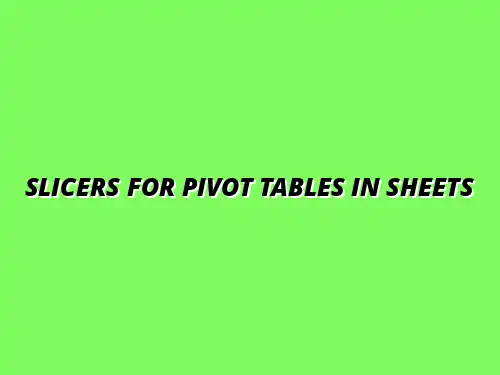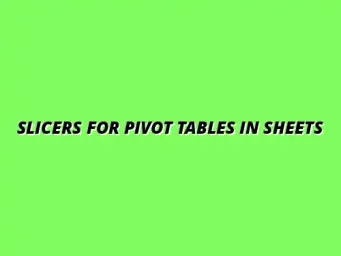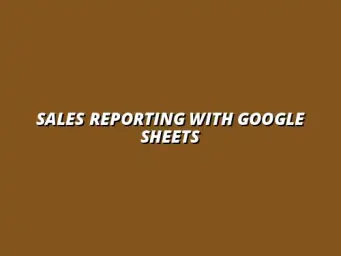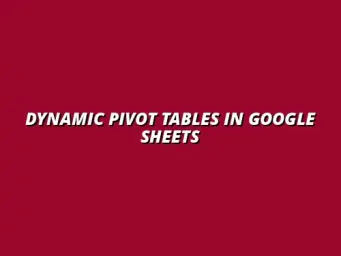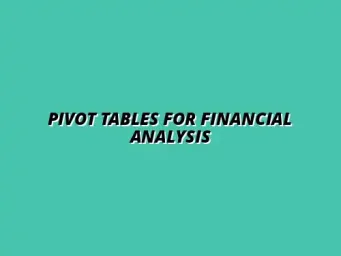Understanding Slicers and Pivot Tables in Google Sheets
When working with data in Google Sheets, two powerful tools to enhance your analysis are Pivot Tables and Slicers. These features help you summarize and filter data quickly, making it easier to glean insights and make informed decisions. In this guide, we will dive deep into what Pivot Tables and Slicers are, how they work together, and their importance in data management.
Defining Pivot Tables and Their Importance in Data Analysis
Overview of Pivot Tables in Google Sheets
A Pivot Table is a data processing tool that allows users to summarize large datasets and extract meaningful information with just a few clicks. Using a Pivot Table, you can reorganize data, apply calculations, and present it in a more digestible format. This feature is essential for anyone looking to analyze trends or patterns in their data quickly. To truly analyze data with Google Sheets Pivot Tables, mastering this tool is key.
Key Benefits of Using Pivot Tables for Data Management
Pivot Tables offer numerous advantages for data management, including:
- Data Summarization: Quickly aggregate data to see totals and averages.
- Dynamic Analysis: Easily change the data view to explore different perspectives.
- Time Efficiency: Save time by avoiding manual calculations and formatting.
- User-Friendly: Intuitive interface that simplifies complex data analysis.
With these benefits, it's clear that Pivot Tables can significantly improve how you interact with your data. Learn more about mastering Pivot Tables in Sheets with our comprehensive tutorial.
Introduction to Slicers in Google Sheets
What Are Slicers and Their Functions?
Slicers are visual filtering tools that allow users to filter data in Pivot Tables and charts easily. They provide a simple way to select specific data points, making it easier to focus on particular aspects of your dataset. By simply clicking on the desired criteria within the Slicer, users can view tailored information without having to dig through the entire dataset.
How Slicers Enhance Data Interactivity
One of the most significant advantages of using Slicers is that they enhance data interactivity. Here are a few ways Slicers improve user experience:
- Visual Appeal: Slicers add a graphical layer to data filtering, making it more engaging.
- Immediate Feedback: Changes in the Slicer reflect instantly in the Pivot Table, allowing for real-time analysis.
- Ease of Use: Even non-technical users can filter data without needing advanced knowledge.
This interactivity makes data analysis not only simpler but also more enjoyable! Boost your efficiency by learning to master Google Sheets shortcuts.
Integrating Slicers and Pivot Tables
How to Add a Slicer to a Pivot Table in Google Sheets
Integrating Slicers with Pivot Tables is a fantastic way to enhance your data analysis. Here’s how you can add a Slicer:
- Click on your Pivot Table.
- Go to the menu and select Data followed by Slicer.
- Choose the data field you want to filter.
- Format the Slicer to suit your preferences.
Once you have set it up, you can easily filter your Pivot Table data to focus on what matters most. Discover advanced techniques for slicing data with pivot tables to unlock more insights.
Step-by-Step Guide to Connecting Slicers with Pivot Tables
To effectively connect Slicers with your Pivot Tables, follow these steps:
- Open your Google Sheets document and select the range for your Pivot Table.
- Create your Pivot Table if you haven't done so already.
- Add the Slicer as described earlier.
- Link the Slicer to the specific Pivot Table by selecting the appropriate data field.
This connection allows for seamless data filtering and analysis, making your work much more efficient! Learn to automate Google Sheets for even greater efficiency.
Customizing Slicers for Improved Data Filtering
Options for Customizing Slicer Appearance
Customizing the appearance of your Slicers can enhance both functionality and aesthetics. You can adjust:
- Size: Change the dimensions to fit your layout.
- Color: Pick colors that match your branding or are visually appealing.
- Font: Select a font style that is easy to read.
These customization options help ensure that your Slicers are not only effective but also visually appealing.
Best Practices for Effective Slicer Configuration
To make the most of your Slicers, consider these best practices:
- Limit the Number of Options: Too many choices can overwhelm users.
- Group Related Items: Keep similar options together for easier navigation.
- Test for Usability: Ensure that your Slicers are intuitive for users.
By following these practices, you can create a user-friendly experience that streamlines data analysis. Effective data management starts with organization; learn how to organize data with Google Sheets filters.
Common Use Cases for Slicers with Pivot Tables
Real-World Scenarios for Data Analysis
Slicers combined with Pivot Tables can be used in various real-world scenarios, such as:
- Sales Reports: Filter data by region, product, or sales representative.
- Financial Analysis: Examine specific expenses or revenue sources.
- Survey Results: Analyze responses based on demographics or other criteria.
These scenarios illustrate the versatility and effectiveness of using Slicers with Pivot Tables.
Industry-Specific Applications and Examples
Many industries benefit from integrating Slicers with Pivot Tables, including:
- Retail: Track sales performance by product category.
- Healthcare: Examine patient data based on age groups or conditions.
- Education: Analyze student performance across various subjects.
These industry-specific applications highlight just how powerful these tools can be for decision-making. For even more advanced techniques, check out our guide on mastering advanced pivot tables.
Addressing Frequently Asked Questions About Slicers and Pivot Tables
Resolving Common Issues When Using Slicers
Troubleshooting Connectivity Between Slicers and Pivot Tables
When you encounter connectivity issues between slicers and pivot tables, it's essential to check a few key areas. First, ensure that your slicer is correctly linked to the appropriate pivot table; the connection might not be established properly. If problems persist, try refreshing the data by using the "Refresh" option in Google Sheets, which often resolves any glitches.
Another common issue arises when filters applied in the pivot table conflict with the slicer settings. If your slicer isn't filtering the data as expected, verify that the fields used in your slicer align with those in your pivot table. If they don't match, the slicer will be ineffective.
Understanding Limitations of Slicers in Google Sheets
Slicers are powerful tools, but they come with their limitations. For instance, they can only filter data based on specific fields in your pivot table. If you need more complex filtering, you may need to explore additional tools or functions within Google Sheets.
Moreover, slicers can slow down performance when applied to large data sets. This is particularly relevant when you're dealing with thousands of rows. As a workaround, consider summarizing your data before applying slicers for a more efficient experience.
Enhancing Your Data Visualization Skills
Combining Slicers with Charts for Comprehensive Insights
Integrating slicers with charts can dramatically enhance your data visualization. By applying a slicer to a chart, you enable viewers to filter the data dynamically, making it easier to highlight specific trends. This interactive element can lead to more engaging presentations and clearer insights.
To effectively combine slicers and charts, follow these steps:
- Select your chart in Google Sheets.
- Click on the three dots in the chart menu and choose “Edit chart.”
- In the "Setup" tab, link the chart to the relevant data range.
- Add a slicer that filters the same data range as your chart.
Utilizing Conditional Formatting with Slicers
Conditional formatting can work hand-in-hand with slicers to highlight important data points. By setting up rules that change the appearance of your data based on specific criteria, you can create a visually appealing representation of the data that dynamically updates when you use your slicers.
Here are some tips for using conditional formatting with slicers:
- Set up clear rules based on your data values.
- Choose contrasting colors to make highlighted data stand out.
- Regularly update your formatting rules to keep them relevant to your analysis.
Exploring Advanced Techniques with Slicers in Google Sheets
Implementing Multiple Slicers for Complex Data Sets
Using multiple slicers together allows you to filter your data on various dimensions simultaneously. This can be particularly useful when analyzing complex datasets with numerous variables. It’s essential to plan your slicers strategically so that they work together without causing confusion.
When implementing multiple slicers, consider the following:
- Ensure each slicer targets a different field for diverse filtering options.
- Label your slicers clearly to avoid misunderstanding among users.
- Test the interaction between slicers to see how they affect the data displayed.
Dynamic Range Selection with Slicers and Pivot Tables
Dynamic range selection adds flexibility to your data analysis. By using slicers in conjunction with pivot tables, you can create a responsive environment that adjusts the data in real-time as users interact with slicers. This interactivity makes for a more engaging experience and helps uncover insights faster.
To set up dynamic ranges, follow these guidelines:
- Define named ranges that can expand automatically as data is added.
- Link your pivot tables to these named ranges for real-time updates.
- Incorporate slicers to filter the dynamic ranges effectively.
Summarizing Key Insights on Using Slicers with Pivot Tables
Recap of Benefits and Functionality
In summary, slicers and pivot tables are essential tools for effective data analysis in Google Sheets. They not only simplify the filtering process but also enhance user interaction and data visualization. The ability to customize and connect these features makes them invaluable for any data management task.
By applying the techniques discussed, you can maximize the benefits of using slicers with pivot tables. Whether you're conducting business analysis or managing personal projects, these tools can significantly improve your workflow.
Encouraging Further Exploration of Data Analysis Techniques
I encourage you to keep exploring the vast capabilities of Google Sheets. There's a world of data analysis techniques waiting to be discovered! From advanced formulas to integration with other tools, the possibilities are endless.
Remember, the more you practice and familiarize yourself with these features, the more confident you'll become in your data management skills. So, dive in and start experimenting with slicers and pivot tables today!