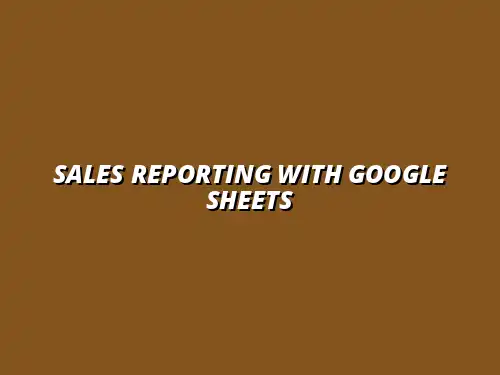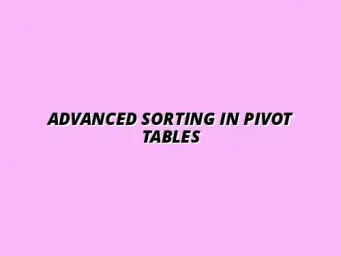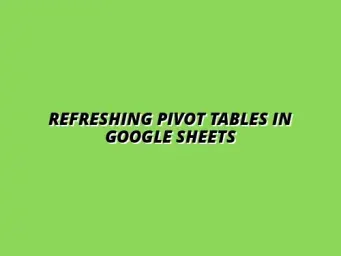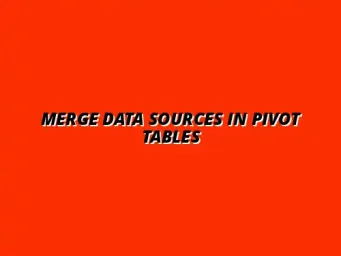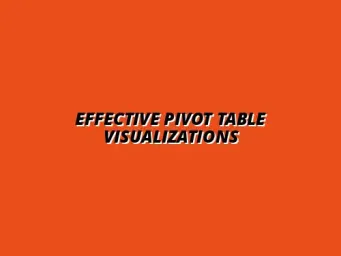Understanding Pivot Tables in Google Sheets for Sales Reporting
In today’s data-driven world, understanding how to effectively analyze sales data is essential for any business. One powerful tool to achieve this in Google Sheets is the pivot table. By summarizing large data sets into digestible insights, pivot tables empower users to make informed decisions quickly and accurately.
Pivot tables are particularly important in sales data analysis because they allow for dynamic reporting. You can quickly change the view of your data, spot trends, and uncover key metrics without altering the original dataset. This flexibility makes it easier to adapt your reports based on evolving business needs. To truly master this powerful tool, check out this comprehensive guide on mastering pivot tables in Google Sheets.
Defining Pivot Tables and Their Importance in Sales Data Analysis
What Are Pivot Tables?
A pivot table is a tool that allows you to summarize, analyze, and explore large sets of data in a flexible way. In Google Sheets, they enable you to group data into categories, allowing for quick comparisons and insights. This means that you can easily see how different factors influence your sales performance.
When creating a pivot table, you typically select a dataset and then specify how you'd like to view that data. The ability to drag and drop fields into different areas allows for a customized view that can meet specific reporting needs. This is a game-changer for anyone looking to analyze sales data effectively!
The Role of Pivot Tables in Effective Sales Reporting
Pivot tables play a crucial role in effective sales reporting. They help identify key performance indicators (KPIs) by allowing users to filter and segment data based on various criteria, such as product type, sales region, or sales rep. This focused approach can lead to better insights and strategies.
Moreover, pivot tables help in identifying trends over time. For instance, you can easily compare sales across different months or quarters, which is vital for forecasting and planning. This ability to view data from multiple angles makes pivot tables indispensable for any sales team. Learn more about using pivot tables in Google Sheets for effective data management.
Key Features of Google Sheets Pivot Tables
User-Friendly Interface and Accessibility
One of the standout features of Google Sheets pivot tables is their user-friendly interface. Even if you're a beginner, you can quickly learn how to create and manipulate pivot tables thanks to the intuitive design. This accessibility means anyone on your team can harness the power of data analysis without needing advanced technical skills.
Moreover, being a cloud-based tool, Google Sheets allows you to access your pivot tables from anywhere. This means you can analyze and share insights with your team no matter where you are! All you need is an internet connection.
Customizable Options for Tailored Reporting
Google Sheets pivot tables offer a range of customizable options. You can choose different data fields to analyze, apply various filters, and change how the data is summarized. This customization allows you to create tailored reports that meet the specific needs of your sales strategy. For a deeper dive into creating effective pivot tables, see this guide on creating pivot tables in Google Sheets.
- Drag and Drop Functionality: Easily rearrange data fields.
- Filters: Focus on specific data subsets.
- Sorting: Organize data by various metrics.
- Calculated Fields: Add new data points based on existing ones.
Overall, these features make pivot tables an invaluable tool for conducting thorough sales analysis in Google Sheets!
Creating and Customizing Pivot Tables for Sales Reporting
Step-by-Step Guide to Building Your First Pivot Table
Accessing the Pivot Table Feature in Google Sheets
To get started with pivot tables in Google Sheets, you first need to access the feature. Begin by opening your spreadsheet where your sales data is stored. Next, click on the “Data” menu at the top of the screen and select “Pivot table.” This will bring up a new window where you can create your pivot table quickly!
When creating a pivot table, you have the option to place it in a new sheet or an existing one. For beginners, it’s often easier to choose a new sheet. This way, your pivot table is organized and doesn’t clutter your existing data. Remember, keeping things tidy is key for effective analysis!
Selecting Data Ranges and Setting Up Rows and Columns
Once you set up the pivot table, the next step is selecting the data range. Highlight the sales data you want to analyze, and then choose the rows and columns that will best represent your data. This initial setup is crucial, as it defines how your data will be structured in the pivot table.
Here’s a quick checklist for setting up your rows and columns:
- Select the relevant sales metrics for the rows, like product names or sales representatives.
- Choose date ranges or regions for the columns to provide a clear view.
- Ensure that the values you want to analyze, such as sales totals, are included in the values section.
Advanced Customization Techniques for Sales Analysis
Filtering and Slicing Data for In-Depth Insights
To gain deeper insights from your pivot tables, filtering and slicing your data is essential. You can filter data to focus on specific time periods, regions, or products. This allows you to slice through the clutter and only view the information that matters to you!
Here's how to effectively use filters and slicers:
- Click on “Add” next to “Filters” in the Pivot table editor to choose your filter criteria.
- Use slicers to create interactive filters which make it easy to switch between views.
- Remember to test different filter combinations for a thorough analysis!
Utilizing Calculated Fields for Enhanced Reporting
Another powerful feature of pivot tables is the ability to create calculated fields. This allows you to perform custom calculations based on the existing data in your pivot table. For example, you might want to calculate the percentage of total sales for each product. Avoid common pivot table mistakes to ensure accuracy.
To add a calculated field:
- Click on “Values” in the Pivot table editor, then select “Add” and choose “Calculated field.”
- Enter a formula to define your calculated field, such as total sales divided by total revenue.
- Don’t forget to name your calculated field so it’s easy to identify later!
Frequently Asked Questions About Using Pivot Tables for Sales Reporting
Common Challenges and Solutions in Pivot Table Usage
How to Troubleshoot Common Errors in Pivot Tables
When using pivot tables, you may encounter some common errors. These can include incorrect data ranges or formatting issues. If your pivot table is not showing the expected results, first double-check your data selection and formatting!
Some tips for troubleshooting include:
- Ensure your data is formatted correctly (e.g., numbers as numbers).
- Refresh the pivot table to see if the changes are reflected.
- Check for any empty cells in the data range that might affect calculations.
Understanding How to Update Data in Pivot Tables Effectively
Keeping your pivot table up to date is crucial for accurate reporting. Whenever your sales data changes, you need to refresh the pivot table to reflect those changes. Luckily, this is a simple process!
Here’s how to update your pivot table:
- Click anywhere inside the pivot table.
- Go to “Data” and select “Refresh all” to update the table.
- Always double-check your data after refreshing to ensure everything is accurate!
Tips for Optimizing Your Sales Reports with Pivot Tables
Streamlining Reporting Processes with Automation
Automating your sales reports can save you a lot of time and effort. By setting up your pivot tables properly, you can create templates that automatically update with new data. This means less manual work for you! Learn how to streamline your Google Sheets reporting with automation.
Consider these automation tips:
- Use Google Sheets’ built-in features like macros to automate repetitive tasks.
- Set up triggers that automatically update your reports at scheduled intervals.
- Explore third-party tools that integrate with Google Sheets for enhanced automation capabilities.
Visualizing Sales Data Using Charts in Conjunction with Pivot Tables
To make your data even more insightful, pairing pivot tables with charts is a fantastic idea! Visual representations help in understanding trends and patterns at a glance, making your reports more engaging. Check out these Google Sheets data visualization tips to enhance your reports.
Follow these steps to create charts from your pivot tables:
- Select your pivot table data.
- Click on the “Insert” menu and choose “Chart” to generate a visual representation.
- Customize your chart type to best display your sales data, choosing from options like bar charts or line graphs.
Summarizing Insights and Actionable Steps for Your Sales Reporting Strategy
Key Takeaways from Using Pivot Tables in Sales Reporting
Best Practices to Enhance Reporting Efficiency
When working with pivot tables for sales reporting, sticking to best practices can significantly enhance your efficiency. Always keep your data organized, and remember to regularly review and update your tables. These habits ensure accurate and insightful reporting!
A few key practices include:
- Regularly back up your sales data to prevent loss.
- Set aside time to review and analyze your pivot tables frequently.
- Stay curious — always look for new ways to interpret your data.
Ensuring Ongoing Learning and Improvement with Pivot Tables
As you become more familiar with pivot tables, remember that there’s always room for growth. Stay open to learning new techniques and features that can improve your analysis. Regular training can make a big difference! This guide on mastering pivot tables is a great starting point.
Consider these approaches for continued improvement:
- Join online webinars or workshops focused on Google Sheets and pivot tables.
- Participate in online forums or communities where you can share tips and tricks.
- Challenge yourself by trying more complex analyses and features in your reports!
Encouraging Further Exploration of Google Sheets Features
Additional Resources for Mastering Sales Reporting in Google Sheets
There are many resources available to help you master sales reporting in Google Sheets. From tutorials to video guides, these can enhance your capabilities and understanding of pivot tables.
Here are some resources to check out:
- Google's official support page has comprehensive guides on using Sheets.
- Online courses on platforms like Udemy or Coursera offer structured learning paths.
- YouTube has countless videos demonstrating pivot table techniques.
Inviting Feedback and Continued Learning on Sales Analysis
Engagement is key to improving your skills in sales analysis! Don’t hesitate to seek feedback from colleagues or peers after presenting your reports. They might provide valuable insights that enhance your reporting techniques.
Additionally, consider establishing a regular schedule for reviewing your processes and reports with your team. This collaborative approach can lead to innovative ideas and improvements!