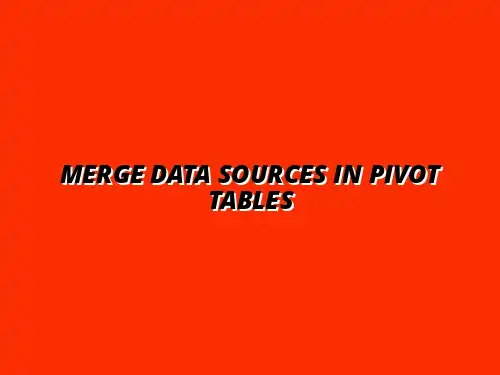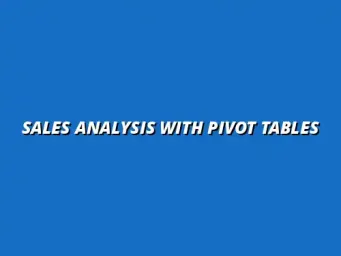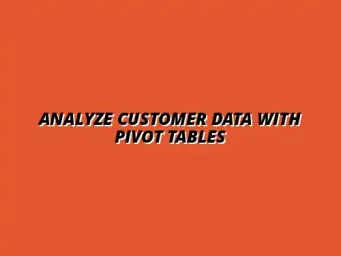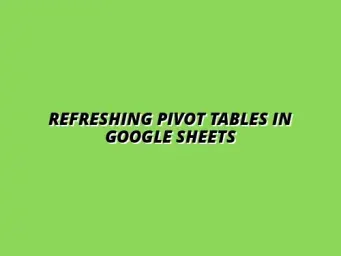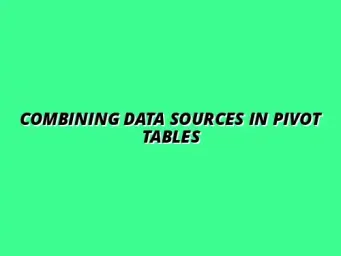Understanding the Fundamentals of Google Sheets Pivot Tables
Google Sheets Pivot Tables are powerful tools that help users summarize and analyze data quickly. They allow you to transform large datasets into meaningful insights, making complex data sets easier to understand. With just a few clicks, you can reorganize, group, and analyze data in various ways to uncover trends and patterns.
One of the reasons I find Pivot Tables so valuable is their ability to handle large amounts of data seamlessly. They let you focus on the analysis rather than the mechanics of data organization. If you're looking to improve your data analysis skills, mastering Pivot Tables is a great starting point! To learn more about mastering pivot tables, check out this comprehensive guide: Mastering Pivot Tables in Sheets.
The Role of Pivot Tables in Data Analysis
Pivot Tables play a crucial role in data analysis as they help in summarizing information without altering the original dataset. By allowing users to dynamically rearrange data, they provide flexibility in viewing the same data from various perspectives. This capability is especially useful for generating insights for reports and presentations.
Think of Pivot Tables as a magnifying glass that brings important data points into focus. With their ability to quickly aggregate values and display them in a user-friendly format, they are invaluable for any analyst. Here are some of the key roles Pivot Tables fill:
- Data Summarization: Easily summarize data by categories or groups.
- Trend Analysis: Track changes over time with minimal effort.
- Comparison: Compare different data segments side by side.
What are Pivot Tables and Why Use Them?
A Pivot Table is a special tool within Google Sheets that allows you to reorganize and summarize data. It organizes data into rows, columns, and values, enabling quick analysis without needing complex formulas. Whether you're tracking sales, expenses, or survey results, Pivot Tables can streamline how you understand your data.
Using Pivot Tables can drastically save you time. Instead of manually sorting through sheets of data, you can simply drag and drop fields to create a meaningful summary. This flexibility makes them ideal for anyone who needs to gain insights from data quickly! Learn how to analyze data with Google Sheets Pivot Tables effectively.
Key Features of Google Sheets Pivot Tables
Google Sheets Pivot Tables come packed with features that enhance their usability and effectiveness. These features enable users to dig deeper into their data and extract meaningful conclusions quickly. Here are some of the notable features you should know about:
- Dynamic Data Range: Automatically updates as you add or remove data.
- Multiple Summarization Options: Choose from sum, average, count, and more for data analysis.
- Interactive Filters: Easily filter data by any dimension you choose.
- Custom Layouts: Rearrange data fields to suit your analysis needs.
The combination of these features makes Pivot Tables a versatile option for analyzing data in Google Sheets. They empower users to make more informed decisions based on their data analysis!
Integrating Multiple Data Sources for Enhanced Analysis
In today's data-driven world, combining multiple data sources can significantly improve overall analysis. When you pull data from various places, you get a broader perspective that can lead to better insights. Google Sheets makes it easy to integrate different data sources and create a comprehensive view of the information. Learn how to import data into Google Sheets efficiently.
Whether it's merging sales data from different regions or combining survey results with customer feedback, the ability to integrate various datasets is key. Not only does it enhance your decision-making process, but it also enriches your understanding of the underlying trends at play!
Common Challenges When Combining Data Sources
Combining data sources can be a powerful way to enhance your analysis, but it's not without challenges. Many users encounter issues that can hinder the integration process. By understanding these challenges, we can address them more effectively and ensure that our combined data is accurate and useful.
Today, we'll explore common hurdles, such as data discrepancies and integrity issues. I'll also share some tips to overcome these obstacles, making your experience with Google Sheets much smoother!
Troubleshooting Data Discrepancies
Data discrepancies can arise when merging multiple sources. These inconsistencies can lead to inaccurate analysis if not corrected. Here are some common types of discrepancies you might face:
- Duplicate Entries: When the same data appears more than once, it can skew your results.
- Missing Data: Sometimes data from one source might not be present in another, leading to gaps in analysis.
- Inconsistent Formatting: Different formats for dates or numerical values can create confusion in calculations.
To resolve these issues, start by identifying duplicates and removing them. You can use Google Sheets functions like UNIQUE to streamline this process. And remember, always check for consistent formatting across all your data sources! Avoiding common pivot table mistakes can save you time and frustration.
Identifying and Resolving Duplicate Entries
Duplicate entries can create major headaches when analyzing data. To tackle this, you can use the following methods:
- Use Data Validation: Set rules to prevent duplicates when entering data.
- Employ Conditional Formatting: Highlight duplicates easily to identify them at a glance.
- Utilize Advanced Functions: Functions like COUNTIF can help pinpoint duplicates in your dataset.
Identifying duplicates isn’t just about cleaning your data; it’s essential for ensuring that your analysis reflects accurate information!
Managing Different Data Formats Across Sources
Inconsistent data formats can be another challenge. To manage different formats effectively, consider these strategies:
- Standardize Formats: Choose a single format for dates and numbers before merging data.
- Utilize Functions: Functions like TEXT can convert numbers to text, ensuring consistency.
- Apply Find and Replace: Quickly adjust formats by finding specific formats and replacing them.
By standardizing your data formats, you significantly decrease the likelihood of errors during analysis, leading to more reliable results!
Maintaining Data Integrity During Integration
Maintaining data integrity is crucial when combining sources. It ensures that the data remains accurate and trustworthy throughout the integration process. Here, I’ll outline best practices to help you keep your data intact.
By following these best practices, you can merge your data confidently and ensure that your analysis is based on reliable information. Automating tasks can significantly improve your workflow. Check out these Google Sheets automation tips to streamline your processes.
Best Practices for Accurate Data Merging
To ensure that your data remains accurate during integration, consider the following practices:
- Backup Your Data: Always create a backup before making significant changes.
- Use Clear Naming Conventions: Label your datasets clearly to avoid confusion.
- Document Changes: Keep a record of any modifications you make to your data.
These practices help maintain a clear audit trail, making it easier to track changes and identify potential issues!
Regularly Updating Combined Data for Ongoing Analysis
Data is not static; it changes frequently. Regular updates are important for maintaining the relevance of your analysis. Here’s how to keep your data fresh:
- Schedule Regular Updates: Set a routine for revisiting and updating your data sources.
- Automate Data Imports: Use functions like IMPORTRANGE to pull in new data automatically. For a deeper dive into automation, read this guide on automating Google Sheets.
- Review and Clean Data Periodically: Regularly check for duplicates and inconsistencies.
Consistent data updates ensure that your analysis reflects the most current information, making your reports more valuable!
Frequently Asked Questions about Data Integration in Google Sheets
Data integration can raise questions, especially for those new to Google Sheets. Here, we’ll tackle some of the most common inquiries to help you navigate this process more effectively. Understanding these aspects can enhance your overall productivity!
Let’s dive into some important questions about the limitations of Google Sheets and how to maximize your use of pivot tables. Mastering pivot tables is a fundamental skill for data analysis; this resource will help you strengthen your understanding.
What are the Limitations of Google Sheets Pivot Tables?
While Google Sheets pivot tables are powerful tools, they do have some limitations that users should be aware of. Here are some key points to consider:
- Data Limits: There's a limit to the number of rows and columns, which can affect large datasets.
- Performance Constraints: Large pivot tables can slow down your spreadsheet, affecting usability.
- Limited Customization: Some advanced features available in other tools might not be in Google Sheets.
Being aware of these limitations can help you make informed decisions about your data analysis approach!
Understanding Data Limits and Performance Constraints
Google Sheets is a fantastic tool, but it does have its boundaries. For instance, the maximum number of rows allowed is 10 million, and exceeding this can lead to performance issues. Keep these limits in mind when planning your datasets!
Performance constraints can affect how quickly your pivot tables refresh, especially if you’re combining large data sources.
When to Consider Alternative Data Analysis Tools
If you find Google Sheets limiting for your needs, it might be time to explore other tools. Consider alternatives when:
- Your Dataset Exceeds Limits: If your data is too large, other tools like Microsoft Excel or specialized software may be more suitable.
- Advanced Analysis is Needed: For sophisticated statistical analysis, tools like R or Python might be a better fit.
- Collaboration Features Are Lacking: If multiple users need to work simultaneously, tools designed for collaboration may be preferable.
Choosing the right tool for your needs can make a significant difference in your productivity and analysis quality!
How to Maximize the Use of Pivot Tables in Google Sheets?
To get the most out of your pivot tables, there are advanced features and add-ons that can enhance functionality. Here, I’ll share some insights on how to leverage these tools effectively.
Maximizing your pivot table usage can transform your data analysis experience!
Leveraging Advanced Features for Deeper Analysis
Google Sheets pivot tables offer several advanced features to improve your analysis. Here are some ways to leverage them:
- Calculated Fields: Create custom calculations within your pivot table for unique insights.
- Slicers: Use slicers for easy filtering of your data, making it visually intuitive.
- Grouping Data: Group rows or columns to summarize data in a more cohesive way.
Using these advanced features can significantly enhance your analysis and provide clearer insights into your data!
Utilizing Add-Ons to Enhance Pivot Table Functionality
Add-ons can extend the functionality of Google Sheets and enhance your pivot tables. Here are a few popular add-ons:
- Power Tools: Offers a suite of features for data manipulation and analysis.
- Table Styles: Helps with formatting tables for better presentation.
- Supermetrics: Ideal for pulling in data from various marketing platforms.
These add-ons can make your data more manageable and your analysis more insightful!
Final Thoughts on Combining Data Sources in Pivot Tables
In conclusion, integrating multiple data sources can significantly enhance your analytical capabilities in Google Sheets. Understanding the common challenges and using best practices can greatly improve your experience. Remember, the goal is to extract valuable insights from your data!
Let’s summarize the benefits of combining data sources and encourage continuous skill development for improved data analysis.
Summarizing the Benefits of Data Integration
Combining different data sources leads to improved insights in analysis. Here are some key benefits:
- Holistic View: Gain a complete picture by merging various datasets.
- Better Decision-Making: Enhanced data allows for more informed choices.
- Increased Efficiency: Save time by consolidating data into one place.
The combined data truly empowers users to uncover trends and make smarter decisions!
Encouraging Consistent Use of Combined Data for Better Insights
I encourage you to make it a habit to regularly integrate and analyze your data. Consistent usage of combined data will lead to better insights over time. As you become more comfortable with these processes, you will find yourself uncovering valuable information that drives success!
Promoting Continuous Learning for Improved Data Skills
Lastly, keep learning! The world of data analysis is constantly evolving. By expanding your knowledge of tools and techniques, you’ll enhance your ability to analyze data effectively. Embrace the journey of continuous learning, and you’ll reap the rewards in your analysis work!