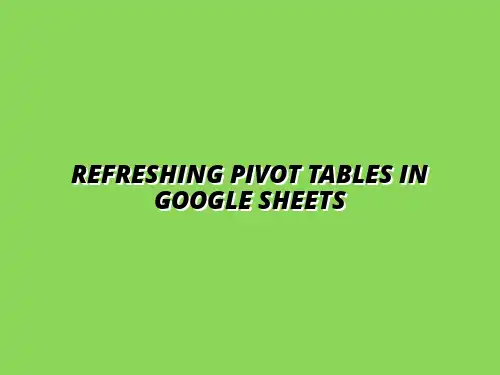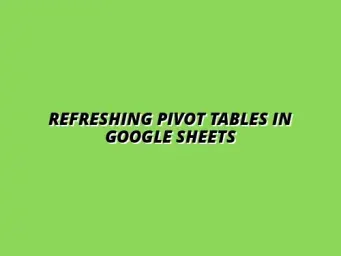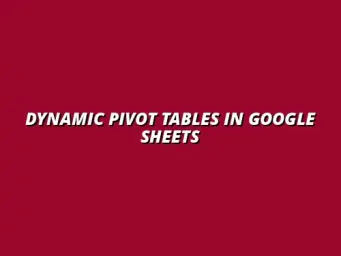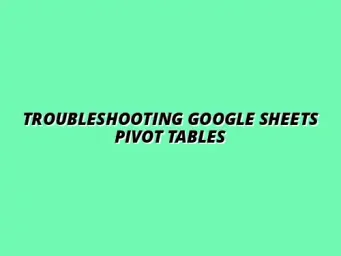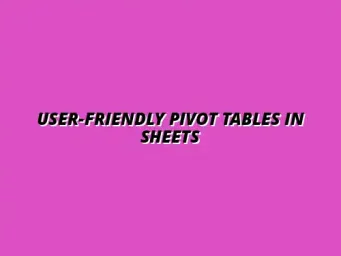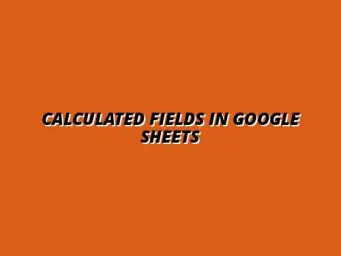Understanding Pivot Tables in Google Sheets
Pivot tables are powerful tools in Google Sheets that allow users to summarize and analyze large datasets quickly. They help in transforming raw data into meaningful insights without the need for complex formulas. By simply rearranging the data, you can uncover trends and relationships that might not be obvious at first glance.
Using pivot tables can save you hours of manual work. They enable you to focus on the data that matters most to your analysis. Whether you are a student, business analyst, or just someone who loves working with data, mastering pivot tables can significantly enhance your data management skills! To learn more about the fundamentals, check out this comprehensive guide on mastering pivot tables in Google Sheets.
What Are Pivot Tables and Their Purpose?
Definition of Pivot Tables
A pivot table is a data processing tool that aggregates and summarizes data in a spreadsheet. It allows users to **rotate** rows and columns to view the data from different perspectives. This makes it easier to recognize patterns and insights from the dataset.
For example, if you have sales data over various months, a pivot table lets you break down the total sales by region or product category. The customization options are vast, enabling tailored analyses that suit your needs. Learn how to create your first pivot table with this helpful tutorial: Creating Pivot Tables in Google Sheets.
Common Use Cases for Pivot Tables
- Sales Analysis: Summarizing total sales by product and region.
- Survey Data: Analyzing responses by demographic groups.
- Expense Tracking: Categorizing and summarizing spending patterns.
- Inventory Management: Monitoring stock levels across different categories.
These use cases demonstrate how versatile pivot tables can be across various industries. Understanding how to create and manipulate them can be a game-changer in data analysis! Importing data efficiently is crucial; discover how here: Importing Data into Google Sheets.
The Importance of Refreshing Pivot Tables
When working with pivot tables, refreshing them is crucial for ensuring the accuracy of your data analysis. As your source data changes, your pivot table must reflect those changes to provide an accurate summary. Neglecting to refresh can lead to outdated or incorrect conclusions.
Imagine analyzing sales data from last month and not updating your pivot table! You might miss out on valuable insights that could influence your business decisions. Regularly refreshing your pivot tables keeps your analysis relevant and timely!
Why Refreshing is Essential for Accurate Data Analysis
Impact of Data Changes on Pivot Tables
Data in your spreadsheet may change frequently due to new entries, deletions, or modifications. This dynamic nature means that your pivot table is only as good as the data behind it. If the original data is updated, the pivot table must also be refreshed to show the latest information.
Failing to refresh means your pivot table could present a misleading picture. In a business context, this could lead to poor decision-making based on inaccurate data. Therefore, refreshing is not just a good practice; it’s essential! Avoid common pitfalls by reading about Pivot Table Mistakes to Avoid.
Differences Between Manual and Automatic Refreshing
- Manual Refresh: You trigger the refresh whenever needed, giving you control over when the data updates occur.
- Automatic Refresh: The pivot table refreshes at set intervals or when specific conditions are met, ensuring you always have the latest data.
Choosing between manual and automatic refreshing depends on your needs. If your data is stable, a manual refresh might suffice. However, if you deal with constantly changing data, automatic refreshing could save you time and ensure accuracy! Boost your efficiency with these Google Sheets Formatting Keyboard Shortcuts.
How Data Sources Affect Pivot Table Refreshing
The way your pivot table is connected to its data source can significantly affect how and when you should refresh it. Understanding these connections can help you maintain accurate data in your pivot tables. Let's explore how data sources play a crucial role!
Linking Pivot Tables to Data Ranges
When you create a pivot table, you link it to a specific range of cells in your spreadsheet. If this range changes—due to adding or removing rows or columns—you will need to refresh the pivot table to reflect these changes. Understanding how to effectively link your pivot table to data ranges is key for maintaining accuracy.
For instance, if you have a pivot table linked to a sales data range, and you add new sales records, a refresh will update the pivot table with the new totals. This makes your analysis more complete and reliable. Learn more about automating tasks with scripts: Automate Tasks with Google Sheets Scripts.
Using External Data Sources with Pivot Tables
Sometimes, your pivot table may pull data from external sources, such as databases or other spreadsheets. In this case, it's essential to ensure that the connection remains intact. If there are changes in the external data, you will need to perform a refresh to access the latest information.
Utilizing external data can enhance your pivot table functionality, but it also means being cautious about connectivity issues! Always check your settings and refresh as needed to keep your pivot tables current. This guide on Pivot Tables in Google Sheets offers further assistance.
Understanding Refreshing Options for Pivot Tables
When working with pivot tables in Google Sheets, understanding the different refreshing options is vital for accurate data analysis. The two primary methods for refreshing are manual and automatic, each with its unique set of advantages. By knowing how and when to use these methods, you can ensure that your data is always up to date and reliable!
Comparing Manual and Automatic Refresh Techniques
Let’s start by looking at the advantages and disadvantages of each method. Manual refreshing is straightforward; it gives you full control over when the pivot table updates. However, this can be time-consuming, especially if you frequently alter the data.
- Advantages of Manual Refreshing:
- Complete control over when updates occur
- Useful for less frequently updated data
- Disadvantages of Manual Refreshing:
- Prone to oversights if forgotten
- Can lead to stale data if not done regularly
On the other hand, automatic refreshing keeps your pivot table in sync with source data. This method is efficient but may lead to unexpected results if data changes frequently or if the source data has errors.
- Advantages of Automatic Refreshing:
- Saves time by automating updates
- Ensures data is always current
- Disadvantages of Automatic Refreshing:
- May refresh too often, causing delays
- Can lead to confusion if data is changing rapidly
Best Practices for Maintaining Data Consistency
To maintain data consistency while using pivot tables, it’s essential to adopt best practices. Regularly reviewing your pivot table settings can help you spot issues before they become significant problems. Here are some tips to keep in mind:
- Always double-check data sources for accuracy.
- Consider setting a schedule for manual refreshes if you opt for that method.
- Use clear naming conventions for your data ranges to avoid confusion.
- Periodically test automatic refresh settings to ensure they function correctly.
By following these best practices, you can maintain a reliable pivot table that accurately reflects your data. Consistent updates will help you make informed decisions based on real-time information.
Addressing Frequently Asked Questions About Pivot Table Refreshing
As you work with pivot tables, you might encounter some common questions regarding refreshing. Understanding these frequently asked questions can help you troubleshoot issues more effectively. Let's dive into some typical concerns!
What Should You Do When Your Pivot Table Does Not Update?
If your pivot table isn’t updating as expected, there are steps you can take to diagnose the issue. Here’s a simple checklist to follow:
- Ensure the data source is correctly linked.
- Check if you need to manually refresh the pivot table.
- Investigate any error messages that might appear on your screen.
- Review the range of data included in the pivot table.
Understanding pivot table caching is also helpful. Google Sheets sometimes saves a snapshot of data to enhance performance, which can lead to outdated information in your pivot table. Knowing this helps you decide if a refresh is necessary!
Understanding Pivot Table Caching
Pivot table caching is a feature that saves a version of your data to speed up performance. However, this can mean your table doesn’t display the latest changes right away. To manage caching effectively:
- Refresh your pivot table regularly, especially after significant data changes.
- Be aware of how caching works when sharing your sheet with others.
Understanding this caching behavior allows you to navigate issues more smoothly, ensuring you always work with the most accurate data.
Can You Refresh Multiple Pivot Tables Simultaneously?
Yes! You can refresh multiple pivot tables at the same time, and this can be a huge time-saver. Here are some methods to achieve this:
- Use the “Refresh All” option available in the Data menu.
- Group your pivot tables by data source to simplify refreshing.
- Utilize Google Apps Script to create a custom solution for batch refreshing.
Using scripts can be particularly advantageous for advanced users or those managing large datasets. This way, you can automate the refresh process for multiple pivot tables, making your workflow even more efficient!
Utilizing Scripts for Advanced Refreshing Techniques
For those familiar with scripting, Google Sheets allows you to write custom scripts to automate refreshing multiple pivot tables. This can save time and reduce the risk of human error. Here’s a quick overview of how you can utilize scripts:
- Access the script editor in Google Sheets.
- Write a script that targets all your pivot tables.
- Set a trigger to run your script at specific intervals.
With some simple code, you can effortlessly keep all your pivot tables up to date, ensuring you’re always working with the latest information!
Final Thoughts on Efficiently Refreshing Pivot Tables in Google Sheets
Understanding how to refresh pivot tables efficiently is essential for anyone using Google Sheets. Whether you prefer manual or automatic refreshing, the key is to find a method that works for your data needs!
Key Takeaways for Effective Data Management
Regular refreshing of your pivot tables is crucial for maintaining data integrity. Remembering to review your settings and being aware of how your data changes can make a big difference in your analysis. Here are some key takeaways:
- Stay consistent with refreshing to avoid stale data.
- Utilize both manual and automatic methods as needed.
- Keep your data sources accurate and well-organized.
By following these guidelines, you can manage your pivot tables effectively, leading to better insights and decisions!
The Significance of Regularly Refreshing Your Data
Data is not static; it changes frequently! Regularly refreshing your pivot tables ensures that you are always viewing the most current information. This practice is essential in today’s fast-paced environment where decisions rely heavily on accurate data!
Next Steps for Google Sheets Users
If you're comfortable with refreshing pivot tables, why not explore some of the advanced features Google Sheets has to offer? There’s a wealth of tools available that can enhance your spreadsheet experience. Here are a few steps you can take:
- Investigate additional data visualization options.
- Learn about integrating formulas with pivot tables for deeper analysis.
- Check out online resources and tutorials for more tips.
Exploring these advanced features can help you leverage Google Sheets to its fullest, making your data-driven tasks much easier and more impactful!
Resources for Further Learning about Google Sheets
For those eager to expand their knowledge, many resources are available. Online tutorials, forums, and official Google documentation can provide valuable insights into mastering Google Sheets. Engaging with these resources will boost your skills and confidence in using pivot tables and beyond!