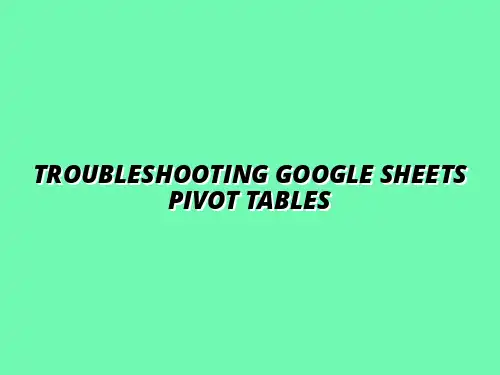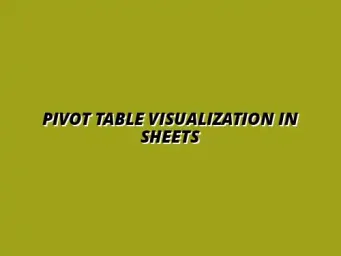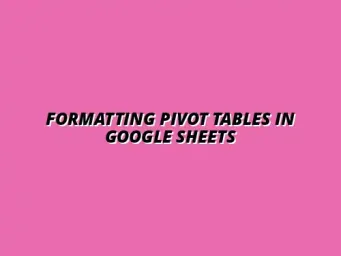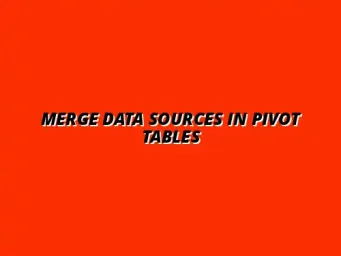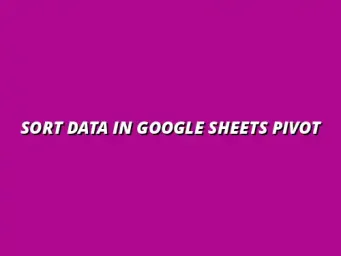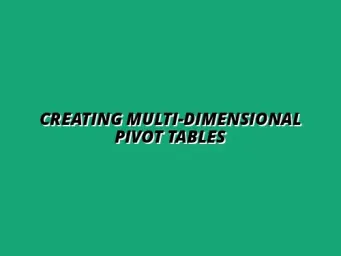Understanding Pivot Tables in Google Sheets
When it comes to analyzing data in Google Sheets, pivot tables are a powerful tool that can help transform your data into meaningful insights. They allow you to summarize information, spot trends, and extract valuable details with ease. Understanding pivot tables can make a significant difference in how you approach data analysis!
In essence, a pivot table takes your raw data and enables you to arrange it in a way that makes sense for your analysis. This way, you can focus on the key metrics that matter most to you without getting lost in the sea of numbers. For a deeper dive into mastering pivot tables, check out this excellent resource on mastering pivot tables in Google Sheets.
What is a Pivot Table and How Does It Work?
Definition and Purpose of Pivot Tables
A pivot table is a data processing tool that allows you to organize and summarize large datasets. It helps you rearrange, group, and filter data in real-time, making it easier to analyze trends and patterns. With a pivot table, you can quickly create reports without needing to manipulate the original data. To learn more about effectively using pivot tables, consider this guide on using pivot tables in Google Sheets.
The primary purpose of a pivot table is to make data analysis simpler and more intuitive. By aggregating data points, you can easily calculate sums, averages, and other essential statistics based on the criteria you set.
Key Features and Benefits of Using Pivot Tables
Using pivot tables comes with several key features that enhance your data analysis experience:
- Dynamic Data Summarization: Instantly change the layout to view different aspects of your data.
- Easy Grouping: Group data by categories, dates, or custom fields to see trends and patterns.
- Quick Filtering: Filter data to focus on specific segments without altering the original dataset.
- Automatic Updates: As your data changes, so do your pivot tables, keeping your insights up-to-date!
With these features, pivot tables become a game-changer for anyone looking to make sense of complex datasets. The ability to view data from various perspectives allows for deeper insights and better decision-making! Avoid common pitfalls by learning about pivot table mistakes to avoid.
Common Use Cases for Pivot Tables in Google Sheets
Data Analysis for Business Insights
Pivot tables are widely used in business settings to derive actionable insights from data. They can help you answer questions about sales performance, customer behaviors, and market trends. When you need to make decisions based on data, pivot tables can provide clarity and direction!
Some common analyses businesses conduct using pivot tables include:
- Sales performance by product or region
- Customer demographics and buying patterns
- Marketing campaign effectiveness
Summarizing Large Data Sets
When dealing with large datasets, pivot tables can summarize information in a very organized way. They allow you to condense thousands of rows into a few summaries, making it easy to spot trends. This not only saves time but also reduces the chances of errors when manually analyzing data. Mastering pivot tables can significantly improve your workflow; explore these pivot table basics.
For example:
- Summarizing monthly sales data by product category
- Analyzing survey responses across different demographics
- Tracking inventory levels over time
Comparative Reporting and Dashboard Creation
Pivot tables also serve as a fantastic tool for comparative reporting. By placing different data points side by side, you can easily compare performance and identify areas for improvement. This is particularly useful for dashboard creation, where you want to visualize key metrics at a glance! Learn to effectively use conditional formatting to enhance your dashboards.
Some examples of comparative reports include:
- Year-over-year sales comparisons
- Budget vs. actual spending analyses
- Performance reviews across different teams
In summary, pivot tables are not just a feature in Google Sheets; they are essential for anyone looking to work efficiently with data. Understanding how to leverage them can transform your data analysis approach and lead to better insights!
Step-by-Step Troubleshooting Techniques for Pivot Tables
Fixing Missing Data in Pivot Tables
Checking Source Data for Completeness
When your pivot table is missing data, the first step is to check the source data for completeness. Ensure that all relevant information is included and that there are no blank rows or columns. If the source data is incomplete, it can lead to gaps in your pivot table, which can be frustrating!
Here are some things to look for in your source data:
- Make sure there are no empty cells in critical columns.
- Verify that the data types are consistent (e.g., numbers formatted as numbers).
- Check for duplicates that might confuse the pivot table.
Ensuring Proper Range Selection
Another common issue with missing data is related to the range selection in the pivot table. If the range doesn’t cover all of your data, you might miss out on important information. To fix this, you'll want to ensure that your pivot table includes the entire dataset. Effective collaboration can also streamline the data management process. Check out these tips on collaborating effectively with Google Sheets.
Follow these steps to adjust the range:
- Click on your pivot table.
- Select “Edit” from the options menu.
- Update the data range in the settings.
Resolving Calculation Errors
Verifying Formulas and Calculated Fields
Calculation errors can be a headache, especially if you rely on your pivot table for decision-making. One of the first things to do is check any formulas or calculated fields associated with your pivot table. If there's an error in the formula, it can lead to incorrect results.
Here are some tips for verifying formulas:
- Double-check formulas in the source data.
- Ensure that calculated fields are set up correctly.
- Look for any error messages that might indicate what’s wrong.
Adjusting Aggregation Methods for Accuracy
Sometimes, the issue isn't with the data itself but with the way it's being aggregated. If you're getting unexpected totals, consider reviewing the aggregation methods used in your pivot table. Different methods can yield different results!
To adjust aggregation methods:
- Click on the value field in your pivot table.
- Select “Summarize by” to choose a different method (like Average, Count, or Max).
- Observe how the change affects your totals and overall data representation.
Refreshing and Updating Your Pivot Table
Methods for Refreshing Data in Google Sheets
Keeping your pivot table up-to-date is crucial for accuracy. If the underlying data changes, you’ll need to refresh your pivot table to reflect those changes. Luckily, refreshing data in Google Sheets is straightforward!
Here are the steps to refresh your pivot table:
- Click on the pivot table.
- Select “Data” from the menu bar.
- Choose “Refresh all” or “Refresh” to update your data.
Tips for Automating Data Updates
To save time, consider automating your data updates. By setting your pivot tables to refresh automatically, you can ensure they always show the latest information without manual intervention. This is especially useful for dynamic datasets. For comprehensive troubleshooting guidance, consult this resource on troubleshooting Google Sheets pivot tables.
For automation, follow these tips:
- Use Google Sheets add-ons that offer data automation features.
- Set triggers for your Google Sheets to refresh at specific intervals.
- Consider using Google Apps Script for advanced automation capabilities.
Addressing FAQs and Additional Support
Common Questions About Pivot Table Troubleshooting
What to Do When Your Pivot Table is Blank?
If your pivot table is blank, don’t panic! There are simple troubleshooting steps you can take. First, confirm that the source data has content to display. If the source is empty, your pivot table won’t show anything.
Next, check the filters applied to your pivot table. Sometimes, an active filter might be hiding data. To resolve this:
- Go to the pivot table editor.
- Review and remove any filters that might be affecting visibility.
- Ensure your data range is correct and complete.
How to Change Pivot Table Settings for Better Performance?
Adjusting pivot table settings can greatly enhance performance and usability. You might want to look at settings such as value display options, row and column arrangements, or even formatting styles to make your pivot table clearer.
To change settings:
- Click on your pivot table to access the editor.
- Explore different layout options like compact, outline, or tabular.
- Adjust any sorting or filtering options for optimal clarity.
Resources for Further Learning and Assistance
Official Google Support Documentation
If you need more help or detailed instructions, the official Google Support documentation is a fantastic resource. It provides comprehensive guides and troubleshooting tips for all Google Sheets features, including pivot tables!
Check out the Google Support site regularly to stay updated on any new features or changes!
Community Forums and Online Tutorials
Another great way to learn is through community forums and online tutorials. Websites like Reddit, Stack Overflow, and various YouTube channels offer user-driven advice and creative solutions to common issues.
Here are some options to explore:
- Join Google Sheets user groups on social media platforms.
- Watch tutorials on YouTube for visual learning.
- Participate in forums for personalized assistance.
Final Thoughts on Effective Pivot Table Usage
Summary of Key Troubleshooting Steps
In conclusion, troubleshooting pivot tables can be a straightforward process. By checking for missing data, verifying calculations, and refreshing your tables regularly, you can ensure that your pivot tables provide accurate insights. Keep these troubleshooting techniques handy!
Encouragement to Practice and Experiment with Pivot Tables
Finally, don’t hesitate to practice! The more you use pivot tables, the more comfortable you’ll become. Experiment with different configurations, and don't be afraid to make mistakes. Each attempt is a learning opportunity!