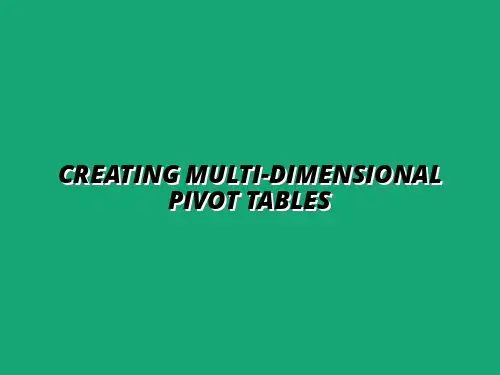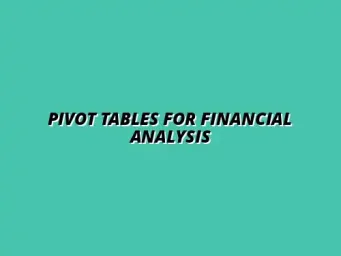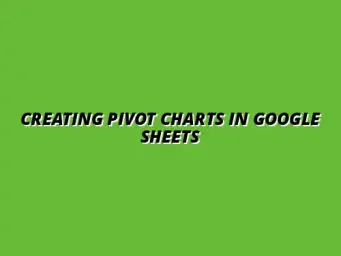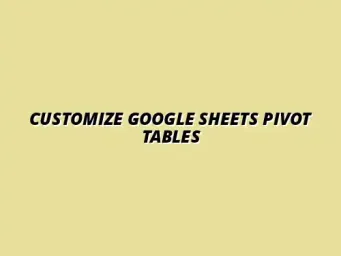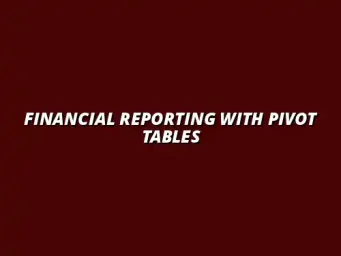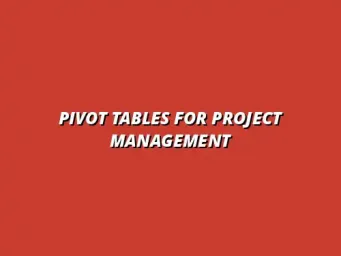Understanding Multi-Dimensional Pivot Tables in Google Sheets
When diving into data analysis, one powerful tool at your disposal is the multi-dimensional pivot table in Google Sheets. It allows you to summarize and analyze complex data sets effortlessly. This feature enables you to look at your data from different angles, which is essential for making informed decisions!
Defining Multi-Dimensional Pivot Tables
What Are Multi-Dimensional Pivot Tables?
A multi-dimensional pivot table is a tool that lets you summarize data across multiple dimensions. Think of it as a way to organize your data, enabling you to analyze information with more depth. Instead of just looking at data in flat rows and columns, you can slice it in multiple ways!
For example, you can view sales data by product category and by region simultaneously. This layered approach helps in spotting trends or anomalies that might not be evident otherwise. It’s like having a magnifying glass that reveals hidden insights! To learn more about creating pivot tables, check out this helpful guide on creating pivot tables in Google Sheets.
Key Features of Multi-Dimensional Pivot Tables
- Multiple Row and Column Dimensions: You can analyze data across various categories simultaneously.
- Value Calculations: Automatically summarize data using functions like sum, average, or count.
- Filtering Options: Focus on specific data segments to streamline your analysis.
- Dynamic Updates: As you modify your data, pivot tables update automatically, reflecting the newest information.
These features make multi-dimensional pivot tables a go-to solution for anyone needing to analyze large data sets. The flexibility they offer is unmatched when it comes to data visualization and decision-making!
The Importance of Using Pivot Tables in Data Analysis
Benefits of Multi-Dimensional Analysis
Utilizing multi-dimensional pivot tables can vastly improve your data analysis. They allow you to uncover insights that are often buried in raw data! With this tool, you can quickly analyze trends, outliers, and relationships, which can lead to better business decisions. For more advanced techniques, see this guide on mastering advanced pivot tables.
Some key benefits include:
- Efficiency: Save time by summarizing large data sets quickly.
- Clarity: Present data in an easily digestible format.
- Interactive Analysis: Modify the view on-the-fly to explore different perspectives.
Use Cases for Businesses and Professionals
Multi-dimensional pivot tables find applications across various fields. Whether you are in finance, marketing, or operations, these tables can enhance your analytical capabilities! Here are some common use cases:
- Sales Analysis: Track performance by product, region, and time period.
- Customer Insights: Analyze customer behavior based on demographics and purchase history.
- Inventory Management: Monitor stock levels across different categories and suppliers.
By leveraging this tool, businesses can make data-driven decisions and improve their strategies effectively. Learn how to analyze data with Google Sheets pivot tables to improve your workflow.
Getting Started with Google Sheets
Setting Up Your Google Sheets Environment
To start your journey with multi-dimensional pivot tables, you first need to set up your Google Sheets environment. It’s straightforward and user-friendly! Begin by creating a new sheet or opening an existing one with the data you want to analyze.
Ensure your data is organized in a tabular format, with clear headers. If your data isn’t structured well, it can lead to confusion in your pivot table. This is a crucial first step that sets the stage for effective analysis! Want to streamline your projects further? Check out these workflow tips.
Importing Data for Pivot Table Analysis
Once your environment is ready, the next step is importing data. Google Sheets allows you to import data from various sources, making it versatile! Here are some methods you can use:
- Manual Entry: Input data directly into the cells.
- CSV Files: Import comma-separated values files for quick data integration.
- Google Drive: Access and import files saved in your Google Drive.
With your data imported and organized, you’re all set to start building your first multi-dimensional pivot table! Learn more about advanced data analysis techniques in this guide on advanced data analysis in Google Sheets.
Advanced Techniques for Multi-Dimensional Pivot Tables
Once you get the hang of creating basic pivot tables, it’s time to explore some advanced techniques that can make your data analysis even more powerful! In this section, we’ll dive into using slicers, calculated fields, and troubleshooting common issues with your pivot tables. These skills can really enhance how you interact with your data and uncover insights.
Utilizing Slicers for Dynamic Data Interaction
Slicers are fantastic tools that help you filter your pivot tables quickly and visually! They allow you to create a more interactive experience by letting you select specific data categories to display. With just a click, you can change the view of your data without having to dive deep into the table itself. Speed up your analysis with these helpful Google Sheets shortcuts for analysis.
Creating and Connecting Slicers to Pivot Tables
To get started with slicers, follow these steps:
- Select your pivot table.
- From the menu, click on “Data” and then choose “Slicer.”
- Choose the data field you want to filter by.
- Position the slicer on your sheet where it’s easily accessible.
Once you’ve created your slicer, you can connect it directly to your pivot table. This means any selections you make on the slicer will instantly update the pivot table view, giving you real-time insights!
Best Practices for Slicer Use in Data Analysis
When using slicers, keep these best practices in mind:
- Limit the number of slicers to avoid clutter.
- Use clear and concise labels for each slicer.
- Group related slicers together for better organization.
By following these tips, you’ll ensure that your data analysis process remains efficient and user-friendly!
Incorporating Calculated Fields for Deeper Analysis
Calculated fields add a whole new layer to your pivot table, allowing you to perform custom calculations based on your existing data. This feature is especially useful when you need to derive metrics that aren’t readily available in your dataset!
Understanding and Creating Calculated Fields
To create a calculated field, follow these simple steps:
- Click on your pivot table.
- Select “Values” in the Pivot Table Editor.
- Choose “Add” and then select “Calculated Field.”
- Enter your formula and name your calculated field.
With calculated fields, you can perform various operations like sums, averages, and percentages to get the insights you need! For a comprehensive guide on pivot tables in Google Sheets, check out this tutorial.
Examples of Useful Calculated Fields
Here are some common examples of calculated fields you might find useful:
- Profit Margin: (Total Revenue - Total Costs) / Total Revenue
- Growth Rate: (Current Period Sales - Previous Period Sales) / Previous Period Sales
- Average Order Value: Total Revenue / Number of Orders
These examples can help you tailor your analysis to meet your specific needs!
Troubleshooting Common Issues with Pivot Tables
Even with all this great functionality, you might run into some common issues when working with pivot tables. Don’t worry! With a little guidance, you can resolve these problems easily.
Addressing Data Range Limitations
One common issue is hitting the data range limit. If you notice your pivot table isn’t displaying all your data, check the following:
- Ensure your data range includes all relevant rows and columns.
- Verify that no rows are hidden in your original dataset.
- Consider expanding your data range to include new information.
By addressing these points, you can often resolve range limitations and ensure your pivot table works efficiently!
Resolving Formula Errors in Pivot Table Calculations
If you encounter formula errors, here’s how to address them:
- Check for typos in your formulas.
- Ensure referenced cells are correctly formatted (e.g., dates or numbers).
- Review the logic of your calculated fields to ensure they are correctly constructed.
By carefully checking these elements, you can troubleshoot and fix any formula errors that arise!
Enhancing Your Pivot Table Skills
To truly master multi-dimensional pivot tables, continuous learning is key! There are plenty of resources and tools available that can help you dive deeper into Google Sheets.
Resources and Tools for Advanced Learning
Here are some great resources to enhance your pivot table skills:
- Online courses specific to Google Sheets.
- Tutorials available on platforms like YouTube.
- Blogs dedicated to tips and tricks for using pivot tables.
By exploring these resources, you can expand your skills and improve your data analysis techniques!
Community Forums and Support for Google Sheets Users
Don’t forget about community forums! Engaging with other Google Sheets users can provide you with additional insights and solutions. Popular forums include:
- Google Docs Editors Help Community
- Reddit’s r/sheets community
- Stack Overflow for technical questions
These platforms can be invaluable for troubleshooting and learning from others’ experiences!
Frequently Asked Questions About Multi-Dimensional Pivot Tables
It’s natural to have questions when you’re starting out! Here are some frequently asked questions that might help clarify your understanding.
What Can You Analyze Using Multi-Dimensional Pivot Tables?
You can analyze a variety of data types, including:
- Sales data to track performance over time.
- Customer demographics for targeted marketing.
- Inventory metrics to manage stock levels.
This flexibility makes pivot tables a powerful tool for any data analyst!
How to Share and Collaborate on Pivot Tables in Google Sheets?
Sharing pivot tables is easy in Google Sheets. Just click on the “Share” button and enter the email addresses of those you want to collaborate with! You can also adjust sharing settings to control who can view or edit your tables, ensuring smooth collaboration.
Summing Up the Benefits of Multi-Dimensional Pivot Tables
In conclusion, mastering multi-dimensional pivot tables can significantly enhance your data analysis capabilities. By implementing techniques like slicers and calculated fields, you can unlock deeper insights and make more informed decisions!
Key Takeaways for Efficient Data Analysis
Remember these vital points as you work with pivot tables:
- Utilize advanced features for richer data insights.
- Stay organized and filter data effectively.
- Continuously seek resources to improve your skills.
These takeaways can guide you toward efficient data analysis!
Encouragement to Implement Multi-Dimensional Pivot Tables in Your Work
Don’t hesitate to start using multi-dimensional pivot tables in your daily tasks! With practice and exploration, you’ll find them to be an invaluable resource in your data toolkit. Happy analyzing!