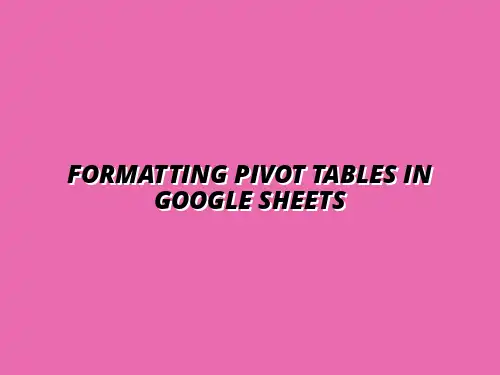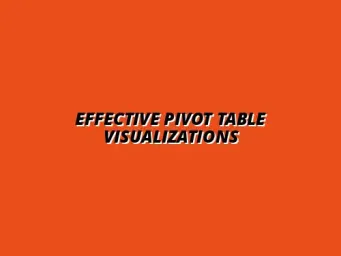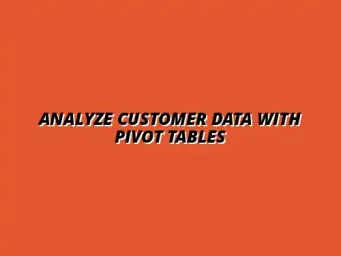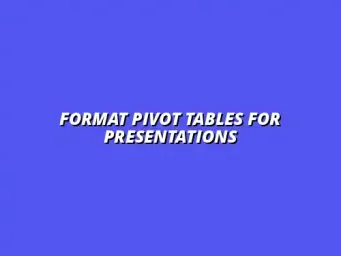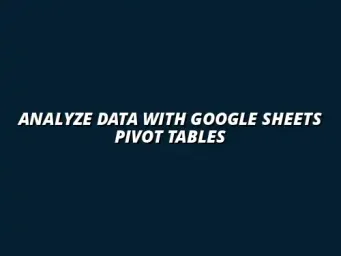Understanding Pivot Tables in Google Sheets
Pivot Tables are powerful tools in Google Sheets that help summarize and analyze large datasets efficiently. They allow you to reorganize and manipulate data without altering the original dataset! By using Pivot Tables, you can easily extract meaningful insights, making them essential for anyone working with data.
They are especially useful when you have a vast amount of information and want to view it in different ways. For instance, you can quickly analyze sales data to see which products are performing best or how sales fluctuate over different periods! To truly master pivot tables, consider exploring advanced techniques.
What are Pivot Tables?
Definition and Functionality
A Pivot Table is a data processing tool that allows you to summarize, sort, and analyze data. In simpler terms, it "pivots" or rotates data to see it from various perspectives. You can, for example, switch rows with columns to view information differently, which can lead to new insights!
Functionally, Pivot Tables aggregate data, meaning they can calculate sums, averages, counts, and more, just by dragging and dropping fields. This ability makes analyzing complex data sets straightforward and quick! Learning how to create pivot tables effectively is a crucial skill.
Benefits of Using Pivot Tables in Data Analysis
There are several benefits to using Pivot Tables in your data analysis. Here’s a quick overview:
- Efficiency: They allow you to summarize large datasets quickly.
- Flexibility: You can easily rearrange fields to analyze data in multiple ways.
- Insightful Reporting: Pivot Tables help you discover trends and patterns.
- Customization: You can apply various calculations and filters to meet your specific needs.
With these benefits, using Pivot Tables can significantly enhance your data analysis skills, providing clarity in your findings! Boost your productivity further by mastering Google Sheets workflows.
Key Terms Related to Pivot Tables
Common Terminology in Google Sheets
Before diving deeper into Pivot Tables, it's essential to understand some common terms. Here are a few key terms:
- Rows: Vertical groupings in your Pivot Table.
- Columns: Horizontal groupings in your Pivot Table.
- Values: The data you want to aggregate, like sums or averages.
- Filters: Criteria that limit the data displayed in the Pivot Table.
Understanding these terms will help you navigate Google Sheets more effectively and utilize Pivot Tables to their full potential! Effective data visualization is key to interpreting your results.
Understanding Data Sources for Pivot Tables
Data sources are the foundations of any Pivot Table. Typically, the data comes from a range of cells in your Google Sheets document. It’s important to ensure that your data is clean and well-organized for the best results!
Additionally, you can use data from multiple sheets within the same file. Whether you’re pulling data from a single source or multiple ones, make sure the format is consistent to avoid confusion in your analysis!
Common Questions About Formatting Pivot Tables
How to Adjust Pivot Table Settings for Better Accuracy?
When working with Pivot Tables, ensuring accurate data representation is key! You can adjust settings to help enhance the accuracy of your analysis. One important step is to check the data source you selected and make sure it encompasses all relevant information.
Another way to boost accuracy is to verify the summarization settings used for your values. You may want to adjust them to reflect different calculations, like Sum, Average, or Count. This allows you to analyze the data in the way that best suits your needs.
- Review the data range for completeness.
- Change the value summarization method as needed.
- Check for any filters applied that may limit data visibility.
What to Do When Pivot Table Data Isn't Updating?
If your Pivot Table is not updating automatically, don’t panic! This is a common issue and can often be fixed with a few simple steps. First, ensure your data source is still intact and hasn’t been altered or moved since creating the Pivot Table.
If everything looks fine, you can manually refresh the Pivot Table. Right-click on the Pivot Table and select the 'Refresh' option. This will pull in any new data or changes from the source.
- Check if the data source has been modified.
- Right-click and select 'Refresh' to update manually.
- Look for any errors or warnings in the Pivot Table settings.
Tips for Efficiently Using Pivot Tables in Google Sheets
Leveraging Keyboard Shortcuts for Quick Formatting
Using keyboard shortcuts can save you a ton of time when working with Pivot Tables! Here are a few shortcuts you might want to memorize:
- Ctrl + Shift + L to toggle filters on and off.
- Ctrl + A to select the entire Pivot Table quickly.
- Alt + Shift + T to insert a new Pivot Table.
These shortcuts can streamline your formatting process, making adjustments quicker and more efficient. The less time you spend on formatting, the more time you can dedicate to analyzing your data! Learn more Google Sheets shortcuts to boost your efficiency.
Best Practices for Organizing Data Before Creating Pivot Tables
Before diving into creating a Pivot Table, organizing your data is essential. Properly laid out data ensures a smoother Pivot Table creation process. Here are some best practices to follow:
- Ensure your data is in a tabular format with no empty rows or columns.
- Use headers for each column to describe the data clearly.
- Keep data types consistent within each column, such as dates or numbers.
Having your data organized will not only speed up the process of creating Pivot Tables but also enhance the overall accuracy of your analysis. Remember, a solid foundation leads to better insights! Check out these tips and tricks for mastering pivot tables.
Summarizing the Importance of Effective Pivot Table Formatting
The Impact of Well-Formatted Pivot Tables on Data Analysis
Well-formatted Pivot Tables can significantly boost your data analysis efforts! They present information clearly, allowing for quick insights and better decision-making. A clean layout makes it easier for readers to interpret the findings and draw conclusions.
Moreover, effective formatting helps emphasize key metrics and trends within your data. When viewers can quickly spot important figures, it enhances the overall communication of your analysis.
- Improves readability and understanding of data.
- Highlights critical insights and trends.
- Facilitates better collaboration with team members.
Encouraging Further Exploration and Practice of Pivot Table Features
Don’t hesitate to delve deeper into the features of Pivot Tables! The more you practice, the more proficient you'll become. Try experimenting with different layouts, filters, and calculations to see how they influence your findings.
Exploring advanced options like grouping data or creating calculated fields can unlock powerful insights. By continuously honing your skills, you’ll become a Pivot Table pro in no time! For advanced techniques, consider this guide on mastering pivot tables for analysis.
- Experiment with various layouts for visual appeal.
- Explore grouping and calculated fields for deeper insights.
- Practice regularly to enhance your Pivot Table skills.