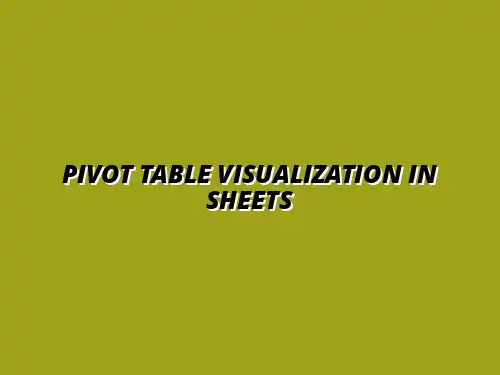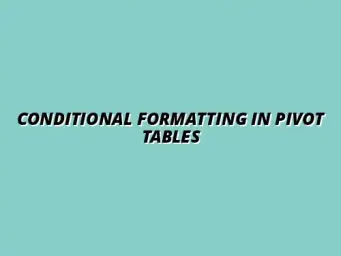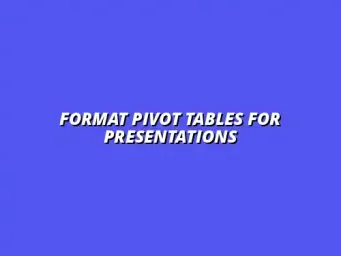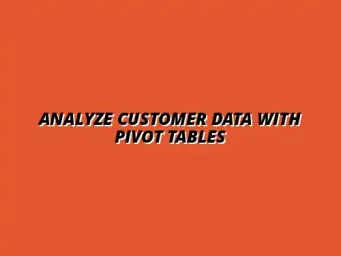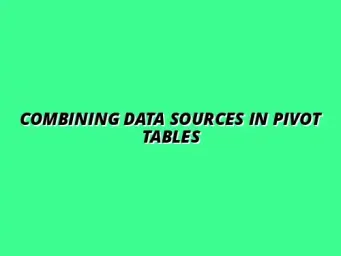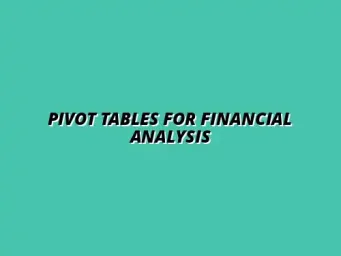Understanding Pivot Tables in Google Sheets for Enhanced Data Visualization
Pivot tables are powerful tools in Google Sheets that allow you to summarize and analyze large sets of data efficiently. They help transform rows and columns into a more digestible format, making it easier to spot trends and insights. By utilizing pivot tables, users can manipulate data quickly and create meaningful reports without extensive formula knowledge. To learn more about effective data visualization techniques in Google Sheets, check out this helpful resource on effective data visualization in sheets.
Many people wonder, *What exactly are pivot tables?* In simple terms, they are interactive tables that automatically sort, count, and total the data stored in a spreadsheet. This functionality allows users to view data from different perspectives, making it invaluable for data analysis and visualization.
What Are Pivot Tables and Why Use Them?
Definition of Pivot Tables
A pivot table is a data processing tool used in spreadsheet applications like Google Sheets. It enables users to extract significant patterns and trends from a large dataset by organizing it into a fresh format. With just a few clicks, you can summarize data points, aggregate values, and categorize information, simplifying complex datasets. For a comprehensive guide on mastering pivot tables in sheets, click here.
For example, if you have a sales dataset containing product sales by region, a pivot table can quickly show total sales per region or average sales per product. This flexibility allows for rapid analysis without modifying the original dataset.
Benefits of Using Pivot Tables for Data Analysis
There are several compelling reasons to incorporate pivot tables into your data analysis toolkit:
- Efficiency: They save time by automating calculations and reorganizing data quickly.
- Flexibility: Easily change the data layout to explore different perspectives without starting from scratch.
- Data Summarization: Summarize large datasets into concise reports, making it easier to draw insights.
- Interactivity: Users can interact with the table by filtering and drilling down into data subsets.
By leveraging these benefits, you can enhance your ability to analyze data and make informed decisions. It’s clear that pivot tables can significantly improve how we visualize and interpret data! Learn to boost your productivity with Google Sheets using these workflow tips.
Overview of Google Sheets as a Data Analysis Tool
Key Features of Google Sheets for Data Visualization
Google Sheets offers a variety of features that make it a robust tool for data visualization, including:
- Collaboration: Multiple users can edit and comment on documents in real-time.
- Cloud-Based Storage: Access your spreadsheets from anywhere with an internet connection.
- Integration: Seamlessly connect with other Google services like Google Forms and Google Data Studio.
- Templates: Use pre-designed templates for quick data organization and visualization.
These features ensure that Google Sheets can accommodate various analysis needs, whether for personal projects or large team collaborations. Check out these Google Sheets data visualization tips to enhance your skills.
Comparison with Other Spreadsheet Tools
When evaluating Google Sheets against other spreadsheet tools like Microsoft Excel, several differences emerge:
- Accessibility: Google Sheets can be accessed from any device with internet, while Excel requires installation on a specific device.
- Real-Time Collaboration: Google Sheets excels in allowing multiple users to work simultaneously without version conflict.
- Cost: Google Sheets is free with a Google account, while Excel typically requires a subscription or purchase.
Despite these differences, both tools have their strengths and can be utilized effectively for data analysis. Ultimately, the choice between them depends on *your specific needs* and preferences! Mastering Google Sheets shortcuts can significantly improve your efficiency; explore these Google Sheets shortcuts.
Addressing Common Inquiries About Pivot Table Data Visualization
Frequently Asked Questions About Pivot Tables in Google Sheets
How do I troubleshoot issues with pivot tables?
Troubleshooting pivot tables can be a bit tricky, but I'm here to help! A common issue is when data doesn't display as expected. This could be due to incorrect data ranges or incompatible data types, such as mixing numbers and text. To fix this, ensure your data range is correct and that all entries are formatted consistently.
Another frequent problem is when the pivot table isn’t refreshing automatically after updating data. In this case, you can manually refresh it by going to the menu and selecting Data > Pivot Table > Refresh. This ensures your pivot table reflects the most current data!
- Check your data range for accuracy.
- Ensure all data types are consistent.
- Manually refresh the pivot table if necessary.
What are the limitations of pivot tables in Google Sheets?
While pivot tables are powerful, they do come with some limitations. One major limitation is that they can’t handle extremely large datasets very efficiently. For instance, if your dataset exceeds a million rows, performance may slow down significantly. It's essential to consider the volume of data you are working with! Creating pivot tables in Google Sheets is straightforward; learn more with this guide on creating pivot tables in Google Sheets.
Another limitation is that pivot tables can only summarize data but can’t perform advanced calculations like statistical operations directly. However, you can create calculated fields to get around this limitation to some extent.
- Pivot tables may slow down with large datasets.
- They summarize data but can't do complex calculations directly.
- Calculated fields can help with some advanced metrics.
Real-World Applications of Pivot Table Data Visualization
Case Studies: Businesses Utilizing Pivot Tables for Decision Making
Many businesses leverage pivot tables to make informed decisions based on data insights. For example, a retail company might analyze sales data by region, product, and time period to identify trends. This helps them make better inventory decisions and allocate resources where they are most needed.
Another case study involves a marketing firm that uses pivot tables to evaluate campaign performance. By filtering data based on demographics and sales conversions, they can refine their strategies and improve future campaigns. This practical application showcases the effectiveness of pivot tables in real-world scenarios!
- Retail businesses use them for sales trend analysis.
- Marketing firms analyze campaign performance.
- Financial institutions assess portfolio performance.
Examples of Educational Uses for Pivot Tables in Data Analysis
In the education sector, pivot tables can be incredibly useful for analyzing student performance data. Teachers can easily track grades across different subjects and identify areas where students may need additional support. This helps provide targeted interventions for struggling students!
Additionally, schools can use pivot tables to assess attendance patterns. By analyzing attendance data, administrators can uncover trends and address issues related to student engagement. This is a crucial step in fostering a positive learning environment. To master advanced pivot table techniques for in-depth analysis, explore this resource on mastering pivot tables for analysis.
- Teachers track student performance across subjects.
- Administrators analyze attendance data for trends.
- Researchers evaluate educational program effectiveness.
Summing Up Effective Data Visualization with Pivot Tables
Key Takeaways for Optimizing Your Pivot Table Techniques
Recap of Techniques and Best Practices
To recap, pivot tables are a fantastic tool for summarizing and analyzing data efficiently. Remember to ensure your data is clean and well-structured before creating a pivot table. Utilizing filters, conditional formatting, and charts enhances your data visualizations drastically!
It’s essential to stay mindful of the common pitfalls we discussed, such as refreshing tables and understanding their limitations. Keeping these in mind will make your pivot table experience much smoother!
- Ensure your data is clean before starting.
- Utilize filters and conditional formatting for clarity.
- Refresh your pivot table after data updates.
Encouragement to Experiment with Advanced Features
Don’t be afraid to dive into the advanced features of pivot tables! Creating calculated fields and using slicers can take your data analysis to the next level. Experimenting with these features can provide deeper insights and more dynamic data exploration.
Always remember that the more you practice using pivot tables, the more proficient you’ll become. Take the time to explore and discover new ways to visualize your data effectively. The possibilities are endless!
- Try creating calculated fields for advanced metrics.
- Use slicers for an interactive data experience.
- Practice regularly to improve your skills.
Next Steps for Further Learning and Improvement
Resources for Learning More About Google Sheets
If you're looking to enhance your Google Sheets skills further, there are plenty of resources available! Websites like Google’s official support page offer comprehensive guides and tips on using Google Sheets effectively. Online courses and tutorials can also give you a hands-on approach to mastering pivot tables and other features.
Another great resource is YouTube, where many creators post step-by-step tutorials covering all aspects of Google Sheets. Watching these videos can provide additional insights and techniques to elevate your skills!
- Google’s official support page for detailed guides.
- Online courses for hands-on learning.
- YouTube tutorials for visual learners.
Community and Forums for Google Sheets Users
Joining a community or forum can significantly boost your learning journey! Platforms like Reddit, Stack Overflow, and Google Docs Help Community are excellent places to ask questions, share experiences, and learn from others. Engaging with fellow users can provide valuable insights and tips that you may not find in formal resources.
These communities are also great for networking, as you can connect with other professionals and share your own expertise. Don’t hesitate to dive in and become part of a vibrant community of Google Sheets users!
- Reddit for discussions and tips.
- Stack Overflow for technical questions.
- Google Docs Help Community for direct support.