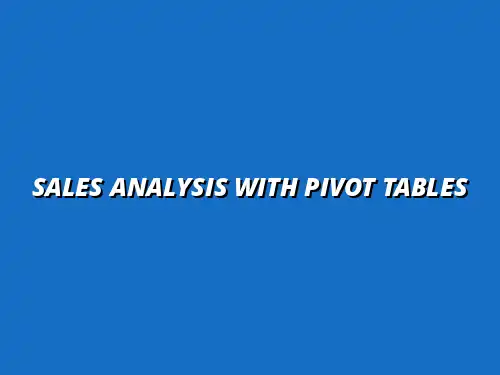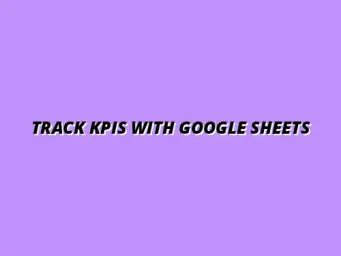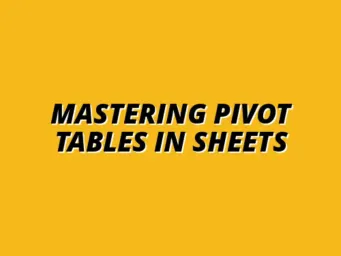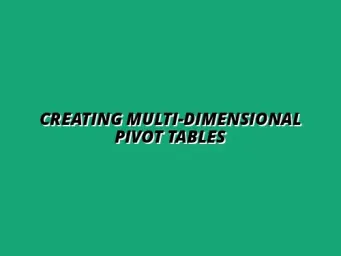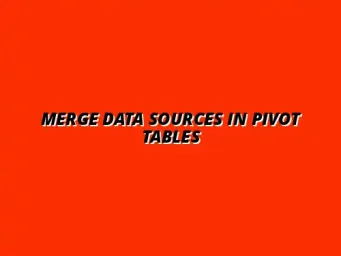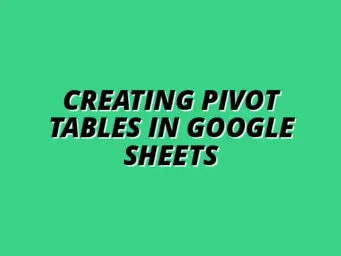Understanding Pivot Tables and Their Importance in Sales Analysis
In the world of data analysis, particularly in sales, pivot tables are powerful tools that help to summarize, analyze, and visualize data with ease. They allow you to take a large dataset and transform it into meaningful insights, making it easier to understand trends and performance metrics. This capability is vital for any salesperson or business manager who wants to make informed decisions based on their sales data.
Pivot tables are not just about presenting data; they provide dynamic ways to interact with your dataset. By allowing you to drag and drop fields, you can quickly see different perspectives of your sales figures. This means you can explore various data angles without the need for complex formulas, which can be a game changer for many users! To learn more about mastering pivot tables, check out this comprehensive guide: Mastering Pivot Tables in Sheets.
What Are Pivot Tables?
Definition and Functionality of Pivot Tables
A pivot table is a data processing tool that enables users to aggregate and summarize data from a larger dataset. It's like having a magic lens that lets you view your data from different angles. For example, you can easily see total sales by region, product, or salesperson, helping you quickly identify areas for improvement.
The core function of a pivot table is its ability to *transform raw data into a structured summary*. You can rearrange the data to view it in various configurations, making it easier to spot trends or anomalies that might not be immediately obvious in the raw data. For helpful tips on using pivot tables effectively, see Using Pivot Tables in Google Sheets.
Key Features of Pivot Tables in Google Sheets
Google Sheets offers several key features that make pivot tables an essential tool for sales analysis. Some of these features include:
- Drag-and-Drop Functionality: Quickly adjust rows and columns to analyze different aspects of your data.
- Built-in Calculations: Use functions like SUM, AVERAGE, and COUNT to perform calculations automatically.
- Filtering Options: Easily filter data based on specific criteria to focus on what matters most.
- Interactive Reports: Create reports that can be easily modified, allowing for real-time insights.
These features make *Google Sheets pivot tables* user-friendly and accessible, even for those new to data analysis. With just a few clicks, you can create detailed reports that help drive your sales strategy. Learn how to use pivot tables in Google Sheets for efficient data management.
The Role of Pivot Tables in Sales Data Analysis
Why Use Pivot Tables for Sales Analysis?
Using pivot tables for sales analysis offers several advantages that can improve decision-making and strategic planning. They allow users to *quickly identify trends*, such as which products are selling best or which regions are underperforming. This insight is crucial for *adjusting marketing efforts* or reallocating resources effectively.
Another significant reason to use pivot tables is their ability to handle large datasets without becoming overwhelming. By simplifying complex data, they save time and make it easier for teams to focus on actionable insights rather than getting lost in numbers. Streamline your sales tracking process with this guide: Streamline Sales Tracking in Sheets.
Benefits of Streamlining Sales Reporting with Pivot Tables
Streamlining your sales reporting process with pivot tables can lead to many benefits, including:
- Time Savings: Automate repetitive reporting tasks, freeing up time for analysis.
- Improved Accuracy: Reduce human error by using built-in calculations and data aggregation functions.
- Enhanced Collaboration: Easily share pivot tables with team members for collective insights.
- Visual Data Representation: Use pivot tables to create charts and graphs that highlight key metrics.
By incorporating pivot tables into your sales analysis, you can enhance your reporting capabilities and make more informed decisions that drive performance and growth! This article provides a solid foundation: Mastering Pivot Tables in Sheets.
Advanced Techniques for Analyzing Sales Data with Pivot Tables
Filtering and Sorting Sales Data in Pivot Tables
How to Use Filters to Extract Insights
Using filters in pivot tables is a powerful way to zero in on specific data points. By applying filters, you can quickly extract the insights that matter most to your sales analysis. For example, you could filter by specific time periods, regions, or product categories to see how they impact your sales.
To set up filters in Google Sheets, simply click on the dropdown arrow next to the row or column header in your pivot table. This will give you options to filter your data effectively, allowing you to focus on the information that drives your decisions.
- Select the field you want to filter (like "Date" or "Product").
- Choose the criteria you want to apply (e.g., dates from a specific month).
- Click "OK" to apply the filter and view the refined data.
Sorting Techniques to Identify Sales Trends
Sorting data in pivot tables helps you recognize trends and patterns over time. By organizing your sales data, you can easily spot top-performing products or identify periods of high sales activity. Sorting can be done in ascending or descending order to suit your analysis needs.
To sort your pivot table, click on a column header and choose the sort option. You might want to sort by total sales, quantity sold, or any custom metric you’ve created. This simple action can reveal insights that significantly influence your sales strategies. Learn more about analyzing data with Google Sheets pivot tables here: Analyze Data with Google Sheets Pivot Tables.
- Choose the column you want to sort (like "Sales Amount").
- Decide whether to sort in ascending or descending order.
- Apply the sort and observe how your data changes!
Visualizing Sales Data with Pivot Tables
Creating Charts and Graphs from Pivot Table Data
Visualizing your sales data is essential for understanding trends and communicating insights to your team. Google Sheets allows you to create various charts and graphs directly from your pivot table data. This transformation can make your data more engaging and easier to interpret.
To create a chart, highlight your pivot table and select the “Insert” option, then choose the type of chart you want. Popular choices include bar graphs, line charts, and pie charts, each offering unique ways to present your sales data visually.
- Highlight the relevant pivot table data.
- Go to the “Insert” menu and select “Chart.”
- Choose the chart type that best represents your data.
Integrating Conditional Formatting for Enhanced Visualization
Conditional formatting is a fantastic way to enhance your pivot table's visualization. It allows you to highlight key figures, like sales goals or significant drops in performance, directly within your data. This visual emphasis can guide quick decision-making.
To apply conditional formatting, select the cells in your pivot table, click on “Format,” and then choose “Conditional formatting.” You can set rules to change colors or styles based on your criteria, making your important data stand out. Avoid common mistakes by reading this: Pivot Table Mistakes to Avoid.
- Select the data range you want to format.
- Choose a formatting rule (e.g., color if sales exceed a target).
- Apply the formatting and watch your data come alive!
Addressing Common Questions and Challenges in Sales Analysis
Frequently Asked Questions about Pivot Tables in Google Sheets
How Pivot Tables Handle Large Datasets
Pivot tables are great for managing large datasets without overwhelming your Google Sheets. They can summarize massive amounts of data efficiently, making it easier to analyze complex sales information. Whether you have thousands of transactions or just a few hundred, pivot tables can help you make sense of it all.
However, keep in mind that structure is key. Ensure your data is well-organized to maximize the performance and accuracy of your pivot tables. If you notice any lag, consider simplifying your data or filtering it down to the most relevant pieces.
Common Errors and How to Troubleshoot Them
Even seasoned users encounter common errors when using pivot tables. Issues like incorrect data references, misapplied filters, or formatting problems can lead to frustration. The good news is that most of these errors are easy to fix with a few troubleshooting steps.
To address issues, double-check your data range, ensure your filters are set correctly, and verify that your calculations are accurate. For more advanced users, exploring the Help menu in Google Sheets can provide tips for specific issues you might face.
Optimizing Sales Analysis Workflow with Pivot Tables
Integrating Pivot Tables with Other Google Sheets Functions
Integrating pivot tables with other Google Sheets functions can enhance your sales analysis. For example, you can use functions like VLOOKUP or SUMIF to pull in related information, or even combine multiple pivot tables for a more comprehensive view of your data.
By leveraging these functions, you can create a dynamic workspace that responds to your analysis needs. This integration not only saves time but also provides deeper insights into your sales performance.
- Combine pivot tables with VLOOKUP for detailed data.
- Use SUMIF to calculate totals based on specific criteria.
- Create dashboards that link multiple pivot tables for comprehensive analysis.
Tips for Keeping Your Sales Analysis Efficient and Accurate
Efficiency in sales analysis is vital, and using pivot tables effectively can help achieve that. Start by regularly updating your data and pivot tables to reflect the latest sales information. This practice ensures that your insights are timely and relevant.
Additionally, consider setting up templates for your pivot tables to save time on future analyses. This approach allows you to maintain consistency and accuracy across all your sales reporting efforts.
- Regularly update your data sources for accuracy.
- Create templates for frequent analyses.
- Review your pivot tables periodically to ensure they meet your analysis needs.
Summarizing Key Takeaways on Pivot Tables for Sales Analysis
Recapping the Benefits of Using Pivot Tables
How Pivot Tables Enhance Sales Insights
Pivot tables are a game-changer in sales analysis! They condense complex data into digestible insights, making it easier for teams to make informed decisions. With features like filtering, sorting, and visualization, pivot tables empower users to understand their sales performance better.
By leveraging these tools, you can spot trends and identify opportunities more efficiently than ever before. This means your team can focus on what really matters: driving sales and growing your business.
Encouraging Ongoing Use of Pivot Tables for Business Growth
Encouraging the use of pivot tables within your organization can foster a data-driven culture. When your team members become comfortable with these tools, they’ll be better equipped to make data-informed decisions that contribute to business growth.
Whether you’re a small business or a large enterprise, incorporating pivot tables into your regular analysis routines can yield significant benefits. So, keep exploring and utilizing these powerful features to enhance your sales strategies!