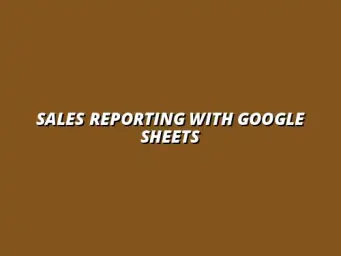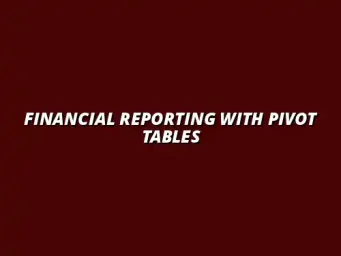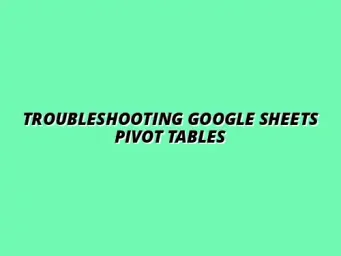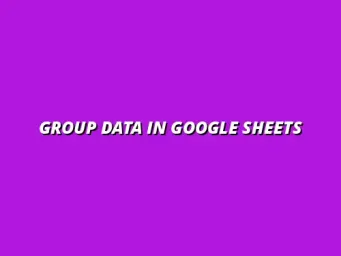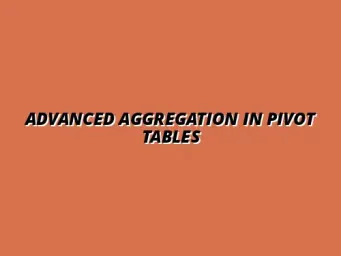Understanding Pivot Tables and Their Importance in Google Sheets
Pivot tables are a powerful tool in Google Sheets that enable users to summarize and analyze large amounts of data quickly and efficiently. They transform raw data into insightful reports that highlight key trends and patterns, making them essential for data-driven decision-making. By allowing users to manipulate and examine data from different angles, pivot tables streamline the process of data analysis.
In essence, pivot tables act as a dynamic summary of your data set, providing the ability to aggregate information with just a few clicks. Whether you’re analyzing sales figures, survey results, or inventory counts, understanding how to use pivot tables can significantly enhance your analytical capabilities. To learn more about the fundamentals, check out this comprehensive guide on creating pivot tables in Google Sheets. Let’s take a closer look at what exactly makes pivot tables so useful.
Defining Pivot Tables in Google Sheets
What is a Pivot Table?
A pivot table is a data processing tool used in Google Sheets that allows you to rearrange and summarize data in a user-friendly format. By selecting different fields, you can dynamically change the layout of your data presentation without altering the source data. This flexibility is what makes pivot tables such a favorite among data analysts.
With a simple drag-and-drop interface, you can easily create a pivot table that displays totals, averages, counts, or other metrics based on your selected data. It’s like having a powerful analytical assistant at your fingertips, ready to provide insights at a moment's notice!
Key Features of Pivot Tables in Google Sheets
- Dynamic Data Summarization: Easily summarize data with built-in functions like SUM, AVERAGE, and COUNT.
- Customizable Layout: Rearrange rows and columns to view data from different perspectives.
- Filters and Slicers: Apply filters to focus on specific data segments for more tailored insights.
- Group Data: Group data by categories, dates, or other criteria to highlight trends.
These features not only make data analysis simpler but also more interactive. You can explore data relationships intuitively, leading to better insights and informed decision-making! For a deeper dive into mastering pivot tables, consider this resource on mastering pivot tables in Sheets.
Benefits of Using Pivot Tables for Data Analysis
Efficient Data Summarization and Reporting
One of the biggest benefits of using pivot tables is their ability to summarize data efficiently. Instead of sifting through endless rows, you can create a concise report that highlights important information in just moments. This makes pivot tables a time-saving asset for anyone dealing with large data sets.
By reducing the complexity of the data, pivot tables allow users to focus on the insights that matter most. Whether it’s sales performance, customer feedback, or financial trends, reports generated through pivot tables can provide a clear overview of your data! Learn how to effectively leverage data visualization to enhance your reports with these effective data visualization tips.
Enhanced Data Visualization Capabilities
Pivot tables also enhance your data visualization capabilities, as they can be easily integrated with charts and graphs. Presenting data visually not only makes it more engaging but also helps convey complex information in an understandable way. This is particularly valuable when sharing your findings with teams or stakeholders.
Using pivot tables, you can create compelling visual reports that illustrate key findings, making your data analysis both impactful and accessible. Visualizing data helps others see the story behind the numbers, leading to better discussions and informed decisions! Check out these helpful Google Sheets data visualization tips to boost your presentation skills.
Advanced Techniques for Customizing Grouped Pivot Tables
When diving into data analysis, it's essential to not only group data but also to customize your Pivot Tables effectively. This section focuses on advanced techniques that allow you to gain deeper insights from your grouped data. By enhancing the way you filter and combine data, you can make more informed decisions based on your analysis! This section will build on the foundational knowledge you can gain from this comprehensive tutorial on Pivot Tables in Google Sheets.
One of the best features of Google Sheets is its ability to apply multiple filters to better target the specific segments you want to analyze. This ensures that the data you view is relevant and tailored to your needs. Let's explore how you can make the most of these filtering options!
Utilizing Filter Options for Enhanced Data Insights
Filters are powerful tools that allow you to sift through large datasets. They help you focus on the most relevant information, which is crucial for effective analysis. Here are some ways to apply filters to your grouped Pivot Tables:
- Apply filters to specific columns: This allows you to see only the data that meets certain criteria.
- Use multiple filters: Combine different filters to drill down into specific segments of your data.
- Filter based on conditions: For example, you can filter for sales greater than a certain amount or dates within a specific range.
Another great aspect of filtering is that it helps in creating custom views tailored for various stakeholders in your organization. This can be instrumental in supporting better decision-making processes! Increase your overall productivity with these tips to boost your productivity with Google Sheets.
Creating Custom Views for Better Decision Making
Custom views can significantly enhance your ability to present data. You can create views that highlight critical metrics relevant to specific teams or projects. Here are some suggestions for developing effective custom views:
- Highlight key performance indicators (KPIs): Tailor your view to focus on the most important KPIs for your analysis.
- Save different views: Utilize Google Sheets' functionality to save multiple views for easy access later.
- Share insights: Customize views for different team members to facilitate better communication and understanding.
Custom views help maintain clarity and streamline discussions around your data, making it easier to reach consensus on decisions!
Combining Grouping Techniques for Comprehensive Analysis
After mastering basic grouping and filtering techniques, it’s time to combine them for a more comprehensive analysis. By layering different group types, you can unveil hidden insights that might not be apparent from individual analyses. Here’s how to do it:
- Group by both dates and numbers: This can help you understand trends over time as well as the performance within specific ranges.
- Combine categories: For instance, you can group sales data by region and then by product category to see performance differences.
- Use calculated fields: Create new metrics based on combined group data to derive further insights.
Experimenting with these combinations can provide a richer view of your data, allowing for more nuanced analyses and conclusions! For more advanced techniques, explore how to analyze data with Google Sheets pivot tables effectively.
Experimenting with Value Display Options
Another advanced technique is to play around with how values are displayed in your Pivot Table. Instead of just seeing totals, you can modify display options to gain further insights. Here are some useful value display options to consider:
- Show values as percentages: This gives you a clear understanding of how parts relate to the whole.
- Display running totals: This can help you track cumulative data over a period.
- Compare with previous periods: Viewing the current period against previous ones can highlight growth or decline trends.
These display options allow you to communicate your findings more effectively and provide actionable insights to your team!