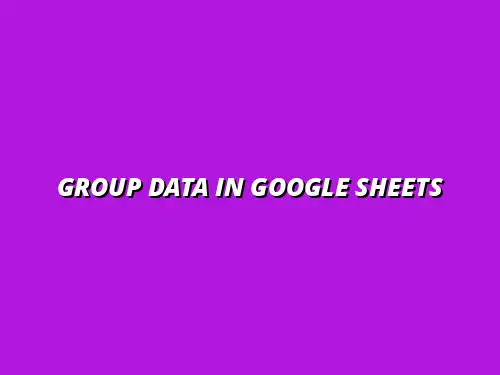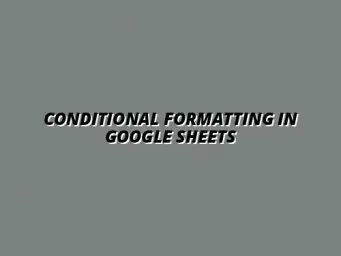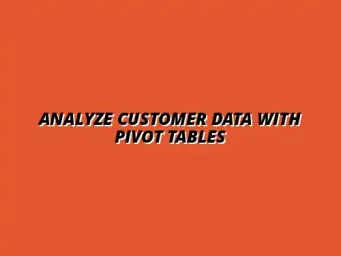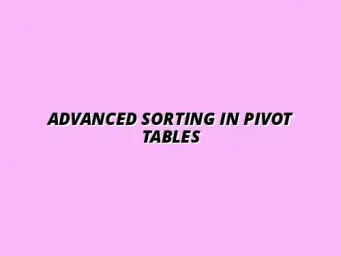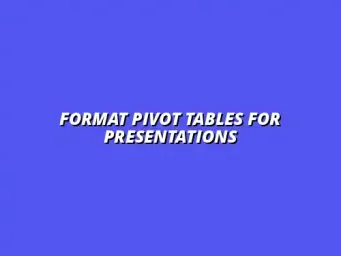Understanding Pivot Tables in Google Sheets
When diving into the world of data analysis, one of the most powerful tools at our disposal is the pivot table in Google Sheets. This feature allows users to summarize, analyze, and present large datasets in a way that’s easy to understand. With pivot tables, we can quickly identify trends, perform calculations, and uncover insights that might otherwise remain hidden in raw data.
The great thing about pivot tables is their versatility. Whether you are examining sales data, survey results, or any type of numerical data, pivot tables can help you make sense of it all. By organizing information into a structured format, we can focus on what really matters without getting lost in the details. To learn more about the fundamentals, check out this comprehensive guide on creating pivot tables in Google Sheets.
Defining Pivot Tables: An Essential Tool for Data Analysis
A pivot table is essentially a data summarization tool that can automatically sort, count, and total the data stored in a spreadsheet. It allows users to transform their data by reorganizing it into a more digestible format. The beauty of pivot tables lies in their ability to dynamically change the view of data just by dragging and dropping different parameters.
Using pivot tables, we can slice and dice data in various ways. For example, we can rearrange fields in a pivot table to compare different data points, all while keeping the original dataset intact. This feature makes it a vital tool for anyone working with data in Google Sheets. For more advanced techniques, explore mastering pivot tables in Sheets.
- Flexibility: Easily adjust your data view.
- Summarization: Quickly calculate totals and averages.
- Insights: Identify trends and patterns effortlessly.
The Importance of Grouping Data in Pivot Tables
Grouping data in pivot tables is crucial because it allows us to analyze data sets more effectively. When we group data, we can organize it based on various criteria, such as categories, dates, or numeric ranges. This organization helps in drawing meaningful conclusions from our data and facilitates better decision-making.
Moreover, grouping data ensures that we don’t get overwhelmed by the volume of information. By summarizing larger datasets, we can focus on the bigger picture and identify areas that require our attention. In essence, grouping turns a chaotic array of numbers into structured insights! Effective data organization is key; learn how to streamline data organization in Sheets.
- Data Clarity: Makes it easier to analyze large sets.
- Enhanced Analysis: Allows for detailed insights.
- Efficient Reporting: Saves time in generating summaries.
Step-by-Step Process for Grouping Data in Google Sheets Pivot Tables
To get started with grouping data in pivot tables, it's crucial to set up a proper worksheet that contains clean and structured data. This preparation is the foundation of effective data analysis. The next steps will guide us through organizing our data and ensuring we have everything we need for creating an effective pivot table.
By following a systematic approach, we can streamline our data entry process and make our pivot tables even more powerful. Ready to dive in? Let’s get started! For more efficient workflow tips, consider exploring managing tasks effectively with Sheets.
Optimizing Your Pivot Table for Better Insights
Once you've created a pivot table, the next step is to make it work for you! Optimizing your pivot table can lead to better insights and clearer data visualization. By diving into charts and graphs, you can transform raw data into meaningful presentations that highlight trends and important figures.
Visual data helps everyone understand the information better. Moreover, utilizing the right chart type can take your analysis to another level. With Google Sheets, it becomes easier to present data in a way that resonates with your audience. Learn more about Google Sheets data visualization tips to enhance your presentations.
Visualizing Grouped Data: Charts and Graphs from Pivot Tables
Charts and graphs are powerful tools for visualizing grouped data from your pivot tables. They allow you to showcase trends, comparisons, and distributions in an engaging way. It’s crucial to choose the right type of chart to represent your findings accurately!
- Bar Charts: Great for comparing values across categories.
- Line Graphs: Perfect for showing trends over time.
- Pie Charts: Useful for displaying proportions of a whole.
- Column Charts: Ideal for visualizing frequency or counts.
With these options, you can easily convey your data story. Creating dynamic charts from your pivot table data can empower you to present findings effectively, ensuring clarity and impact. Analyzing data effectively is key; discover how to analyze data with Google Sheets pivot tables.
Creating Dynamic Charts from Your Pivot Table Data
To visualize your grouped data, you’ll need to create dynamic charts that update automatically as you change your pivot table. This feature keeps your analysis fresh and relevant. Here’s how to do it:
- Select your pivot table.
- Click on the “Insert” menu.
- Choose “Chart.”
- Google Sheets will suggest a chart, but you can customize it in the Chart Editor.
Dynamic charts are fantastic because they adjust to data changes, saving you time and effort. They also allow for easy sharing with colleagues, making collaboration simpler.
Choosing the Right Chart Type Based on Grouped Data
Choosing the correct chart type is vital for effective communication of your insights. Different data sets will require different visual representations. Consider the nature of your data when selecting a chart!
- Categorical Data: Use bar or column charts.
- Time-Series Data: Opt for line graphs.
- Proportional Data: Go for pie charts.
By strategically selecting the right chart type, you enhance the clarity of your data presentation, making it easier for others to grasp your findings.
Common Issues with Grouping Data in Pivot Tables
As with any tool, you might encounter some common issues while working with pivot tables. Understanding these challenges can help you troubleshoot effectively and maintain your efficiency. Let’s explore some frequent problems you may face!
- Incorrect Data Grouping: Sometimes, your data may not group as expected due to formatting issues.
- Missing Data: Ensure all relevant data is included in your pivot table.
- Refreshing Issues: Data might not reflect recent updates if the pivot table isn’t refreshed.
Identifying these issues early on can save you time and frustration. With proper attention, you will be able to create effective and reliable pivot tables!
Troubleshooting Grouping Problems and Errors
Troubleshooting is an essential skill when working with pivot tables. If you face grouping problems or errors, take these steps to resolve them:
- Check the original data for inconsistencies.
- Ensure all relevant data is formatted correctly.
- Refresh your pivot table to capture the latest changes.
By addressing these common issues, you can ensure your pivot table is always accurate and useful for your analysis. It’s all about staying proactive!
Understanding Pivot Table Refreshing: Keeping Data Up-to-Date
Refreshing your pivot table is crucial to ensure you’re working with the most current data. Without refreshing, your analysis might reflect outdated information, leading to incorrect conclusions. Here’s how to refresh your pivot table:
- Right-click: on the pivot table and select “Refresh.”
- Using the menu: Click on “Data” and choose “Refresh all.”
Regularly refreshing your pivot table guarantees that your insights are always based on the latest data, keeping your analysis relevant and accurate!
Enhancing Your Expertise in Google Sheets Pivot Tables
As you continue to use pivot tables in Google Sheets, enhancing your expertise is essential for unlocking their full potential. There’s always something new to learn, and mastering these tables can greatly improve your data analysis skills!
With practice, you’ll find that pivot tables become an indispensable part of your data management toolkit. The more you work with them, the more adept you’ll become at uncovering insights from your data!
Frequently Asked Questions About Grouping Data in Pivot Tables
As you dive deeper into using pivot tables, you might have some questions. Here are answers to common inquiries about grouping data:
How to Group Data by Multiple Criteria in Google Sheets?
Grouping data by multiple criteria is a powerful feature in pivot tables. You can achieve this by:
- Creating additional fields in your pivot table.
- Dragging and dropping the fields you want to group by into the Rows or Columns section.
- Using custom grouping options as needed.
This flexibility allows you to analyze your data from different perspectives, providing a richer understanding of your datasets!
Can You Un-Group Data in Pivot Tables? Here’s How
Yes, you can un-group data in pivot tables if your analysis needs change! To do this:
- Click on the field you want to un-group.
- In the pivot table editor, find the “Remove” option next to the grouped field.
- Alternatively, you can right-click the grouped data and select “Ungroup.”
Un-grouping gives you the flexibility to adapt your analysis as needed, allowing you to explore your data in new ways!
Exploring Further Learning Resources and Tools
To truly master pivot tables, consider exploring further learning resources and tools. There are plenty of options available to boost your skills and knowledge:
Online Tutorials and Google Sheets Documentation for Advanced Learning
Online tutorials are a fantastic way to learn more about pivot tables in Google Sheets. You can find resources that cover:
- Video tutorials on YouTube.
- Step-by-step guides on various educational websites.
- Google Sheets documentation for in-depth explanations.
Diving into these resources can provide you with new insights and techniques, enhancing your pivot table skills!
Joining Forums and Communities for Expert Insights
Connecting with others can also accelerate your learning. Consider joining forums and communities where you can:
- Ask questions and seek advice from experienced users.
- Share your own tips and tricks.
- Participate in discussions about best practices.
These interactions can provide valuable knowledge and support, helping you become more proficient in using pivot tables!
Final Thoughts on Grouping Data in Google Sheets Pivot Tables
To wrap it all up, effectively grouping data in Google Sheets pivot tables can significantly enhance your data analysis capabilities. Remember the key takeaways: clean data, understanding grouping features, and visualizing your insights correctly!
By continuously learning and applying what you’ve learned, you’ll become adept at using pivot tables. The more you practice, the more confident you'll feel in your data management skills. Happy analyzing!