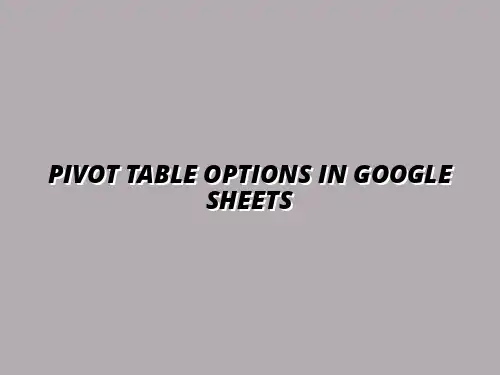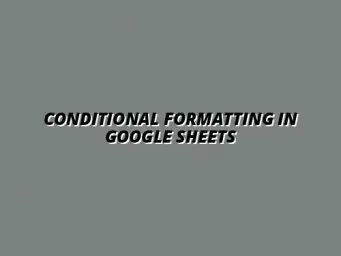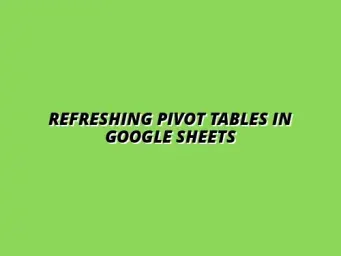Understanding the Basics of Pivot Tables in Google Sheets
When diving into data analysis, **pivot tables** are a fantastic tool in Google Sheets that can help simplify complex data sets. They allow users to summarize, analyze, explore, and present data in a clear, concise way. Whether you are working with financial data, sales figures, or survey results, understanding how to utilize pivot tables will enhance your ability to draw insights quickly.
In this section, we will explore what pivot tables are and their purpose in data analysis. We will also take a closer look at the benefits of using pivot tables, including how they can save time and improve your data visualization skills! For a comprehensive guide on mastering pivot tables, check out this mastering pivot tables guide.
Defining Pivot Tables: A Comprehensive Overview
What is a Pivot Table and Its Purpose?
A pivot table is an advanced feature in Google Sheets that lets you **organize and summarize your data** without altering the original data set. At its core, a pivot table allows you to transform rows into columns and vice versa to help you view the data from different perspectives. This capability is particularly useful for identifying trends, making comparisons, and extracting significant insights from your data.
The primary purpose of a pivot table is to enable quick data analysis. By rearranging and summarizing data, you can focus on specific aspects, making it easier to generate reports or spot patterns. It is essential for anyone looking to make informed decisions based on data! To learn more about using pivot tables effectively, see this helpful resource on using pivot tables in Google Sheets.
The Benefits of Using Pivot Tables in Data Analysis
Pivot tables come with several **benefits** that enhance data analysis and presentation. Here are some of the key advantages:
- **Simplification of Complex Data**: Pivot tables allow you to consolidate large data sets into a digestible format.
- **Dynamic Data Analysis**: You can quickly adjust the data view without modifying the source data, making it flexible for real-time analysis.
- **Visual Insights**: They help highlight trends and patterns, making it easier to convey your findings visually to others.
- **Efficiency**: Pivot tables significantly reduce the time needed for data analysis by automating the summarization process.
By leveraging these benefits, you can take your data analysis skills to the next level and provide valuable insights to your team or organization! Learn to streamline your reporting with this guide on streamlining Google Sheets reporting.
Exploring Pivot Table Options in Google Sheets
Accessing Pivot Table Options: Step-by-Step Guide
How to Create a Pivot Table in Google Sheets
Creating a pivot table in Google Sheets is a straightforward process! Just follow these steps:
- Open your Google Sheets document containing your data.
- Select the range of data you want to analyze.
- Click on the "Data" menu, then select "Pivot table."
- Choose whether to place the pivot table in a new sheet or the existing sheet.
- Click "Create" to generate your pivot table!
Once you create your pivot table, you can start customizing it to suit your analysis needs. The interface is user-friendly, allowing you to drag and drop fields easily. This guide on creating pivot tables in Google Sheets can help you get started.
Navigating the Pivot Table Editor Interface
The pivot table editor is where the magic happens! You can access it on the right side of your screen after creating a pivot table. Within the editor, you will see options to add fields to the rows, columns, values, and filters. This structure helps you customize your table to focus on the data that matters most.
Understanding how to navigate this interface is crucial for effectively using pivot tables. You can quickly modify your table layout, add new data fields, or apply filters to refine your results. The more you play around with it, the easier it will become!
Configuring Data Fields in Pivot Tables
Understanding Rows, Columns, Values, and Filters
When configuring your pivot table, it’s essential to understand the roles of rows, columns, values, and filters:
- Rows: These fields determine how your data is grouped vertically.
- Columns: These fields dictate how your data is grouped horizontally.
- Values: These are the metrics you want to analyze, such as sums or averages.
- Filters: Use filters to narrow down your data based on specific criteria.
By properly configuring these fields, you can create a clear and focused pivot table that provides valuable insights into your data! Avoid common mistakes by reading this article on pivot table mistakes to avoid.
Best Practices for Organizing Data in Google Sheets Pivot Tables
To get the most out of your pivot tables, consider these best practices:
- **Keep your data organized**: Ensure your source data is clean and well-structured before creating a pivot table.
- **Limit the number of fields**: Start with a few key fields and gradually add more to keep your table manageable.
- **Use clear naming conventions**: Label your fields clearly to make it easier for others to understand your analysis.
By following these practices, you can enhance the clarity and effectiveness of your pivot tables, making your data analysis even more impactful! For more advanced tips and tricks, check out this resource on mastering pivot tables in Google Sheets.
Customizing Pivot Table Appearance and Layout
Changing Pivot Table Styles and Formats
Customizing the appearance of your pivot table can make it more visually appealing and easier to read. You can adjust styles by selecting your pivot table and using the "Format" menu to change colors, fonts, and borders. This will help highlight key data points!
Don’t hesitate to experiment with different styles until you find the one that best represents your data. A well-styled pivot table can capture attention and communicate information effectively!
Using Conditional Formatting in Pivot Tables
Conditional formatting allows you to apply formatting rules based on the values in your pivot table. This feature is particularly useful for emphasizing high or low values, making trends more apparent.
To apply conditional formatting in your pivot table, select the range, click on "Format," and then choose "Conditional formatting." You can set rules to change text color, background color, or even add icons based on your data values!
This additional layer of visualization can significantly enhance how your audience interprets and interacts with the data! Creating effective dashboards can further enhance your data presentation; learn more with these Google Sheets dashboard creation tips.
Enhancing User Experience with Pivot Tables
Pivot tables are powerful tools in Google Sheets that can revolutionize how you analyze and present data. But, just like any other feature, users often have questions about their functionality. Understanding the common queries regarding pivot tables can significantly enhance your experience and make your data management more efficient.
In this section, I'll cover some of the most frequently asked questions about pivot tables. This will help clarify any confusion and ensure you are using these tools to their fullest potential!
Common Questions about Pivot Tables in Google Sheets
Many users wonder about the differences between regular tables and pivot tables. The main distinction lies in their functionality. Regular tables present data in a static format, while pivot tables allow dynamic data summarization and organization, making them incredibly versatile for data analysis.
Another frequent question is about refreshing data in a pivot table. Whenever the source data changes, it’s crucial to update the pivot table to reflect the new information. This is easily done with just a few clicks, ensuring your analysis stays accurate and up-to-date!
- Difference: Regular tables show static data; pivot tables summarize and analyze data dynamically.
- Refreshing Data: Click on the pivot table, then select “Refresh” to update data from the source.
What Are the Differences Between Regular Tables and Pivot Tables?
Regular tables display information straightforwardly, but they lack the analytical capabilities that pivot tables offer. Pivot tables allow you to summarize large datasets, making it easy to generate insights from complex information.
Moreover, with pivot tables, you can rearrange data in real-time, allowing for deeper analysis based on various criteria. This flexibility is what makes pivot tables an essential tool for anyone dealing with data regularly.
How to Refresh Data in a Pivot Table?
Keeping your data current in a pivot table is essential for accurate reporting. You can refresh the table manually by going to the pivot table and clicking on the refresh button or using a shortcut key.
Additionally, you can set it to refresh automatically when opening the sheet! This feature ensures you always have the latest data at your fingertips.
Real-Life Applications of Pivot Tables in Various Industries
Pivot tables find application in numerous sectors, helping professionals analyze vast amounts of data effectively. In finance, for example, they are invaluable for generating reports and summarizing financial metrics quickly. They make it easy to track expenses, revenues, and profitability.
In marketing, pivot tables assist in analyzing campaign performance, customer engagement, and sales data. This allows marketers to make informed decisions based on concrete data insights.
- Financial Reporting: Used for summarizing expenses, revenues, and creating profit/loss statements.
- Marketing Analytics: Analyzes campaign performance, customer behavior, and sales trends.
Using Pivot Tables for Financial Reporting
Financial reporting often involves dealing with complex data, and pivot tables simplify this process. They allow you to categorize expenses and revenues by different dimensions, such as by month or department.
With their built-in functionalities, you can quickly generate financial summaries that are easy to interpret and act upon. This efficiency helps finance teams stay organized and proactive!
Leveraging Pivot Tables for Marketing Analytics
In the ever-evolving world of marketing, data-driven decisions are crucial. Pivot tables help marketers dissect campaign data, providing insights into customer preferences and behavior.
By summarizing this information, teams can tailor their strategies effectively, maximize ROI, and engage their audience better. The adaptability of pivot tables makes them a go-to tool for marketing analytics!
Final Thoughts on Utilizing Pivot Tables in Google Sheets
As we wrap up our exploration of pivot tables, it's essential to reflect on the key takeaways. Pivot tables are not just about summarizing data; they are about transforming how you understand and present information.
Embracing their features and customization options can significantly enhance your data analysis experience in Google Sheets. I encourage you to dive deeper and experiment with pivot tables to unlock their full potential!
Summary of Key Takeaways for Effective Pivot Table Use
Here’s a quick recap of what we've covered:
- Dynamic Analysis: Pivot tables allow for real-time data summarization.
- Industry Versatility: Useful in finance, marketing, and various other sectors.
- Customization: Enhancements can be made to suit specific data needs.
Recap of Essential Features and Customization Options
Essential features of pivot tables include the ability to group data, apply filters, and create calculated fields. Customizing the appearance can enhance readability, making it easier to derive insights.
These options contribute to a more tailored user experience. Remember, the flexibility of pivot tables allows you to present data in a way that suits your specific requirements!
Encouragement to Experiment with Pivot Tables for Improved Data Analysis
Don’t hesitate to explore the various functionalities of pivot tables! The more you practice, the more comfortable you will become in using them effectively.
Data analysis becomes a breeze when you leverage the power of pivot tables in Google Sheets. Happy exploring!
Next Steps for Further Learning
For those looking to deepen their expertise in pivot tables, there are plenty of resources available. Online tutorials and courses can provide step-by-step guidance on advanced techniques.
Engaging with communities or forums dedicated to Google Sheets can also unlock new insights and tips from other users!
Resources for Advanced Pivot Table Techniques
Check out the following resources for further learning:
- YouTube Tutorials: Visual guides can be very helpful for understanding complex functionalities.
- Online Courses: Websites like Coursera or Udemy often have in-depth courses on Google Sheets.
Recommended Tutorials and Guides for Google Sheets Users
Look for comprehensive guides that cover both beginner and advanced pivot table techniques. Blogs and articles can also offer insights into unique use cases and innovative applications!
Embrace the learning journey, and soon you'll be a pivot table pro!