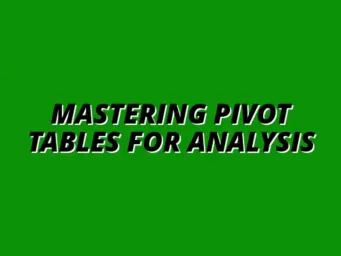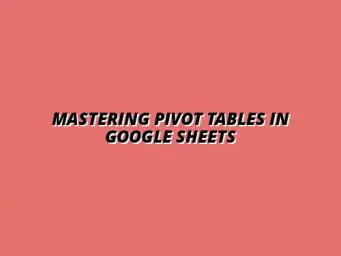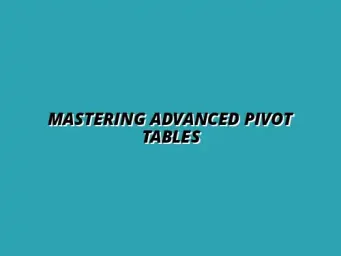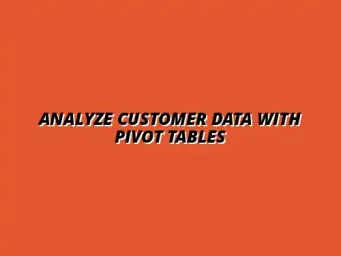Understanding the Importance of Data Organization for Pivot Tables in Google Sheets
Data organization is crucial when you're working with Pivot Tables in Google Sheets. A well-structured data set not only enhances the efficiency of your analysis but also simplifies the process of uncovering insights. Without proper organization, your data can become confusing and lead to incorrect conclusions.
When organizing your data, think about how it will interact with the Pivot Table features. A logical layout makes it easier to manipulate and analyze the data. This efficiency can save you time and effort, allowing you to focus on the insights rather than wrestling with chaotic data. For more information on effective data organization, check out this helpful tutorial on organizing data effectively in Google Sheets.
The Role of Data Structure in Pivot Table Efficiency
The structure of your data plays a significant part in the overall performance of Pivot Tables. A well-defined structure allows for seamless filtering, sorting, and summarizing of data. When you're able to quickly access relevant information, your analytical capabilities drastically improve.
Here are some essential elements of data structure that contribute to efficiency:
- Consistent Rows and Columns: Ensure each row represents a unique record, and each column contains a specific data type.
- Clear Hierarchies: Arrange data in a way that shows relationships, making it easier to drill down into specifics.
- Minimal Empty Cells: Avoid gaps in your data to maintain integrity and accuracy in your analyses.
Benefits of Organizing Data Effectively for Analysis
Organizing your data effectively brings numerous benefits that enhance your analysis experience. For starters, it allows for quicker insights and more reliable results. When data is well-structured, creating Pivot Tables becomes a straightforward task. Mastering pivot tables can significantly improve your data analysis workflow; learn more with this resource on mastering pivot tables in Google Sheets.
Some key benefits include:
- Improved Accuracy: Correctly organized data reduces the chances of errors during analysis.
- Time Efficiency: A logical structure minimizes the time you spend searching for data.
- Better Visualization: Organized data enhances the clarity of your Pivot Tables, making insights easier to interpret.
Key Strategies for Organizing Data in Google Sheets
There are several strategies you can implement to organize your data for Pivot Tables in Google Sheets. The effectiveness of your data organization hinges on clarity and consistency. By focusing on these strategies, you'll create a solid foundation for your analysis. Streamlining your data organization can greatly improve efficiency; find helpful tips in this guide on streamlining data organization in Google Sheets.
To start, consider the following strategies for organizing your data:
- Use Tables: Leveraging tables can help you manage data more effectively and allows for easy updates.
- Define Data Types: Clearly defining column headers and data types helps maintain clarity throughout your data set.
- Standardize Data Entry: Implementing consistent practices in data entry ensures uniformity across your dataset.
Establishing a Clear Data Layout for Pivot Table Functionality
Creating a clear data layout is foundational for successful Pivot Table creation. Organizing your data in a tabular format allows for effective data manipulation and visualization. This layout helps you avoid complications while generating insights. Creating effective pivot tables starts with proper data organization. Learn more about creating pivot tables in Google Sheets.
Here’s how you can establish a clear data layout:
- Arrange Data in Columns: Each column should represent a field, while each row should represent a record.
- Group Related Data: Keep similar information together to enhance overall clarity and usability.
- Consistent Formatting: Use uniform formatting across your dataset to create a polished appearance.
Using Tables and Ranges for Dynamic Data Updates
Using tables and ranges effectively can keep your data dynamic and up-to-date. Google Sheets allows you to create tables that automatically expand as you add new data. This feature ensures that your Pivot Tables reflect the latest data without requiring manual updates. Learn more about effective data management techniques with this helpful resource: Organizing Data Effectively in Sheets.
Consider these tips for using tables and ranges:
- Create Named Ranges: Named ranges help you reference specific data easily in formulas.
- Utilize Dynamic Ranges: Set up your tables to automatically adjust as you add data, simplifying your workflow.
- Link Tables: If applicable, link tables to maintain a consistent data flow between related datasets.
Defining Column Headers and Data Types for Clarity
Defining clear column headers and data types is a small step that makes a big difference in your data organization. Clearly labeled headers help anyone accessing the data to understand what each column represents. This clarity is essential when creating Pivot Tables.
To ensure clarity, follow these guidelines:
- Use Descriptive Headers: Choose labels that accurately reflect the content of the column.
- Identify Data Types: Specify whether the data in each column is text, numbers, dates, etc.
- Maintain Consistency: Use the same terminology throughout your dataset to avoid confusion.
Implementing Consistent Data Entry Practices
Consistency in data entry practices is key to maintaining a well-organized dataset. When everyone follows the same guidelines, it reduces the likelihood of errors and makes the analysis smoother. Implementing these practices now can save you a lot of hassle later! Learn more about efficient task management using Google Sheets with this link: Manage Tasks Effectively with Sheets.
Here are some effective practices you can adopt:
- Standardize Formats: Use uniform formats for dates, numbers, and text to ensure consistency.
- Set Up Templates: Create templates for data entry to guide users in maintaining consistency.
- Regular Training: Conduct periodic training for team members to reinforce best practices in data entry.
Creating Standardized Formats for Dates, Numbers, and Text
Standardized formats for dates, numbers, and text help maintain uniformity across your dataset. By doing this, you can avoid confusion and ensure that data is interpreted correctly. This is especially important in Pivot Tables, where inconsistent formatting can lead to inaccurate analysis.
To create standardized formats, consider these steps:
- Choose a Date Format: Select a specific date format and stick to it throughout your dataset.
- Define Number Formats: Decide how to format numbers, including decimal places and currency symbols.
- Use Consistent Text Capitalization: Maintain uniformity in text entries, whether using title case or all caps.
Utilizing Drop-down Lists and Data Validation for Accuracy
Employing drop-down lists and data validation helps enhance the accuracy of your data entry. By providing predefined options, you reduce the chances of errors. This is particularly useful when multiple users are entering data into the same sheet.
Consider these options for implementing drop-down lists and data validation:
- Create Drop-down Menus: Offer users a list of choices to select from, ensuring consistency.
- Set Validation Rules: Implement rules that restrict the type of data that can be entered in specific cells.
- Use Error Alerts: Set up alerts to notify users when they attempt to enter incorrect data.
Leveraging Google Sheets Features for Effective Organization
Google Sheets offers a variety of features that can help you organize your data effectively. By leveraging these tools, you can maintain clarity and enhance your data analysis experience. Utilizing features like filters and conditional formatting can help you visualize your data better.
Here are some features to consider for effective organization:
- Filters: Use filters to quickly view and analyze subsets of your data, making it easier to spot trends.
- Conditional Formatting: Apply rules that change the appearance of cells based on their values, highlighting key information.
- Named Ranges: Use named ranges to simplify your formulas and improve navigation within your dataset.
Applying Filters and Conditional Formatting for Enhanced Visual Insights
Applying filters and conditional formatting can drastically improve the visual representation of your data. Filters allow you to focus on specific subsets, while conditional formatting highlights trends and outliers. This visual clarity can be incredibly beneficial when analyzing complex datasets.
To effectively apply filters and conditional formatting, consider these tips:
- Set up Filter Views: Create different filter views for various analysis perspectives without altering the main data.
- Customize Conditional Formatting Rules: Tailor the rules to emphasize the most relevant data points.
- Regularly Review Filters: Keep an eye on your filters to ensure they align with your current analysis needs.
Utilizing Named Ranges for Simplified Formula Management
Named ranges can significantly simplify the management of formulas in Google Sheets. By naming ranges, you can create easier-to-read formulas that are more intuitive. This approach is particularly helpful when working with complex datasets.
Here are a few ways to effectively use named ranges:
- Name Your Ranges Clearly: Choose descriptive names that explain what the data represents.
- Utilize Named Ranges in Formulas: Replace cell references with named ranges for improved clarity.
- Update Named Ranges as Needed: Regularly review and adjust your named ranges to reflect data changes.
Common Questions About Organizing Data for Pivot Tables
What are the Most Common Mistakes in Data Organization for Pivot Tables?
When it comes to organizing data for pivot tables, there are several common mistakes that people often make. One of the biggest errors is having inconsistent data formats, which can lead to confusion and incorrect calculations. Another frequent issue is not having clear and descriptive column headers, making it harder to understand what the data represents. Avoid common pivot table mistakes by reviewing this helpful resource: Pivot Table Mistakes to Avoid.
Additionally, forgetting to remove duplicates can skew your analysis. This can happen when you have repeated entries that may lead to misleading insights. It’s crucial to regularly check your data for these errors to ensure your pivot tables function smoothly.
- Inconsistent data formats (e.g., dates as text)
- Lack of clear and descriptive column headers
- Failure to remove duplicate entries
- Not using a flat data structure when needed
How Can I Improve Data Quality Before Creating Pivot Tables?
Improving data quality is essential before diving into pivot tables. First, clean your data by identifying any errors or inconsistencies. Consider utilizing built-in functions in Google Sheets, such as TRIM and UPPER, to standardize text entries.
Next, ensure that all data types are appropriately defined. For example, make sure that date fields are entered as actual dates rather than text strings. This small adjustment can significantly enhance the quality and reliability of your pivot tables.
- Use data cleaning functions like TRIM and UPPER
- Check for and correct data type inconsistencies
- Regularly audit your data for accuracy
- Establish a routine for data validation
Final Thoughts on Effective Data Organization in Google Sheets
Recap of Key Practices for Organizing Data for Pivot Tables
To create effective pivot tables, it’s important to recap the essential practices for data organization. Start by structuring your data properly, using clear headers and consistent formats. Regular data cleaning is crucial to remove duplicates and errors that can disrupt your analysis.
Also, remember to leverage Google Sheets features, such as filters and conditional formatting, to enhance your data's visual appeal. All these strategies contribute to better analysis and insights when using pivot tables.
- Organize data with clear headers and consistent formats
- Regularly clean your data to maintain quality
- Utilize Google Sheets features for better insights
- Structure data effectively for optimal performance
Encouraging Proactive Data Management for Enhanced Analysis
Proactive data management is key to ensuring that your analysis remains efficient and insightful. Stay aware of how data is entered and maintained in your sheets. Consistent practices will ultimately lead to better outcomes.
Encouraging your team to follow established data organization techniques can further enhance collaboration and analysis quality. Make it a habit to regularly revisit your data organization processes to adapt to any changing needs.
Next Steps for Implementing Organization Techniques in Your Workflow
Now that you understand the importance of data organization, it’s time to put these techniques into action. Start by reviewing your current data layout and identifying areas for improvement. Establish a standard format for data entry and ensure everyone on your team is on board.
Consider setting up regular training sessions to reinforce these practices and keep everyone informed about the best methods for data management. These steps will help you maximize the potential of your pivot tables!
Resources for Continued Learning and Improvement in Data Management
To dive deeper into data organization and management, there are plenty of resources available. Online courses and tutorials can provide you with practical skills and strategies for working with Google Sheets. Additionally, consider joining forums or communities where you can share insights and ask questions.
Don’t forget about the Google Sheets Help Center, which offers a wealth of information on various features, functions, and best practices. By continuing to learn, you'll be able to enhance your data management skills even further!