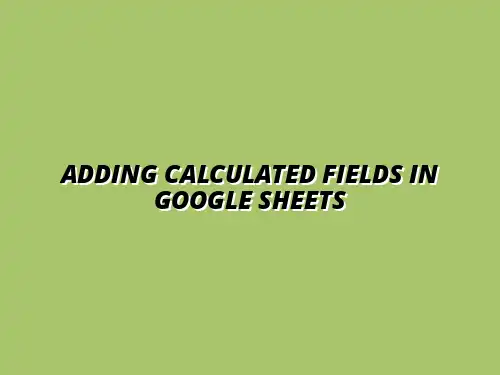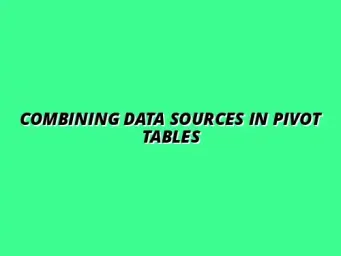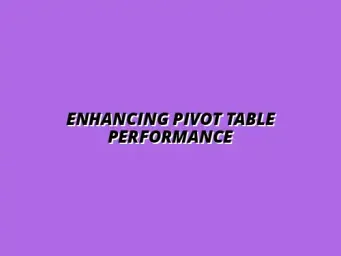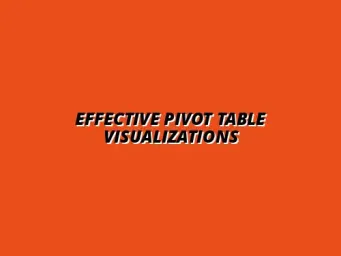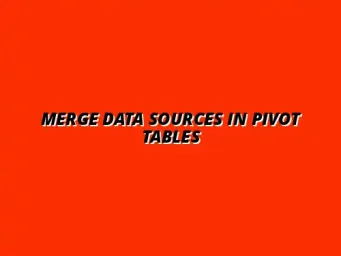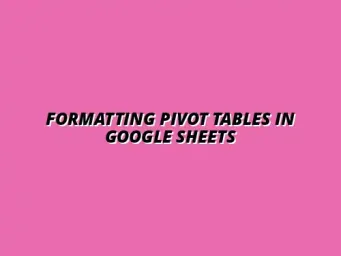Understanding Calculated Fields in Google Sheets Pivot Tables
Calculated fields can be a game changer when working with Google Sheets pivot tables. They allow you to create new data points by using existing data in your spreadsheet. This feature is especially useful for performing calculations that might not be directly available from your data set. To learn more about the fundamentals, check out this guide on creating pivot tables in Google Sheets.
When you add calculated fields, you can gain deeper insights into your data without having to constantly modify it. This flexibility means that you can adapt your analysis based on different needs and queries, making it an essential tool for anyone who regularly uses pivot tables!
Definition and Importance of Calculated Fields
So, what exactly are calculated fields? Simply put, they are custom fields that you create within a pivot table to perform calculations on your data. These fields can be based on existing data points or can use functions to calculate values dynamically.
The importance of calculated fields lies in their ability to allow for quick data manipulation and analysis. For instance, you can calculate totals, averages, or even more complex formulas, all within the pivot table. This means you can present data in a way that is more meaningful to your audience. For advanced techniques and a deeper understanding, explore this resource on calculated fields in Google Sheets.
What are Calculated Fields?
Calculated fields are user-defined formulas that create new data points from existing ones in your pivot table. By using mathematical operations and functions, you can derive insights that aren't readily available. These formulas can be simple, like adding two numbers, or complex, involving multiple different functions!
Examples of calculated fields include:
- Sales profit calculated as total sales minus costs.
- Average purchase value using total sales divided by the number of transactions.
- Custom metrics like customer retention rates based on existing data.
Benefits of Using Calculated Fields in Data Analysis
Utilizing calculated fields can significantly enhance your data analysis efforts. They provide real-time calculations that update automatically as you change your data or pivot table layout. This feature not only saves time but also increases accuracy in reporting!
Some key benefits include:
- The ability to perform dynamic calculations without altering your original data.
- Improved decision-making through customized data insights.
- Greater flexibility in data presentation, allowing you to tailor reports to specific audiences.
Preparing Your Data for Pivot Tables
Before diving into creating pivot tables, it's essential to organize your data properly. Having clean and well-structured data ensures that your pivot tables are effective and yield meaningful insights. This preparation step can save you loads of time and frustration later! For effective data organization, especially when dealing with financial data, consider this guide on organizing financial data in Google Sheets.
In this section, we will explore key techniques and common pitfalls to avoid when you prepare your data. By following these guidelines, you can set yourself up for success when working with pivot tables in Google Sheets.
Organizing Your Data for Effective Pivot Table Creation
To create a successful pivot table, your data needs to be well-organized. This means having your data in a tabular format where each column represents a different variable and each row corresponds to a unique observation. A clear layout allows Google Sheets to interpret your data accurately.
Here are some tips for organizing your data effectively:
- Ensure there are no blank rows or columns in your data range.
- Use descriptive headers for each column to clearly indicate what data they contain.
- Keep data types consistent within each column (e.g., all dates in one column, all text in another).
Key Data Formatting Techniques
Formatting your data correctly is crucial for creating functional pivot tables. This includes making sure that your data types are properly defined (e.g., numbers, text, dates). Proper formatting helps Google Sheets understand how to handle the data you provide!
Some key formatting techniques to consider are:
- Using cell formats like currency or percentage where applicable.
- Applying data validation to restrict entries to specific types or ranges.
- Utilizing conditional formatting to highlight important data points.
Common Data Issues to Avoid Before Creating a Pivot Table
Before you jump into creating your pivot table, it’s essential to be aware of common data issues that can disrupt your analysis. Issues such as merged cells, inconsistent data types, and extra spaces can lead to inaccurate results or error messages.
Here are some problems to avoid:
- Merged cells within your data range.
- Using different date formats in the same column.
- Inconsistent naming conventions that can confuse the data.
Common Challenges and Troubleshooting Tips
Even with the best planning, you might run into some challenges when using calculated fields in Google Sheets pivot tables. Understanding these common issues can make your data analysis much smoother. Let's dive into some of the most common errors and how to tackle them! If you're looking to master pivot tables overall, this comprehensive tutorial on mastering pivot tables in Sheets is a great resource.
Addressing Issues with Calculated Fields
Calculated fields can sometimes result in unexpected errors, which can be frustrating. Here are some of the most common errors you might encounter when adding calculated fields:
- Incorrect formula syntax
- Referencing a non-existent field
- Data type mismatches
- Division by zero errors
Common Errors When Adding Calculated Fields
When you create a calculated field, you may see errors that can prevent your pivot table from working correctly. For instance, if you mistakenly reference a field that doesn't exist in your data, you’ll get an error message. Always double-check your formulas for accuracy!
Another typical issue is related to data types. If your formula expects a number but receives text, it can lead to errors. Pay close attention to the format of your data before proceeding with calculations. This simple check can save you a lot of time!
How to Fix Formula Errors in Pivot Tables
If you encounter errors in your calculated fields, here are some steps to fix them:
- Review the formula for any typos or syntax errors.
- Ensure all referenced fields exist and are spelled correctly.
- Check data types for compatibility.
- Use the Evaluate Formula feature to understand how Google Sheets is processing your formula.
By applying these troubleshooting techniques, you can quickly resolve issues and get back to analyzing your data effectively! And to further streamline your workflow, explore these Google Sheets automation tips.
Expanding Your Knowledge on Pivot Tables
Learning about calculated fields and pivot tables is just the beginning! There is a wealth of resources available to help you become proficient in using Google Sheets. Let’s explore some valuable learning materials. For a deeper dive into mastering pivot tables, consider this comprehensive guide: Mastering Pivot Tables in Sheets.
Learning Resources for Google Sheets and Pivot Tables
Whether you're a beginner or looking to refine your skills, here are some excellent resources to consider:
- Google’s official documentation on Google Sheets
- Online courses on platforms like Coursera and Udemy
- YouTube tutorials for practical examples
- Blog posts and articles from data analysis experts
Online Tutorials and Courses for Advanced Features
There are tons of online tutorials available to help you learn everything from the basics to advanced features in Google Sheets. Courses often provide structured content that guides you step-by-step, making complex concepts easier to grasp.
Some popular platforms for learning include:
- Coursera
- Udemy
- LinkedIn Learning
Communities and Forums for Google Sheets Users
Joining communities can be incredibly beneficial for enhancing your knowledge! Engaging with fellow users allows you to share insights and ask questions. Here are a few places to connect:
- Reddit (r/googlesheets)
- Google Docs Editors Help Community
- Stack Overflow for technical queries
Participating in these communities can provide you with tips and solutions that you may not find elsewhere! For automating tasks, explore the power of Google Sheets scripts with this helpful guide: Automate Tasks with Google Sheets Scripts.
Practical Applications of Calculated Fields in Business
Calculated fields have real-world applications across various industries. It's essential to see how they can help in making informed business decisions. Let’s look at some practical examples!
Real-World Scenarios Demonstrating the Use of Calculated Fields
Businesses often rely on data for decision-making. Here are a few industries where calculated fields can make a difference:
- Retail: Analyzing sales data by calculating profit margins.
- Finance: Evaluating investment performance by calculating returns.
- Marketing: Measuring campaign effectiveness through ROI calculations.
Case Studies in Different Industries
Different sectors utilize calculated fields for unique insights, showcasing their versatility. For instance, a retail company may use calculated fields to determine which products generate the highest profits. This analysis aids in inventory management and pricing strategies.
Similarly, in finance, firms may analyze calculated fields to assess the performance of portfolios over time. These insights can inform investment strategies and help in risk management.
How Businesses Use Calculated Fields for Insights
Calculated fields empower businesses to derive insights that influence strategy. By evaluating key performance indicators (KPIs) using calculated fields, companies can:
- Identify trends over time
- Make data-driven decisions
- Optimize resource allocation
These insights can lead to better strategies, improved efficiency, and ultimately greater success in any business!
Final Thoughts on Utilizing Calculated Fields in Google Sheets
Mastering calculated fields can significantly enhance your data analysis skills! I encourage you to experiment with them in your pivot tables and discover their potential.
Encouragement to Experiment with Calculated Fields
Don’t hesitate to play around with different formulas. Every mistake teaches you something new! So, be bold and try different approaches to see what works best for you.
Inviting Feedback and Sharing Experiences with Readers
I would love to hear your experiences! Have you faced challenges with calculated fields? Or perhaps you've found a formula that works wonders? Sharing your insights can help others learn as well!
Resources for Further Learning and Improvement
To continue improving your skills, keep exploring new resources. From books to online courses, the opportunities for learning are endless. Embrace the journey of becoming a Google Sheets expert!